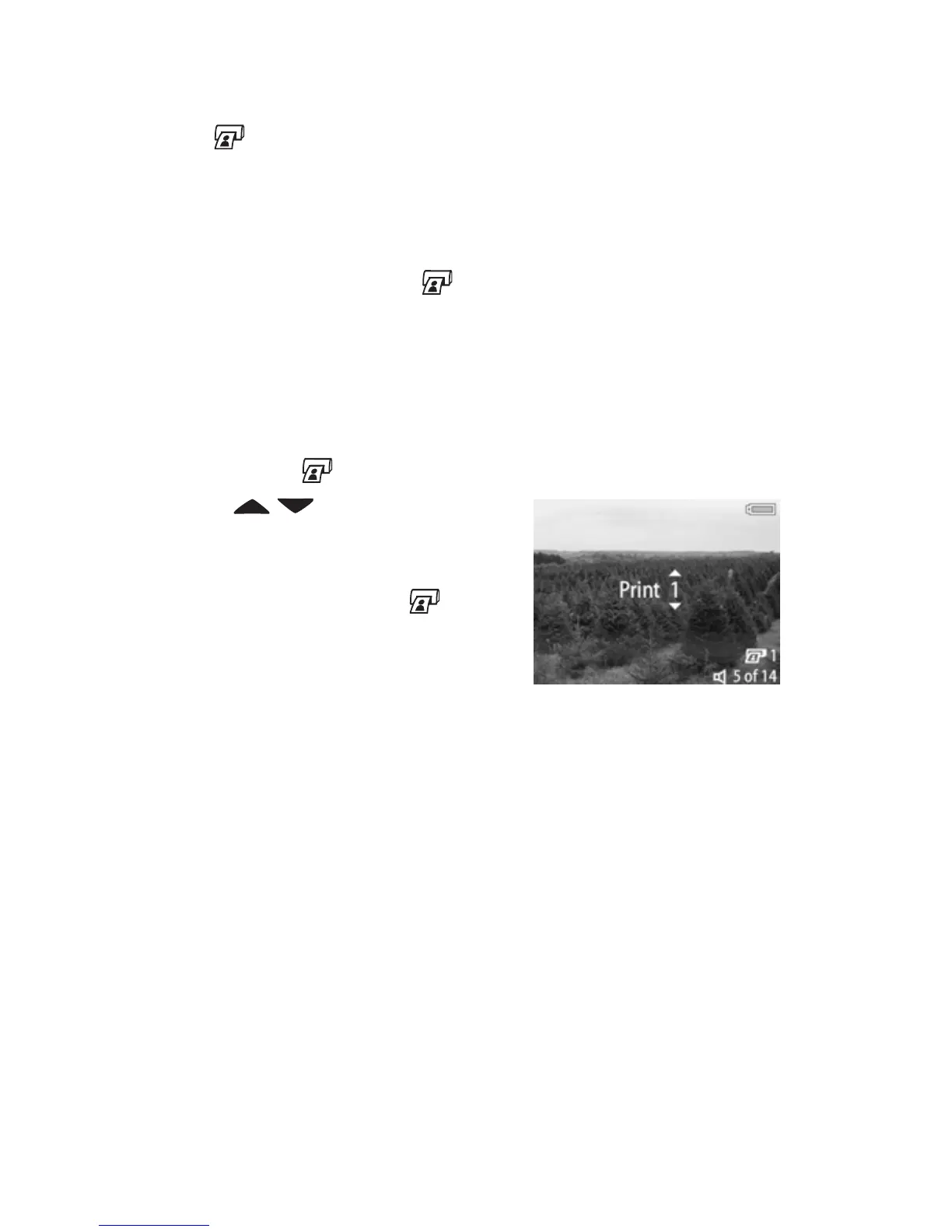60 HP Photosmart 945 User’s Manual
Selecting Images for Printing
The Print button on the back of the camera allows you to set
how many copies of a still image you want to have printed
automatically the next time you connect the camera to your
computer or directly to certain HP printers.
NOTE You can use the Print button any time that you see a
still image displayed on the Image Display, such as during
Playback, or when you access the main Playback menu or
the Share menu.
To select a still image for direct print:
1 Press the Print button.
2 Use the buttons to set the
number of copies you want to
print. The maximum number of
copies is 99. The printer icon
with the number of copies that you
set appears in the lower right-
hand corner of the image.
The next time you connect the camera to your computer or
printer, the images you have selected will print automatically
(see Printing Images Directly from the Camera on page 79.)
