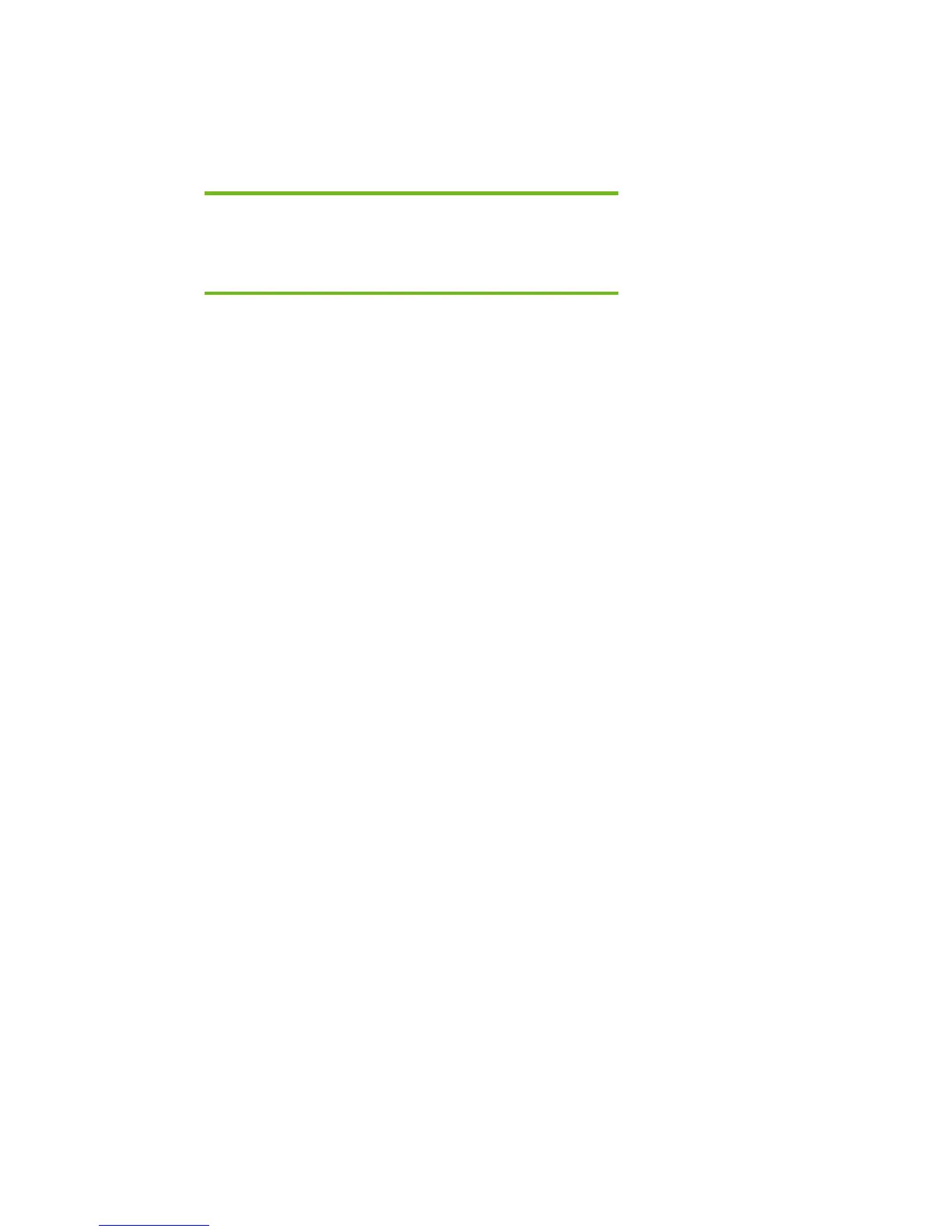Page 12
Modifying a Windows XP installation to support SATA
Native Mode
Where these guidelines are applicable
IMPORTANT:
Follow the installation instructions in the order provided. Failure to
complete these steps in the proper order can result in an unsuccessful or
unstable installation.
This section provides guidelines for customers who have built an image with SATA AHCI Native
Mode disabled in F10 Setup, and need to modify the image to support SATA AHCI Native Mode
enabled (the default mode). This section is intended for customers who have not yet modified their
overall process using one of the previous methods, and need an expedient method of imaging a
system.
This section provides guidelines for disabling SATA native mode in F10 setup, building the image,
adding the drivers for SATA AHCI to the image, and re-enabling SATA native mode in F10 setup.
Steps to modify a Windows XP image to support SATA Native Mode
1) Enter F10 Setup, and go to System Configuration/Device Configurations/SATA Native Mode
to Disable.
2) Install Windows XP Service Pack 2 in whatever manner is typical for your organization.
3) Download and save the "Intel Matrix Storage Manager" softpaq that is available for your
platform at www.hp.com.
4) Unpack all the files from the SoftPaq. Unpacking a Softpaq file uses this command line:
• Sp#####.exe -e -f<path> -s
• Where
o SP####.exe is the Softpaq to unpack.
o -e is a run time switch that overrides installation of the component inside the
softpaq.
o -f<Path> is a run time switch that overrides the default path set at build time.
o -s instructs the package to unpack in silent mode skipping the welcome,
license and directory screens.
• Example: C:\tmp\sp99999.exe -e -fc:\sp99999 -s
• This will unpack the files needed to c:\sp99999.
5) Browse to the location of the Intel storage drivers on your system. Using the example above
that would be c:\sp99999\Winall\Driver (for XP32) or c:\sp99999\Winall\Driver64 (for
XP64). Copy the files in that directory to removable media (i.e. floppy disk, usbkey).
a. iaahci.cat
b. iaahci.inf
c. iastor.cat
d. iastor.inf
e. iastor.sys