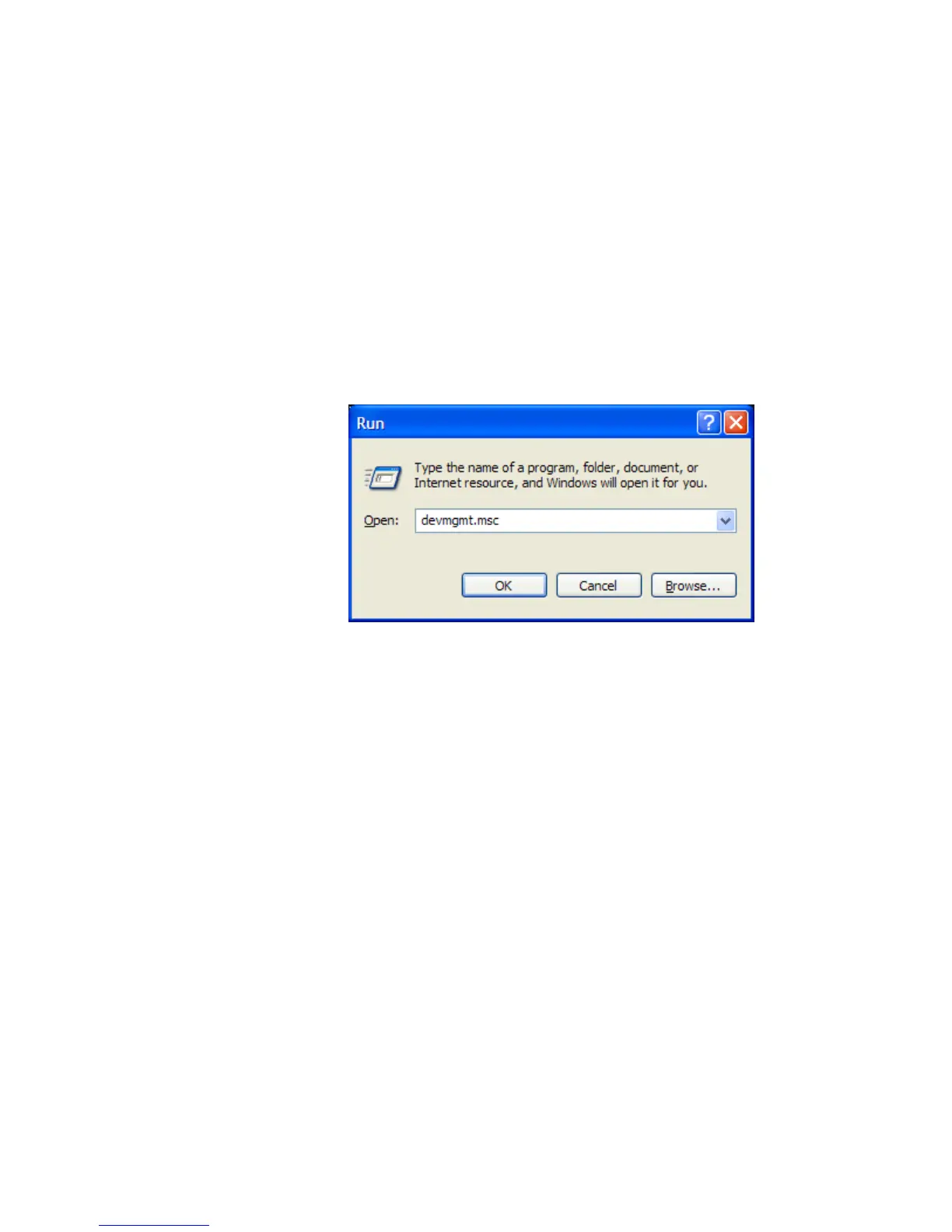Page 14
How to Obtain SATA Device IDs
Where these guidelines are applicable
This section provides guidelines for customers who need the SATA Device ID from an HP system to
enable SATA AHCI support in custom images. Steps are provided for both Windows XP and
Windows Vista.
Steps to obtain the SATA Device ID from a Windows XP image
1) Begin by taking a Windows XP system with the HP image already on it. Turn on the system
and boot into the Operating System.
2) Once the Operating System is loaded, select the Start Button and choose Run.
3) When the “Run” dialogue box appears, type the following command:
devmgmt.msc
Press the OK button to launch the Device Manager console. Refer to the screenshot below for
this step.