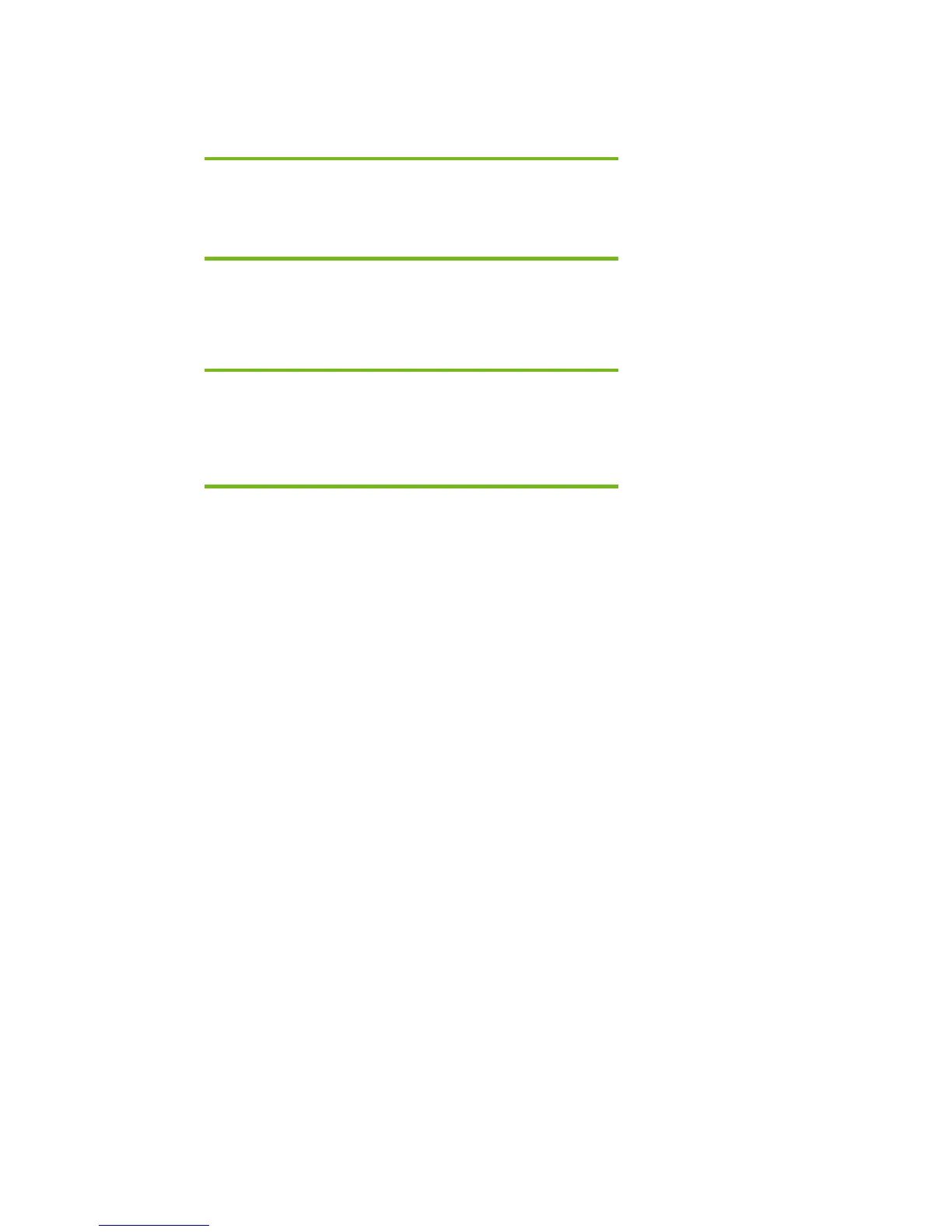Page 3
Transitioning a Sysprep image from IDE to SATA
Where these guidelines are applicable
IMPORTANT:
Follow the installation instructions in the order provided. Failure to
complete these steps in the proper order can result in an unsuccessful or
unstable installation.
This section provides guidelines for customers who need to add SATA support to a sysprep image.
Sysprep images with no SATA support will display a blue screen and reboot very quickly in an infinite
loop. Adding SATA drivers to the image will allow XP to access the disk and finish booting.
Note:
PCI IDs for current HP desktop and workstation Intel SATA controllers are
included in step 5. Although this whitepaper is intended to cover HP
Notebook PCs, this section should also be applicable to HP desktop and
workstation PCs.
Steps to add SATA support to the original image
1) Download and save the "Intel Matrix Storage Manager" softpaq that is available for your
platform at www.hp.com.
2) Unpack all the files from the SoftPaq. Unpacking a Softpaq file uses this command line:
• Sp#####.exe -e -f<path> -s
• Where
o SP####.exe is the Softpaq to unpack.
o -e is a run time switch that overrides installation of the component inside the
softpaq.
o -f<Path> is a run time switch that overrides the default path set at build time.
o -s instructs the package to unpack in silent mode skipping the welcome,
license and directory screens.
• Example: C:\tmp\sp99999.exe -e -fc:\sp99999 -s
• This will unpack the files needed to c:\sp99999.
3) Browse to the location of the Intel storage drivers on your system. Using the example above
that would be c:\sp99999\Winall\Driver (for XP32) or c:\sp99999\Winall\Driver64 (for
XP64). Copy the files in that directory to removable media (i.e. floppy disk, usb key).
a. iaahci.cat
b. iaahci.inf
c. iastor.cat
d. iastor.inf
e. iastor.sys
f. txtsetup.oem