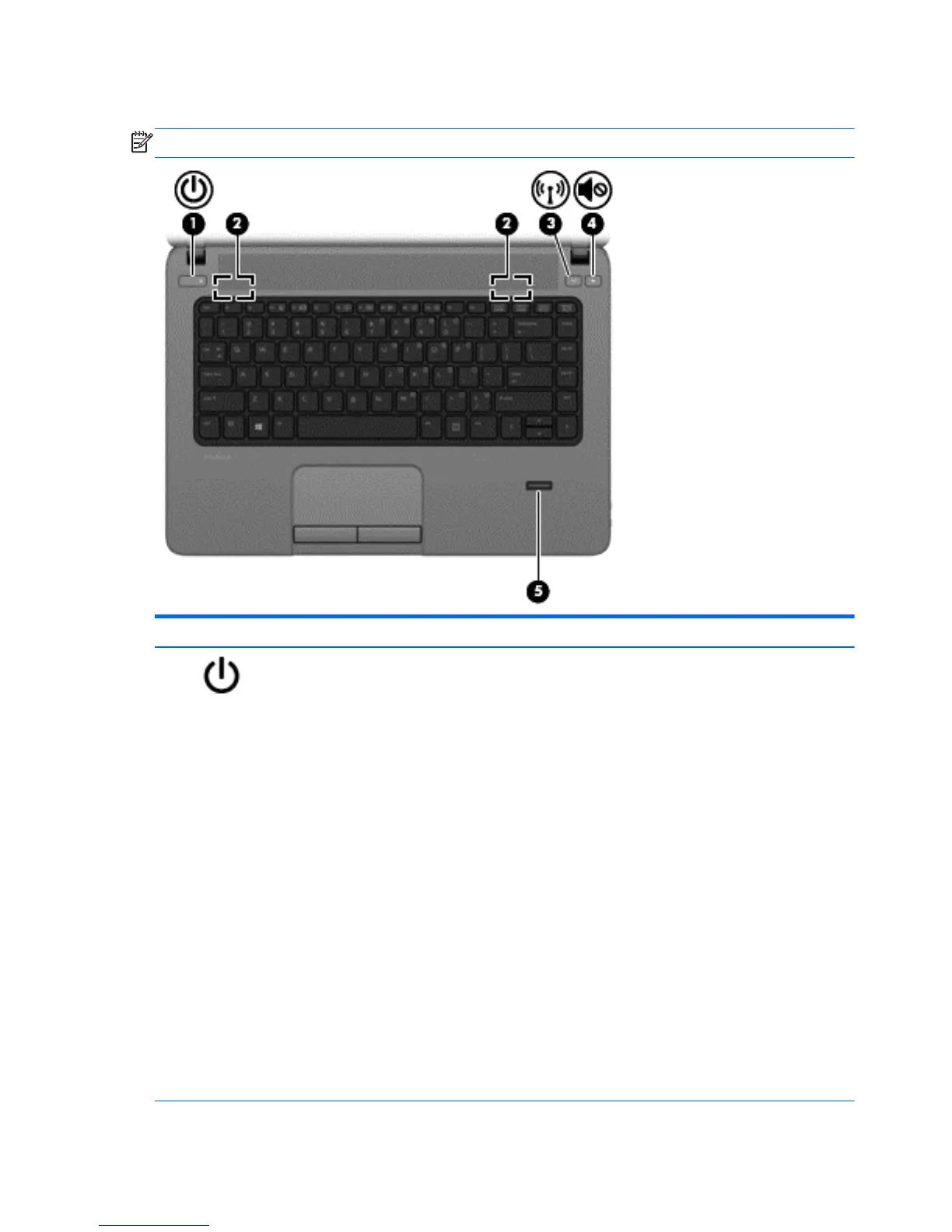Buttons and fingerprint reader (select models only)
NOTE: Your computer may look slightly different from the illustration in this section.
Component Description
(1)
Power button
●
When the computer is off, press the button to turn on the
computer.
●
When the computer is on, press the button briefly to initiate
Sleep.
●
When the computer is in the Sleep state, press the button
briefly to exit Sleep.
●
When the computer is in Hibernation, press the button
briefly to exit Hibernation.
CAUTION: Pressing and holding down the power button will
result in the loss of unsaved information.
If the computer has stopped responding and Windows®
shutdown procedures are ineffective, press and hold the power
button for at least 5 seconds to turn off the computer.
To learn more about your power settings, see your power
options:
●
Windows 8: From the Start screen, type power, select
Settings, and then select Power Options.
●
Windows 7: Select Start > Control Panel > System and
Security > Power Options.
●
SLED: Select Computer > Control Center. In the left pane,
click System, and then click Power Management in the
right pane.
10 Chapter 2 External component identification