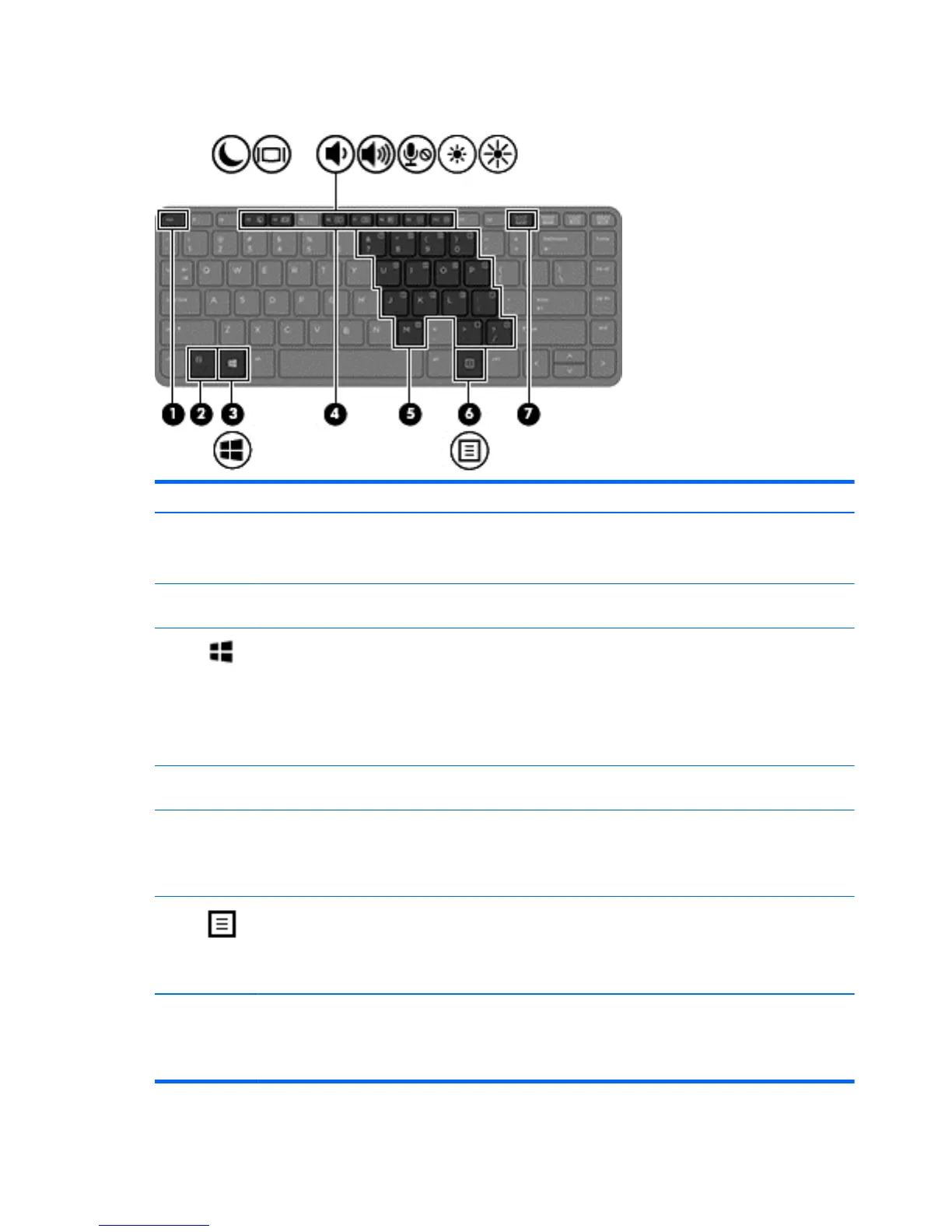Keys
Component Description
(1) esc key Displays system information when pressed in combination with
the fn key.
NOTE: Not applicable to SLED.
(2) fn key Executes frequently used system functions when pressed in
combination with a function key, the num lk key, or the esc key.
(3)
Windows 7/8: Windows button
SLED: Operating system logo key
Windows 8: Returns you to the Start screen from an open app or
the Windows desktop.
NOTE: Pressing the Windows button again will return you to
the previous screen.
Windows 7: Displays the Windows Start menu.
SLED: Displays the operating system menu.
(4) Function keys Execute frequently used system functions when pressed in
combination with the fn key.
(5) Embedded numeric keypad When the keypad is turned on, it can be used like an external
numeric keypad.
Each key on the keypad performs the function indicated by the
icon in the upper-right corner of the key.
(6)
Windows 7/8: Windows applications key
SLED: Operating system applications key
Windows 8: Displays options for a selected object.
Windows 7: Displays a shortcut menu for items beneath the
cursor.
SLED: Displays a shortcut menu for items beneath the cursor.
(7) num lk key Turns the embedded numeric keypad on and off when pressed
in combination with the fn key.
Alternates between the navigational and numeric functions on
the integrated numeric keypad.
12 Chapter 2 External component identification