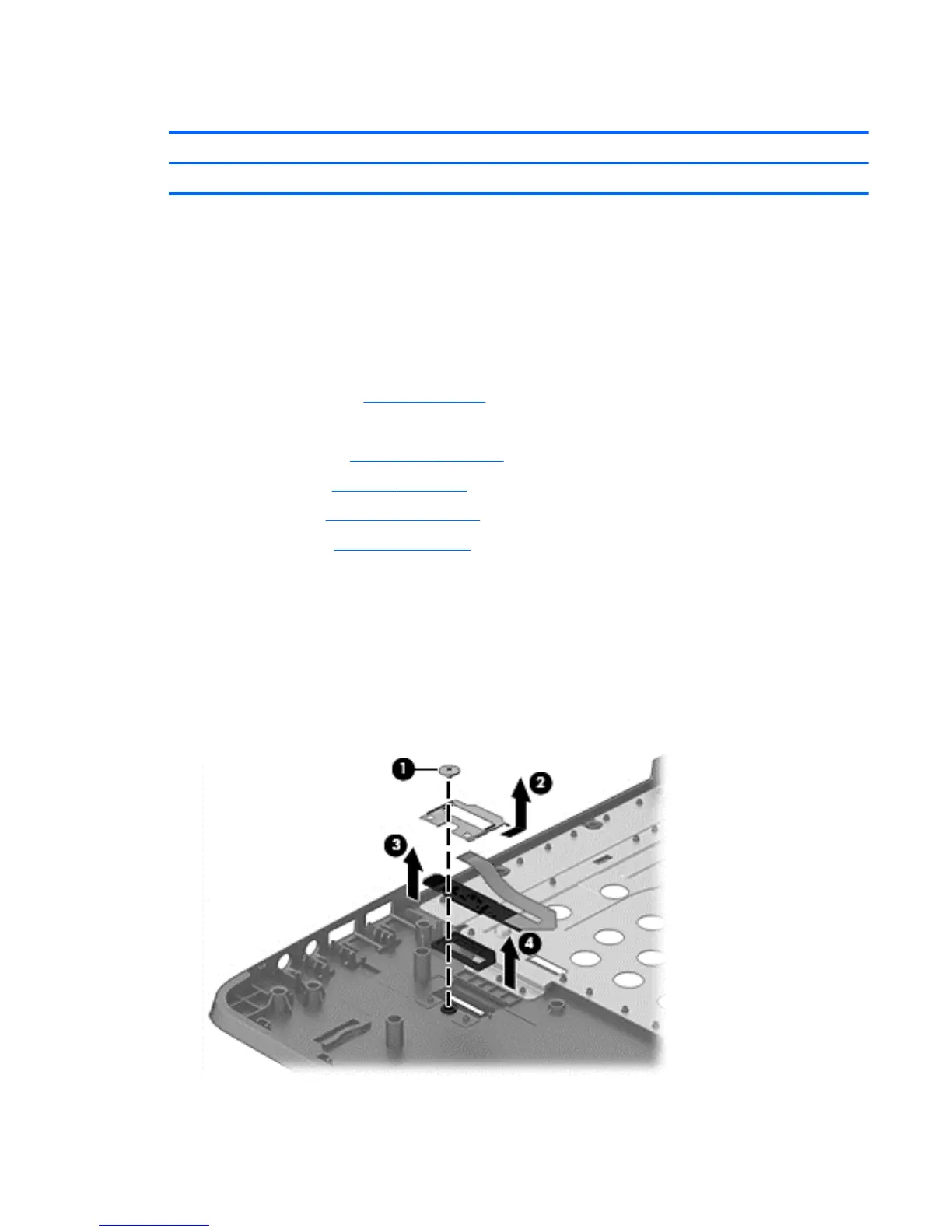Fingerprint reader assembly
Description Spare part number
Fingerprint reader assembly (includes cable, bracket, holder, and screws) 721517-001
Before removing the fingerprint reader assembly, follow these steps:
1. Shut down the computer. If you are unsure whether the computer is off or in Hibernation, turn the
computer on, and then shut it down through the operating system.
2. Disconnect all external devices connected to the computer.
3. Disconnect the power from the computer by first unplugging the power cord from the AC outlet, and
then unplugging the AC adapter from the computer.
4. Remove the battery (see
Battery on page 36).
5. Remove the following components:
a. Service door (see
Service door on page 37).
b. Keyboard (see
Keyboard on page 49)
c. Optical drive (
Optical drive on page 41)
d. Top cover (see
Top cover on page 53)
Remove the fingerprint reader assembly:
1. Position the top cover upside-down.
2. Remove the Phillips PM2.0×2.0 broadhead screw (1) that secures the fingerprint reader board bracket
to the top cover.
3. Slide the bracket toward the bottom of the top cover, and then lift it off the top cover (2).
4. Remove the fingerprint reader board and cable assembly from the top cover (3), and then lift the holder
from the top cover (4).
Reverse this procedure to install the fingerprint reader assembly.
Component replacement procedures 59