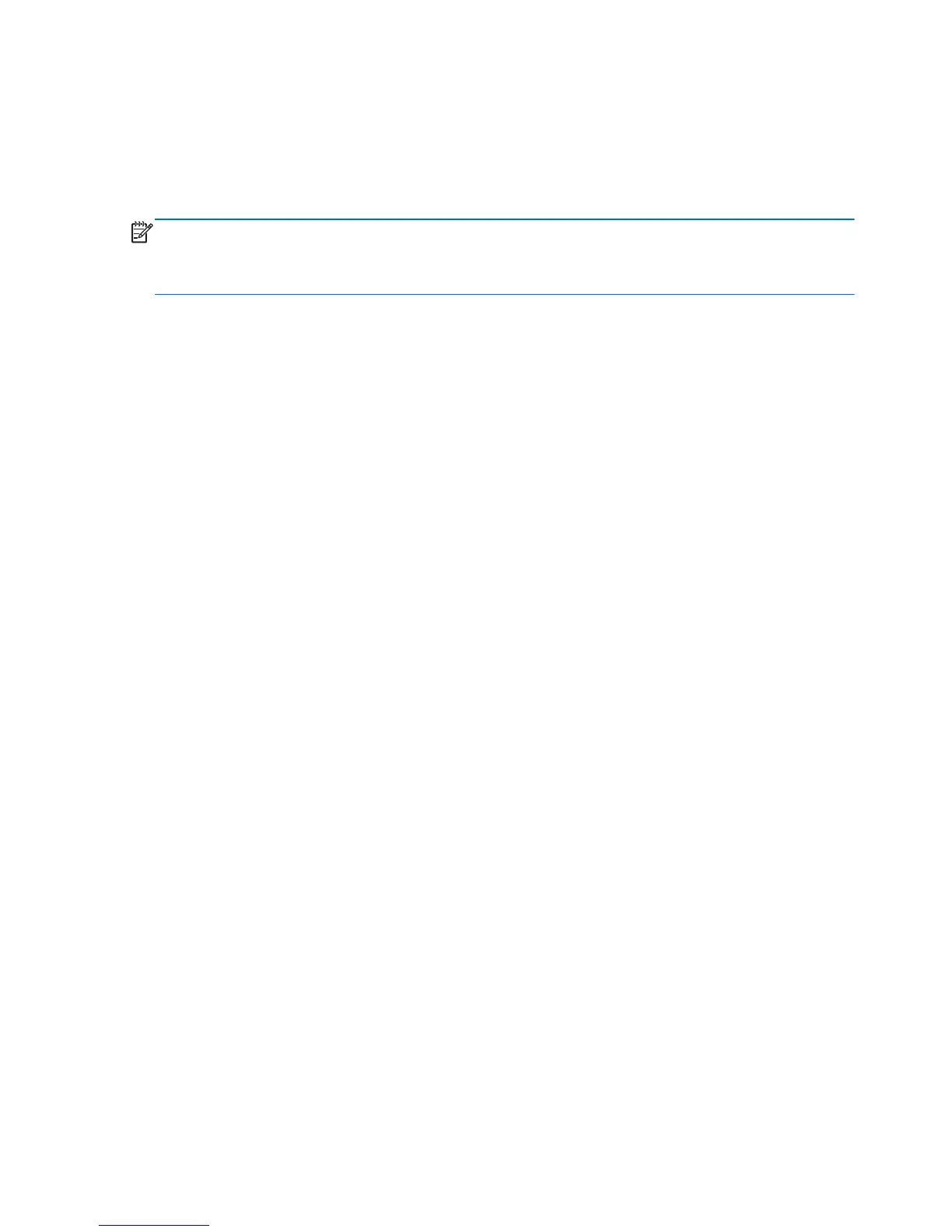Specification information in Device Manager
Device Manager allows you to view and control the hardware attached to the computer, as well as
provides hardware specification information.
You can also add hardware or modify device configurations using Device Manager.
NOTE: Windows 7 and Windows Vista include the User Account Control feature to improve the
security of your computer. You may be prompted for your permission or password for tasks such as
installing software, running utilities, or changing Windows settings. Refer to Windows Help and
Support for more information.
After you open Device Manager, drill-down to a device and double-click it to access its properties.
To access Device Manager in Windows 7:
1. Select Start > Computer > System properties.
2. In the left pane, click Device Manager.
To access Device Manager in Windows Vista:
1. Select Start > Computer > System properties.
2. In the left pane, click Device Manager.
To access Device Manager in Windows XP:
1. Select Start > My Computer.
2. In the left pane of the System Tasks window, select View system information.
3. Select Hardware tab > Device Manager.
110 Chapter 6 Specifications