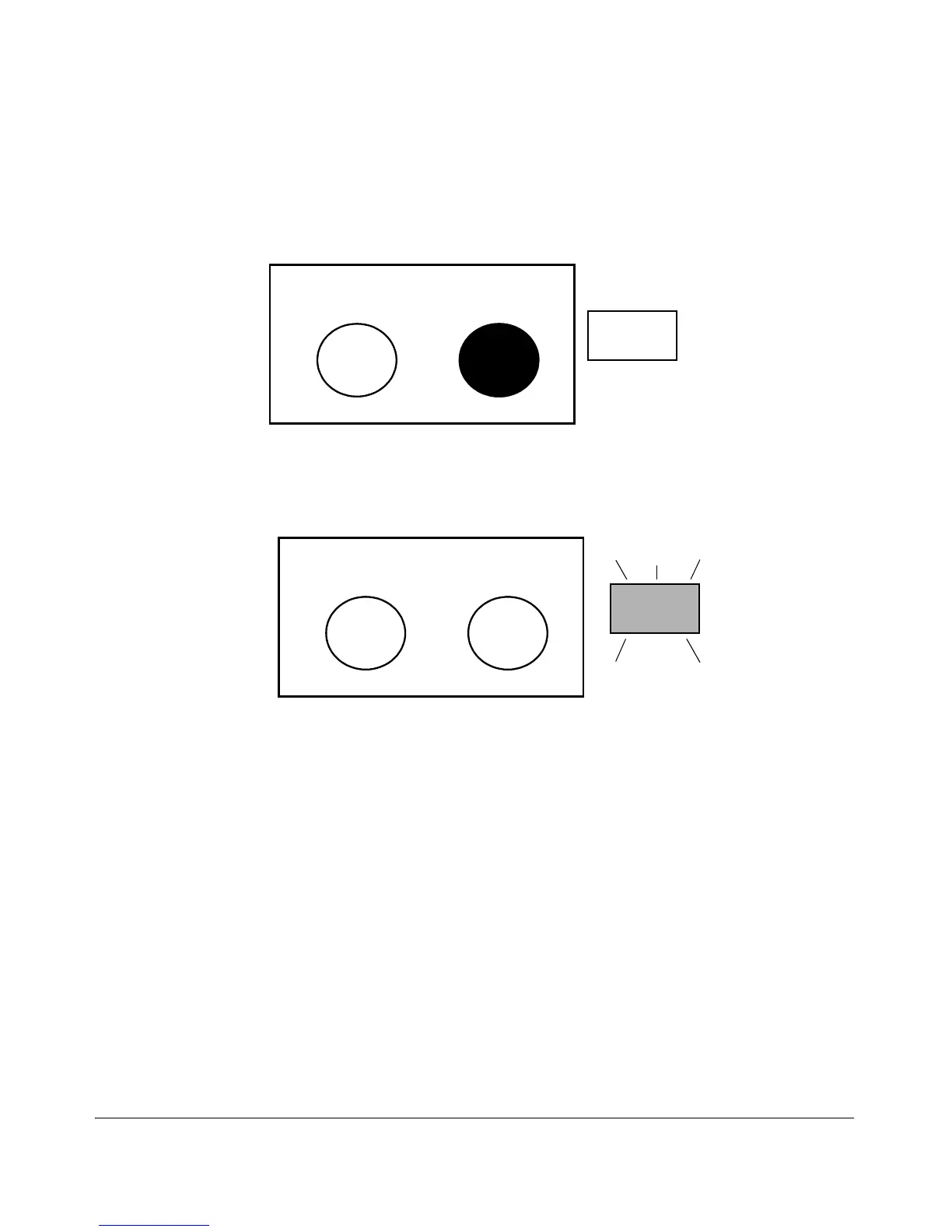2-10
Configuring Username and Password Security
Front-Panel Security
3. Release the Reset button and wait for about one second for the Self-Test
LED to start flashing.
4. When the Self-Test LED begins flashing, release the Clear button
.
This process restores the switch configuration to the factory default settings.
Configuring Front-Panel Security
Using the front-panel-security command from the global configuration context
in the CLI you can:
• Disable or re-enable the password-clearing function of the Clear
button. Disabling the Clear button means that pressing it does not
remove local password protection from the switch. (This action
affects the Clear button when used alone, but does not affect the
operation of the Reset+Clear combination described under “Restor-
ing the Factory Default Configuration” on page 2-9.)
• Configure the Clear button to reboot the switch after clearing any
local usernames and passwords. This provides an immediate, visual
means (plus an Event Log message) for verifying that any usernames
and passwords in the switch have been cleared.
