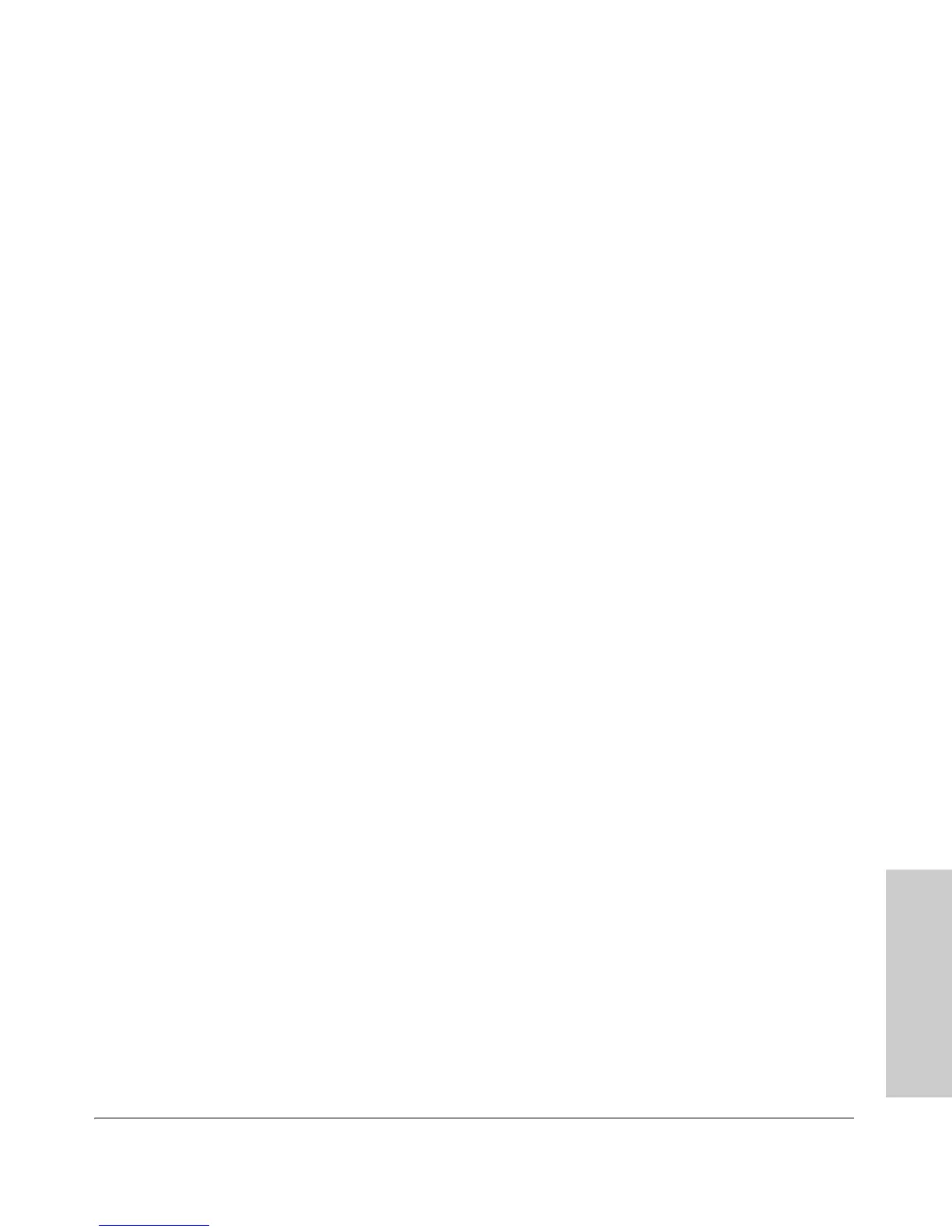4-3
Troubleshooting
Basic Troubleshooting Tips
Troubleshooting
■ Check the port configuration. A port on your switch may not be
operating as you expect because it has been put into a “blocking” state by
Spanning Tree, GVRP (automatic VLANs), or LACP (automatic trunking).
(Note that the normal operation of the Spanning Tree, GVRP, and LACP
features may put the port in a blocking state.) Or, the port just may have
been configured as disabled through software.
Use the switch console to determine the port’s configuration and verify
that there is not an improper or undesired configuration of any of the
switch features that may be affecting the port. For more information, see
the Management and Configuration Guide, which is on the ProCurve
Web site at www.hp.com/go/procurve/manuals, (See page 1-13).
For more information on possible network problems and their solutions, refer
to the technical note “Troubleshooting LAN Performance and Intermittent
Connectivity Problems”, which can be found on the ProCurve Web site,
www.hp.com/go/procurve/,in the Reference Library section, A-Z Index.