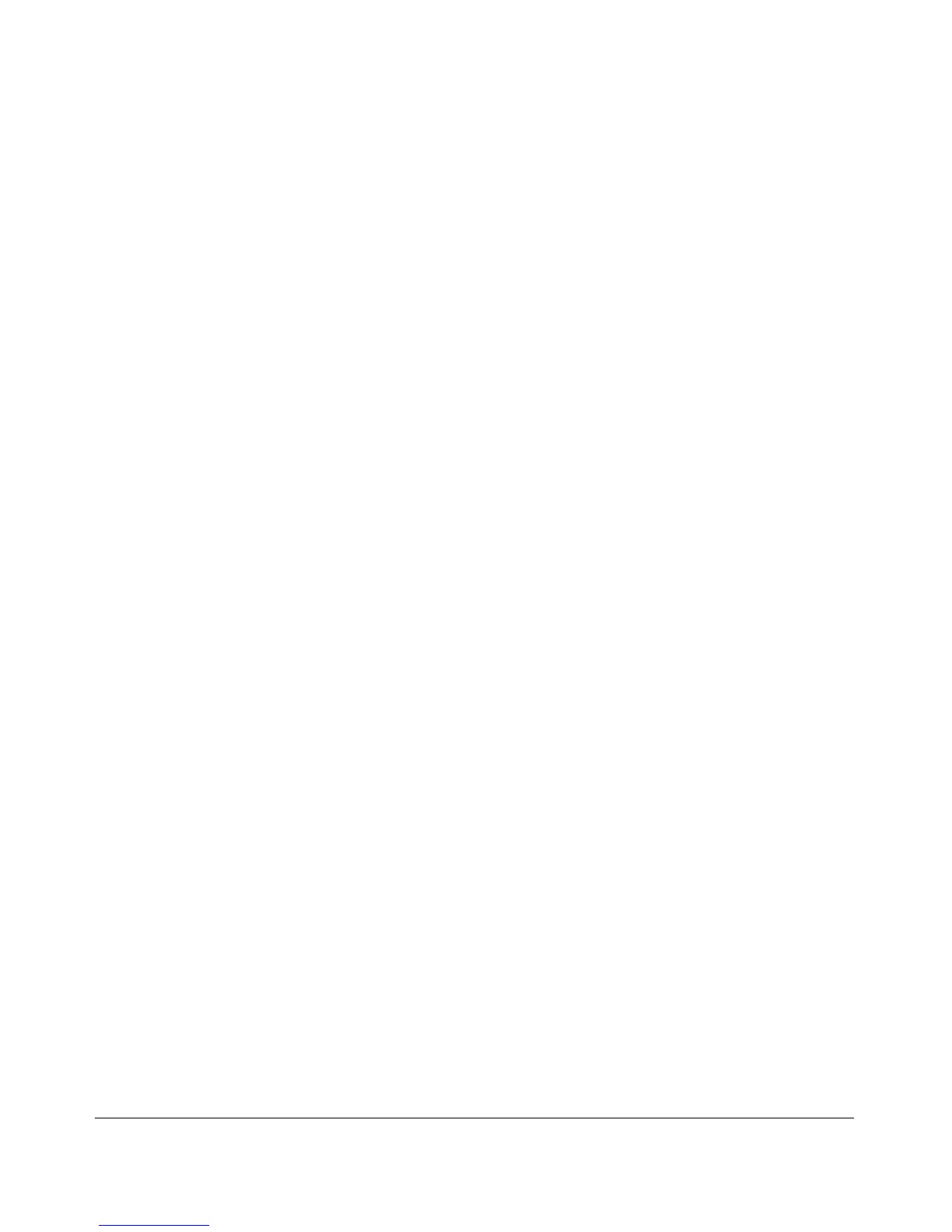ProCurve Stack Management
Configuring Stack Management
join the stack, assign IP addresses to these devices. Otherwise, IP
addressing is optional for Candidates and Members. (Note that once a
Candidate becomes a member, you can access it through the Commander
to assign IP addressing or make other configuration changes.)
4. Make a record of any Manager passwords assigned to the switches
(intended for your stack) that are not currently members. (You will use
these passwords to enable the protected switches to join the stack.)
5. If you are using VLANs in the stacking environment, you must use the
default VLAN for stacking links. For more information, see “Stacking
Operation with a Tagged VLAN” on page 8-45.
6. Ensure that all switches intended for the stack are connected to the same
subnet (broadcast domain). As soon as you connect the Commander, it
will begin discovering the available Candidates in the subnet.
• If you configured the Commander to automatically add Members
(Auto Grab = Yes), the first fifteen discovered Candidates meeting
both of the following criteria will automatically join the stack:
– Auto Join parameter set to Yes (the default)
– Manager password not configured
• If you configured the Commander to manually add Members
(Auto Grab set to No—the default), you can begin the process of
selecting and adding the desired Candidates.
7. Ensure that all switches intended for the stack have joined.
8. If you need to do specific configuration or monitoring tasks on a Member,
use the console interface on the Commander to access the Member.
Using the Menu Interface To View Stack Status and
Configure Stacking
Using the Menu Interface To View and Configure a
Commander Switch
1. Configure an IP address and subnet mask on the Commander switch.
(See the chapter on IP addressing in the Management and Configuration
Guide.)
2. Display the Stacking Menu by selecting Stacking in the Main Menu.
8-13