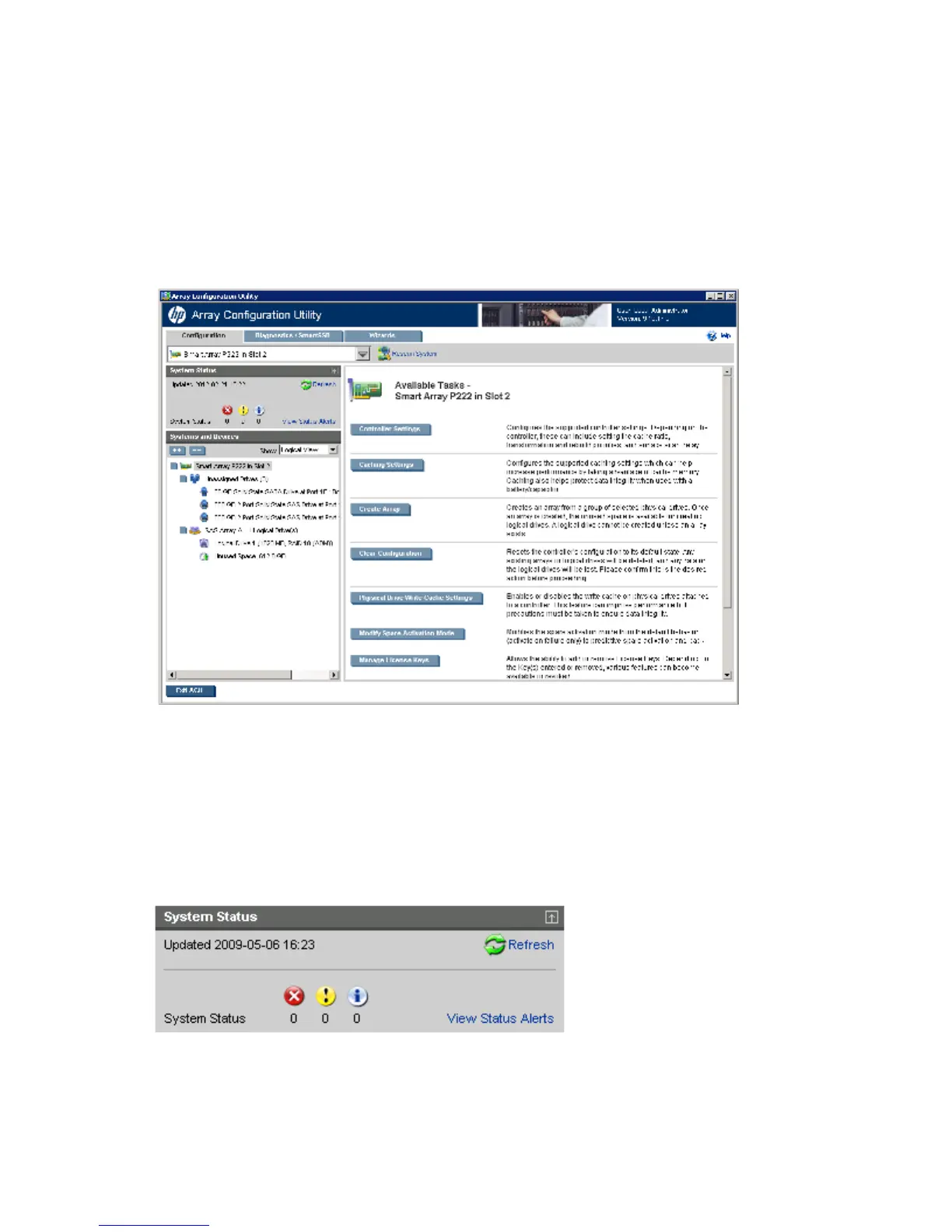HP Array Configuration Utility 32
To access help topics, press the H key or click Help. For more information, see "ACU Help (on page
40)."
• The Exit ACU button is near the bottom left of the screen.
Configuration screen
To access this screen, click the Configuration tab.
The Configuration screen displays the GUI elements from the Welcome screen and provides status, more
detailed information, and available tasks or options for the selected device.
When a device is selected, the following elements appear:
• System Status—This panel, at left, provides the following information and functionality:
o Date and time stamps for the status
o A Refresh button to refresh the status
o Status icons (critical, warning, and informational) with the number of individual alerts for each
category
o A View Status Alert link that displays device-specific alerts on the right side of the screen
• Systems And Devices—This panel, at left, provides the following information and functionality:
o A tree detailing systems, controllers, arrays, physical drives, and logical drives
o Expand all and collapse all buttons