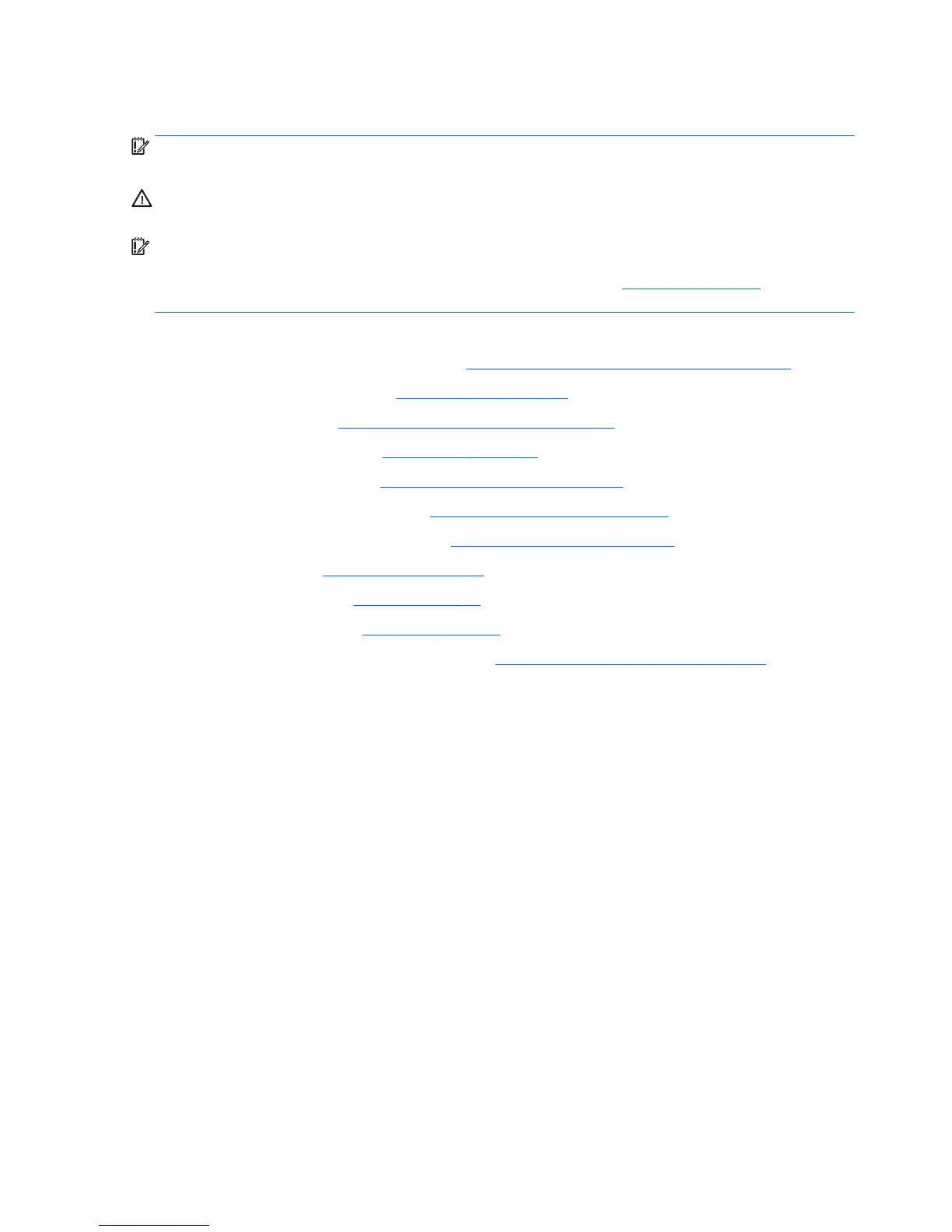Display panel, touch
IMPORTANT: Install the new display panel together with all other parts in the replacement kit. Do not reuse
any old parts. Return all old parts to HP for warranty processing.
CAUTION: it is very important to use the exact cable that shipped with the replacement panel. Failure to use
the correct cable may result in panel failure.
IMPORTANT: Touch sensor boards are spared with the touch panel spare part kit. Be sure to replace the
touch sensor board when replacing a touch display panel. You must install the latest touch drivers. Failure to
install the latest drivers could result in a loss of touch functionality. Go to www.hp.com/support to install the
latest drivers.
To remove the display panel:
1. Prepare the computer for disassembly (see Preparing to disassemble the computer on page 22).
2. Remove the rear port cover (see Rear port cover on page 23).
3. Remove the stand (see Attaching and removing a stand on page 24).
4. Remove the access panel (see Access panel on page 28).
5. Remove the optical drive (see Replacing the optical drive on page 31).
6. Remove the system board shield (see System board (EMI) shield on page 37).
7. Remove the VESA mounting bracket (see VESA mounting bracket on page 55).
8. Remove the fan (see Fan assembly on page 59).
9. Remove the top trim (see Top trim on page 34).
10. Remove the right trim (see Right trim on page 60).
11. Remove the rear I/O cover and bottom trim (see Rear I/O cover and bottom trim on page 64).
12. Disconnect the backlight cable from the rear of the display panel (1).
13. Remove the speaker wire from the routing path on the bottom of the bezel (2).
14. Remove the six Torx screws (3) that secure the bezel to the frame.
15. Disconnect the touch cable (4) from the rear of the display panel.
16. Disconnect the display cable (5) from the system board.
68 Chapter 4 Removal and Replacement Procedures