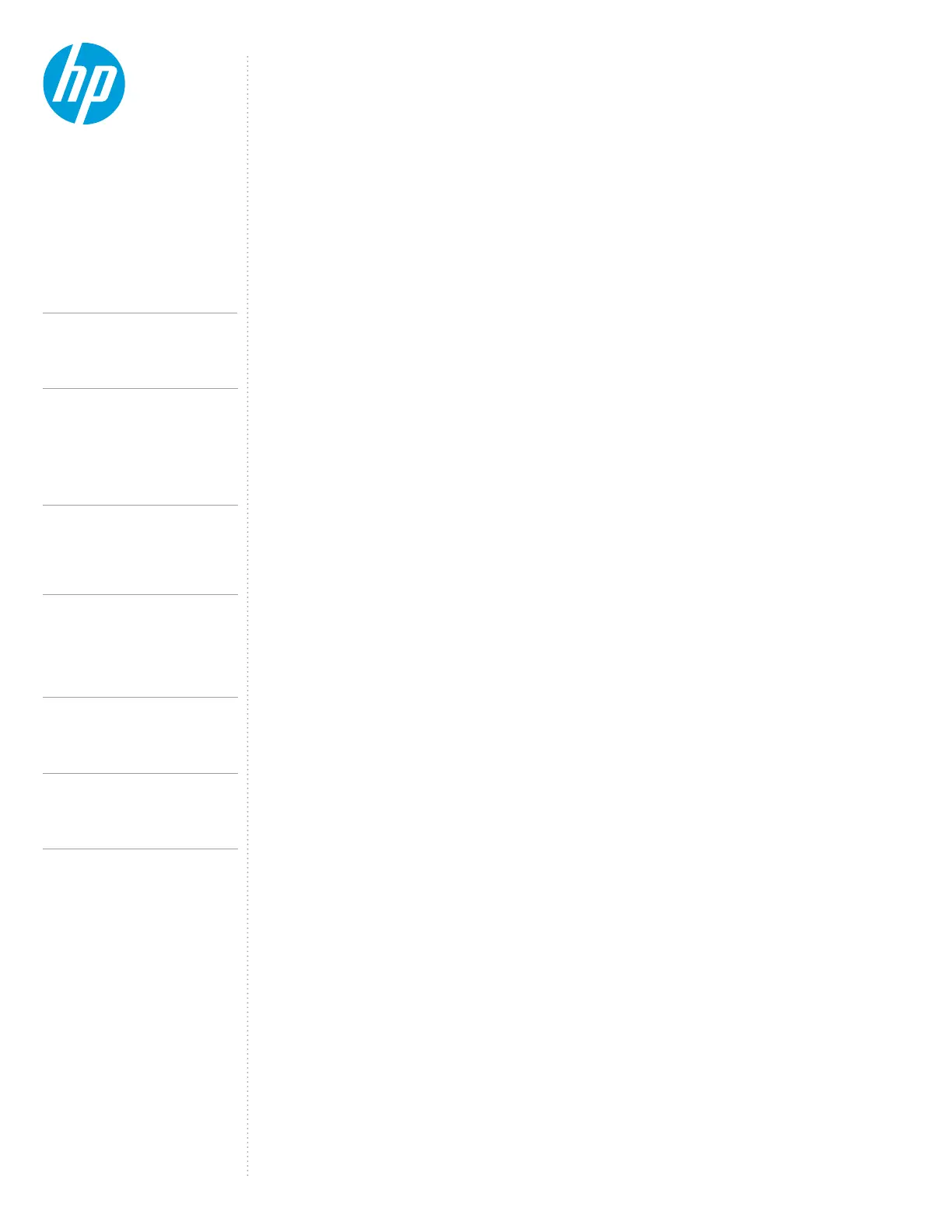CONTENTS &
NAVIGATION
TECHNICAL WHITE PAPER
TROUBLESHOOTING ISSUES:
The dock or peripherals connected to the dock do not appear in the OS:
Users should do either of the following:
2. Unplug and re-plug the dock
3. Restart your notebook or mobile workstation
4. Hardware reset (see description below for more details)
Thunderbolt
TM
Controller and/or Intel® USB 3.1 Host controller has error code in Device Manager:
This could be the result of reinserting the dock too quickly without full de-enumeration of the dock.
1. To work around this issue you can simply unplug the Thunderbolt
TM
dock from the system. Wait 20 seconds
and re-dock the system
In some cases you may notice that the HP Thunderbolt Dock G4 power LED may not be in sync with the system power
button LED after resume from standby state:
Customers using Windows 10 build 10586 or earlier may experience a BSOD when resume from standby or hibernation
with HP Thunderbolt Dock G4 attached:
You must disable the USB Type-C® Connector System Software Interface in the HP BIOS.
3. Disable the USB Type-C® Connector System Software Interface
Internal display corruption when cold boot with VGA monitor attached via USB-C® to VGA dongle:
This known issue may occur on HP Thunderbolt platforms with Intel graphics running Windows 10 in legacy boot mode.
Thunderbolt
TM
3 storage device disappears from “My computer” after restart with device attached:
Intermittently USB displays may not appear after restart:
To work around this issue customers may do either of the following:
1. Re-plug the display
2. Toggle the display modes from duplicate to extended
USB Type-C® Connector System driver may have error code in Windows 10 build 16299
To work around this issue end user may do either of the following:
1. Unplug the HP Thunderbolt Dock G4 and restart
Intel® Collage mode may not persist after resume from standby or hibernation
from Intel® display control panel.
HP Thunderbolt notebooks that have Native PCIe hot plug enabled may encounter an issue where the HP Thunderbolt
Dock G4 may not fully enumerate when resume from a warm dock state.
To work around this issue users may do the following:
1. Unplug and re-plug the HP Thunderbolt Dock G4
USB device connected to the dock stops functioning:
2. Unplug and re-plug the dock
3. Restart your notebook or mobile workstation
4. Hardware reset (see description below for more details)
13.
2
HP Thunderbolt Dock G4 specications summary
HP Thunderbolt G4 Dock, The Dock That
Does It All
3-4
First-time Connection
5-6
Supported Modes (Multi-Function
and Thunderbolt
TM
4/USB4/Thunderbolt
TM
3)
Pre-Boot Support
LED/Power Button
6-9
Charging Support from the Dock
Display Capabilities
9-10
HP Sure Start for Docks
Thunderbolt
TM
Security Levels – Available Functions
and Ports
10-12
Manageability
13-14
Troubleshooting Issues
15-19
Support list for the HP Thunderbolt 4 Dock
HP Commercial Notebook / mWS Platform Support
