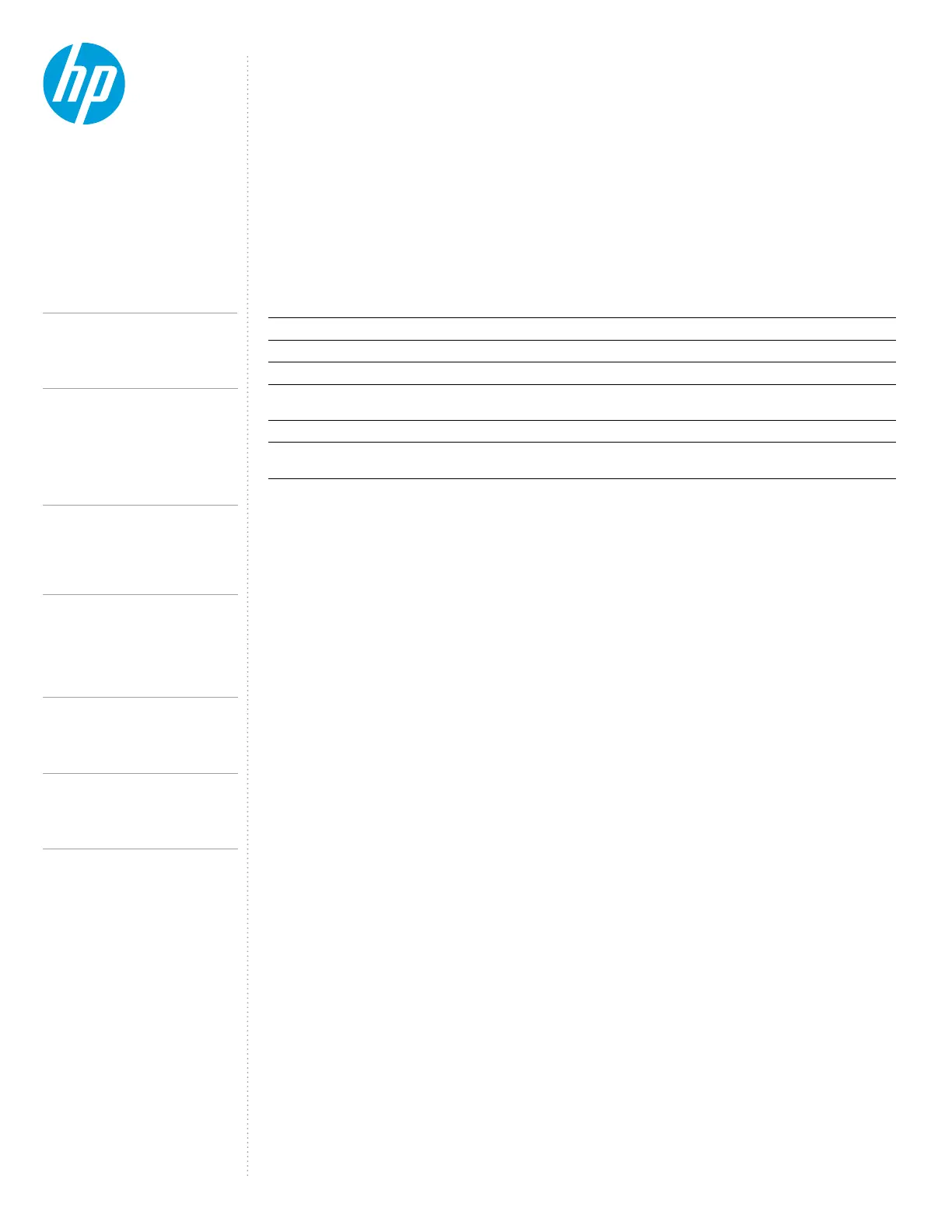CONTENTS &
NAVIGATION
TECHNICAL WHITE PAPER
SUPPORTED MODES (MULTI-FUNCTION
AND THUNDERBOLT
TM
4/USB4/ THUNDERBOLT
TM
3)
The HP Thunderbolt Dock G4 can connect to systems without Thunderbolt
TM
through multi-function mode or USB4 mode.
Depending on the host capabilities, then the dock will connect as follows:
- If the Host has Thunderbolt
TM
capabilities, then the dock will connect as a Thunderbolt
TM
dock
- If the host has only USB4 capabilities, then the dock will connect as a USB4 dock.
TM
or USB4 capabilities, then the dock will connect as a USB-C® dock
(Multifunction mode)
Connect through the Thunderbolt
TM
below a comparison when connecting a HP Thunderbolt Dock G4 to a hosts:
TM
mode of the HP Thunderbolt Dock G4 and multi-function mode.
• The Thunderbolt
TM
port on the back of the unit will degrade to USB2 only.
• The Thunderbolt
TM
port is only fully functional with a Thunderbolt
TM
/ USB4 host connected.
Table 1: Comparisons between dierent Host Capabilities.
Thunderbolt™ 4
or USB4 Host
Thunderbolt™ 3 Host USB3/DP Host
(Multi-function Mode)
USB3/DP Host with High
Resolution mode
40 Gb/s 40 Gb/s 10 Gb/s 10 Gb/s
Maximum PCIe Bandwidth PCIe 32 Gb/s PCIe 16 Gb/s NA NA
Maximum USB Bandwidth USB 3.2 -10 Gb/s USB 3.2 -10 Gb/s USB 3.2 -5 Gb/s USB 2.0 480 mb/s
Max DP Bandwidth 2 DP Streams
x 4 lanes
2 DP Streams x 4 lanes 1 DP Stream x 2 lanes 1 DP Stream x 4 lanes
NIC Intel® Intel® Realtek Realtek
Yes (Intel®
Notebooks only)
No No No
PRE-BOOT SUPPORT
LED/POWER BUTTON
TM
(please reference the Security Levels – Available Functions and Ports section of this document for more details about
the Thunderbolt
TM
Supported Features:
• External displays (the internal panel must be closed for external panels to function at pre-boot)
Disabling FastBoot in F10 BIOS:
1. Press the power button to turn on the unit
2. At the HP logo screen press F10 to enter the BIOS settings menu
3. Click the Advanced tab and select Boot Options
4. Unselect the FastBoot Option
*NOTE:
On HP Commercial notebook systems the power button on the dock will simulate the power button on the host system.
of the host.
On non-HP notebooks, Apple, Chrome nor non-supported HP notebooks, the dock power button and power LED do not
5.
2
HP Thunderbolt Dock G4 specications summary
HP Thunderbolt G4 Dock, The Dock That
Does It All
3-4
First-time Connection
5-6
Supported Modes (Multi-Function
and Thunderbolt
TM
4/USB4/Thunderbolt
TM
3)
Pre-Boot Support
LED/Power Button
6-9
Charging Support from the Dock
Display Capabilities
9-10
HP Sure Start for Docks
Thunderbolt
TM
Security Levels – Available Functions
and Ports
10-12
Manageability
13-14
Troubleshooting Issues
15-19
Support list for the HP Thunderbolt 4 Dock
HP Commercial Notebook / mWS Platform Support
