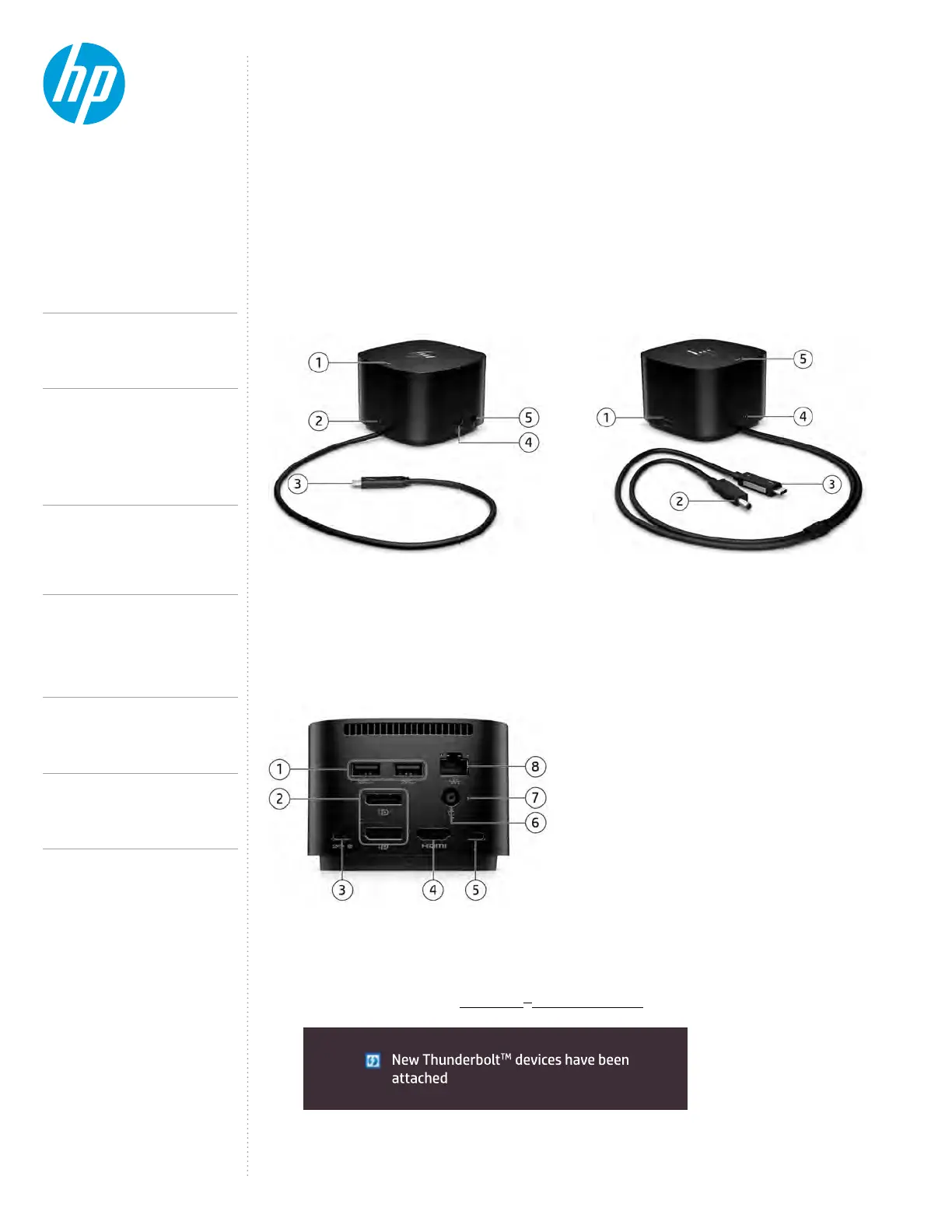the Thunderbolt
TM
Thunderbolt
TM
NOTE: You must be logged on as an administrator of the local computer. In some Thunderbolt
TM
the dialog may not appear (see Thunderbolt
TM
Security level section).
CONTENTS &
NAVIGATION
TECHNICAL WHITE PAPER
Figure A: HP Thunderbolt Dock G2 Left Angle and Back Side
for 120W, Combo, and 230W versions.
Figure C: HP Thunderbolt G4 Dock - 120W/280W (back).
Figure B: HP Thunderbolt G4 Dock - 120W/280W (280W
version with cable combo shown).
1. 1 Power button
1
2. 1 USB Type-C® 3.2 Gen 2 (10 Gbps) port with data and power out (15W)
3. 1 USB-C® cable to connect to host system (0.8 m cable length)
4. 1 USB-A 3.2 Gen 1 (5G bps) charging port
5. 1 Standard Kensington lock slot
1
The dock power button is not functional when connected
to non-supported HP notebooks or non-HP notebooks.
1. 2 USB 3.2 Gen 1 ports (5 Gbps)
2. 2 DP 1.4 ports
3. 1 USB-C® 3.2 Gen 1 DisplayPort
4. 1 HDMI 2.0 port
1
Requires infrastructure that supports 2.5 GB Ethernet speeds.
5. 1 Thunderbolt
TM
4 port
6. 1 Power barrel port (120W or 280W)
7. 1 Indicator light
8. 1 Ethernet port: 2 internal NIC cards
to support 1 Gb and 2.5 Gb Ethernet
1
1. 1 USB 3.2 Gen 1 (5 Gbps) charging port
2. 1 4.5 mm power barrel (delivering up to 230W power to host) out (15W)
3. 1 USB-C® alt-mode cable (delivering up to 100W power)
5. 1 Power Button
1
4. 1 USB Type-C® 3.2 Gen 2 (10 Gbps) port with data and power out (15W)
1
The dock power button is not functional when connected
to non-supported HP notebooks or non-HP notebooks.
FIRST-TIME CONNECTION
Figure D: Dialog box requesting administrative approval of a new Thunderbolt
TM
device.
- MAC address pass through S0, S3, S4, S5 warm and cold dock
4
TM
Host systems, dock will use Intel 2.5 Gbps NIC. (To reach 2.5 Gbps speed, it requires infrastructure that
supports 2.5GB Ethernet speeds.)
TM
Note:
TM
or if Thunderbolt
TM
3.
2
HP Thunderbolt Dock G4 specications summary
HP Thunderbolt G4 Dock, The Dock That
Does It All
3-4
First-time Connection
5-6
Supported Modes (Multi-Function
and Thunderbolt
TM
4/USB4/Thunderbolt
TM
3)
Pre-Boot Support
LED/Power Button
6-9
Charging Support from the Dock
Display Capabilities
9-10
HP Sure Start for Docks
Thunderbolt
TM
Security Levels – Available Functions
and Ports
10-12
Manageability
13-14
Troubleshooting Issues
15-19
Support list for the HP Thunderbolt 4 Dock
HP Commercial Notebook / mWS Platform Support
