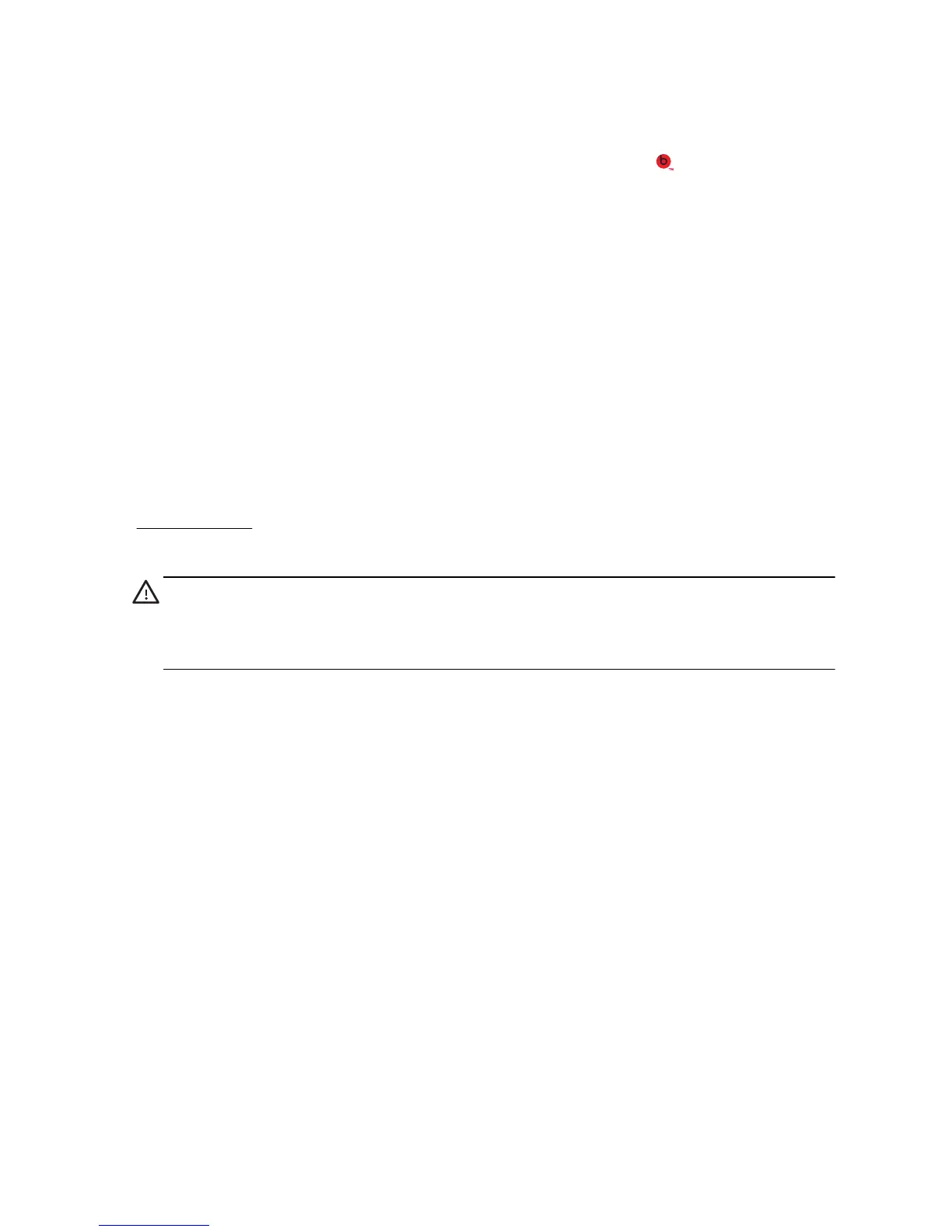Your HP TouchSmart PC features audio connectors (headphone and Audio Out ) that are optimized for
Beats Audio™ headphones and external audio systems (purchased separately). Select HP TouchSmart PC
models also include four Beats-optimized internal speakers and a Beats toggle button
on the keyboard.
Your computer comes ready for you to experience music with Beats enabled. To disable Beats, press the Beats
toggle button; the Beats-off icon appears on the screen. To turn Beats on, press the Beats toggle button again. If
your keyboard does not contain the Beats toggle button, press Fn+B to enable and disable Beats. Tap the Beats
icon on the system tray to view the Beats user interface.
All you need to do is plug the Beats Audio headphones into the side headphone connector to experience crisp
and clear sound separation. To experience the full capability of BEATS audio using the internal speakers, HP
recommends connecting a matching HP subwoofer to the Sub connector on the back panel. If you are using an
external audio system, plug it into the Audio Out connector on the back panel.
Using the HP TouchSmart with safety and comfort
Before you begin using the computer, arrange the computer and your work area to maintain your comfort and
productivity. Refer to the
Safety & Comfort Guide
for important ergonomic information:
Visit
www.hp.com/ergo on the Web.
WARNING! To reduce the risk of serious injury, read the
Safety & Comfort
Guide
. It describes proper computer setup, posture, and health and work habits
for computer users. It also provides important electrical and mechanical safety
information.
14 Chapter 3 Setting up your computer ENWW