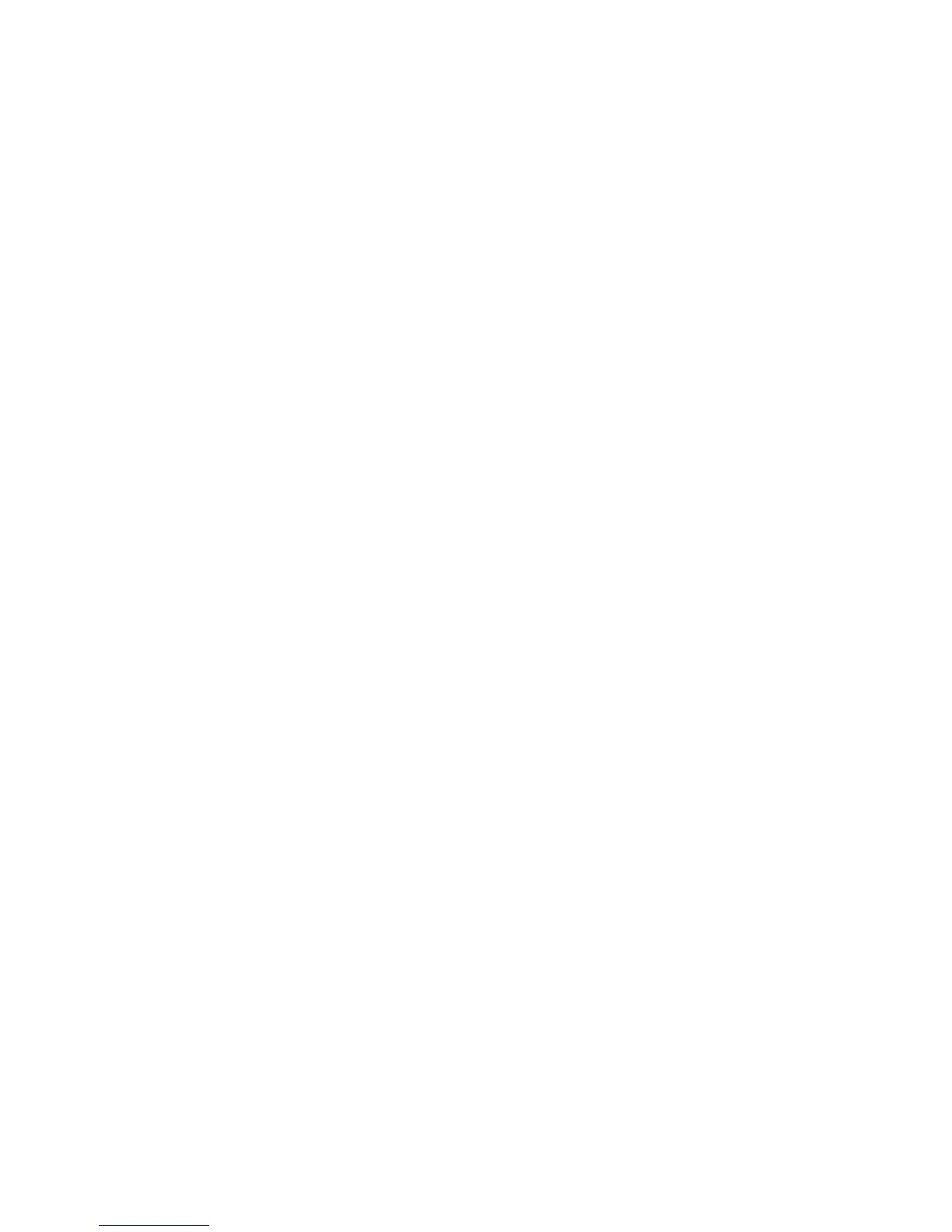Choosing recovery media
●
To create recovery discs, your computer must have a DVD writer, and you must use only high-quality blank
DVD+R or DVD-R discs.
NOTE:
You
cannot
use CDs or DVD+RW, DVD-RW, DVD+RW DL, DVD-RW DL, DVD+R DL, or DVD-R
DL discs to create recovery discs.
●
You have the option of creating a recovery USB flash drive instead, using a high-quality blank USB drive.
●
If you are creating recovery discs, be sure to use high-quality discs. It is normal for discs to be rejected if
they are not defect-free. You will be prompted to insert a new blank disc to try again.
●
The number of discs in the recovery-disc set depends on your computer model (typically 3–6 DVD discs).
The Recovery Media Creation program tells you the specific number of blank discs needed to make the set.
If you are using a USB flash drive, the program will tell you the size of the drive required to store all the
data (minimum of 8 GB).
NOTE:
The process of creating recovery media takes some time to verify that the information written on
the media is correct. You can quit the process at any time. The next time you run the program, it resumes
where it left off.
Creating recovery media
To create recovery discs:
1. Close all open programs.
2. Tap the Start button, tap All Programs, tap Recovery Manager, and then tap Recovery Media Creation.
If prompted, tap Yes to allow the program to continue.
3. Tap Create recovery media using blank DVD(s), and then tap Next.
4. Follow the onscreen instructions. Label each disc as you make it (for example, Recovery 1, Recovery 2).
To create a recovery USB flash drive:
1. Close all open programs.
2. Insert the USB flash drive into a USB port on the computer.
3. Tap the Start button, tap All Programs, tap Recovery Manager, and then tap Recovery Media Creation.
4. Tap Create recovery media with a USB flash drive, and then tap Next.
5. Select the USB flash drive from the list of media. The program will let you know how much storage is
required to create the recovery drive. If the USB flash drive does not have enough storage capacity (8 GB
is the minimum), it will be grayed out on the screen. Tap Next.
NOTE:
Recovery Media Creation formats the flash drive and deletes all on files on it.
6. Follow the onscreen instructions. Make sure to label the USB flash drive and store it in a secure place.
NOTE:
Do not use media cards for creating recovery media. The system may not be able to boot up from a
media card and you may not be able to run system recovery.
ENWW
Recovery media
33