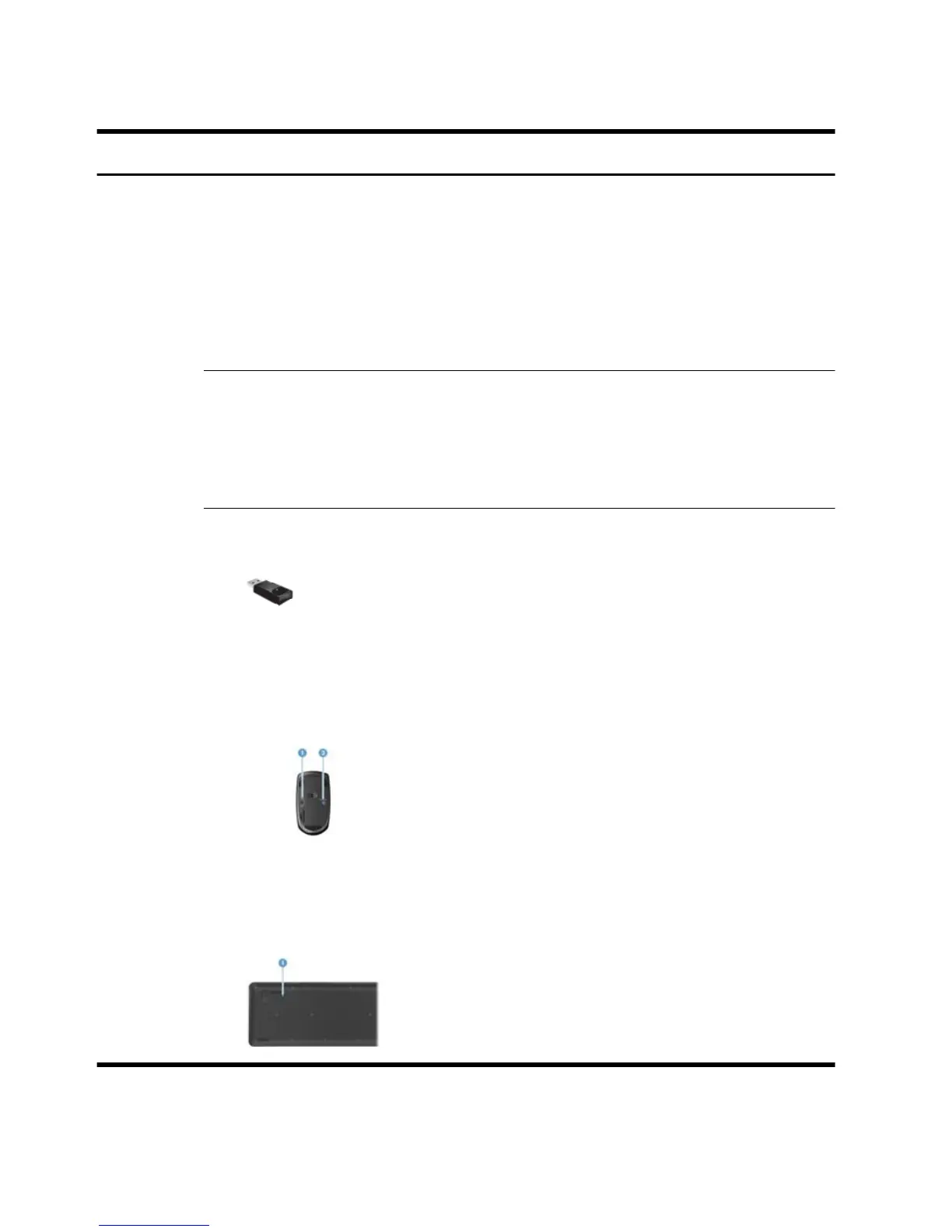Keyboard and mouse (wireless)
Symptom Possible solution
Wireless
keyboard or
mouse does
not work or is
not detected.
● Ensure that you are using the wireless keyboard or wireless mouse within range of the
receiver, approximately 10 meters (32 feet) for normal use, and within 30 cm (12 inches)
during initial setup or for re-synchronization.
● Ensure that the mouse is not in Suspend mode, which occurs after 20 minutes of inactivity.
Tap the left mouse button to reactivate it.
●
Replace the batteries in the keyboard and mouse.
● Re-synchronize the keyboard and mouse to the receiver using the following steps.
The receiver, wireless keyboard, and wireless mouse shown in the following illustrations are
examples; your models might vary.
IMPORTANT: During these steps, place the wireless keyboard and wireless mouse on the
same level as the receiver, within 30 cm (12 inches) of the receiver, and away from interference
from other devices.
1. Unplug the receiver from the USB connector on the computer, and then reconnect it. Your
computer model might have a connector dedicated to the receiver.
2. Check that the mouse is on (1), and then push and hold the Connect button (2) on the
underside of the mouse for 5 to 10 seconds until the LED on the receiver lights or stops
flashing. The receiver connection session times out after 60 seconds. To ensure that the
connection was established, and that the receiver did not time out instead, and then move
the mouse and check for a response on the screen.
3. After the mouse connection is established, continue by using the following steps to repeat
the procedure for the keyboard.
4. Push and hold the Connect button (1) on the underside of the keyboard for 5 to
10 seconds until the LED on the receiver lights or stops flashing.
20 Chapter 4 Troubleshooting and maintenance ENWW