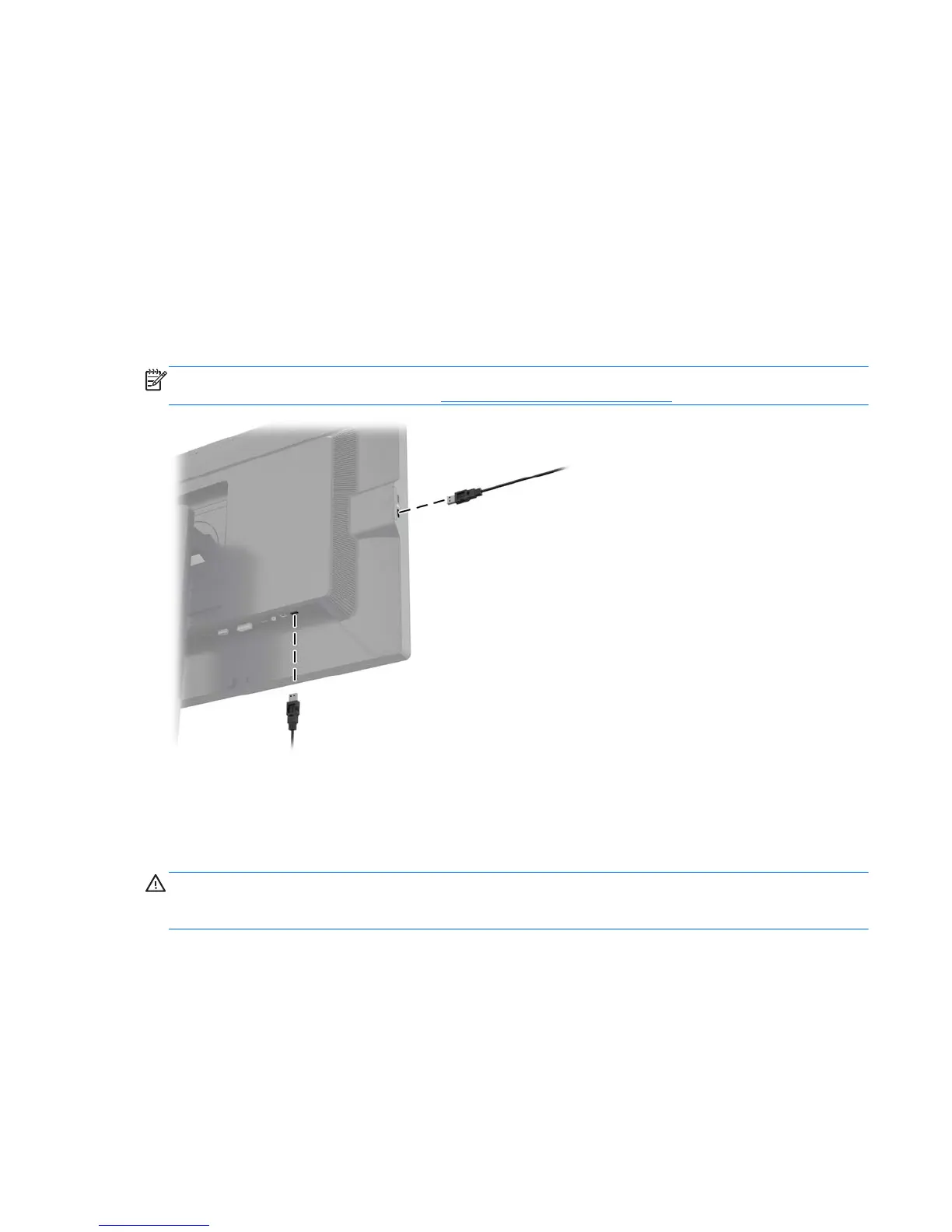applications that exhibit static, stationary or fixed images for long periods of time without the use of
screen savers. These types of applications may include camera surveillance, video games, marketing
logos, and templates that are displayed on the screen for a prolonged period of time. Static images
may cause image retention damage that could look like stains or watermarks on the monitor's screen.
Monitors in use for 24 hours per day that result in image retention damage are not covered under the
HP warranty. To avoid image retention damage, always turn off the monitor when it is not in use or
use the power management setting, if supported on your system, to turn off the display when the
system is idle.
Connecting USB Devices
USB connectors are used to connect devices such as a digital camera, USB keyboard, or USB
mouse. There are four downstream USB ports on the monitor (two on the rear and two on the side).
NOTE: You must connect the USB hub cable from the monitor to the computer to enable the USB
ports on the monitor. Refer to Step 4 in
Connecting the Cables on page 6.
Removing the Monitor Stand
You can remove the monitor panel from the stand to install the panel on a wall, a swing arm, or other
mounting fixture.
CAUTION: Before beginning to disassemble the monitor, be sure the monitor is turned off and the
power and signal cables are both disconnected. Also disconnect all USB cables connected to the
monitor.
1. Disconnect and remove the signal, power, and USB cables from the monitor.
2. Lay the monitor face down on a flat surface covered by a clean, dry cloth.
3. Press down on the latch near the bottom center of the monitor to unlock the HP Quick Release 2
(1).
4. Swing the bottom of the stand up until the mounting plate clears the recess in the panel (2).
Connecting USB Devices 15