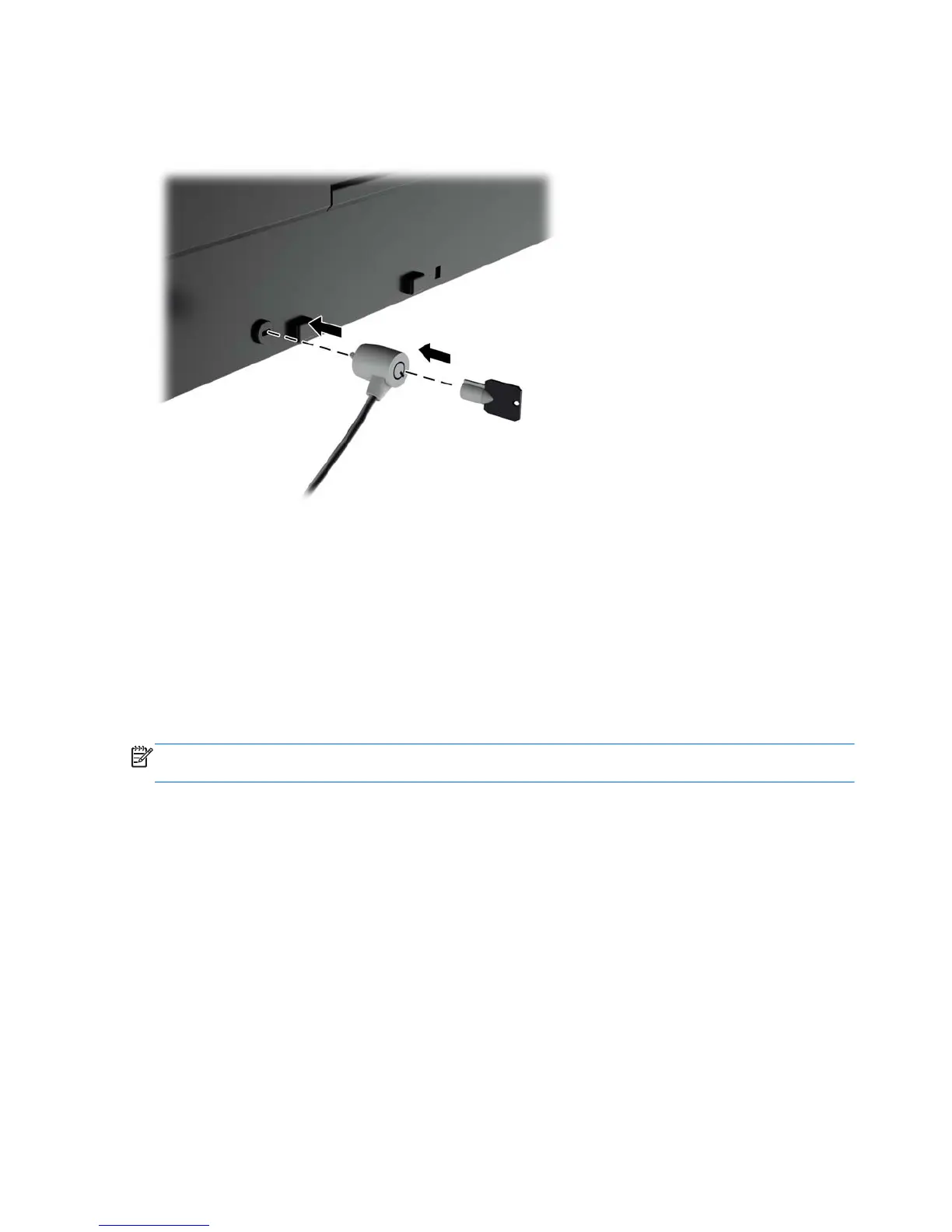Installing a Cable Lock
You can secure the monitor to a fixed object with an optional cable lock available from HP.
Power Saving Features
The monitors support a reduced power state. The reduced power state will be entered into if the
monitor detects the absence of either the horizontal sync signal and/or the vertical sync signal. Upon
detecting the absence of these signals, the monitor screen is blanked, the backlight is turned off, and
the power light is turned amber. When the monitor is in the reduced power state, the monitor will
utilize .5 watts of power. There is a brief warm up period before the monitor will return to its normal
operating mode.
Refer to the computer manual for instructions on setting energy saver features (sometimes called
power management features).
NOTE: The above power saver feature only works when connected to computers that have energy
saver features.
By selecting the settings in the monitor's energy saver utility, you can also program the monitor to
enter into the reduced power state at a predetermined time. When the monitor's energy saver utility
causes the monitor to enter the reduced power state, the power light blinks amber.
Power-Saver Mode
The monitor includes a Power-Saver Mode that can be quickly adjusted in the OSD while the monitor
is still in use. The Power Saver function serves primarily to reduce LED backlight current (display
brightness) in stages to enable power savings of the monitor. The savings levels are NOT calibrated
but are approximate savings based on power measurements conducted during product qualification.
To adjust the power savings, press the Menu button on the front of the monitor to open the OSD and
select Management > Power-Saver Mode. Set the power savings to one of the following:
●
Off
●
10% Savings
●
20% Savings
22 Chapter 2 Setting Up and Using the Monitor