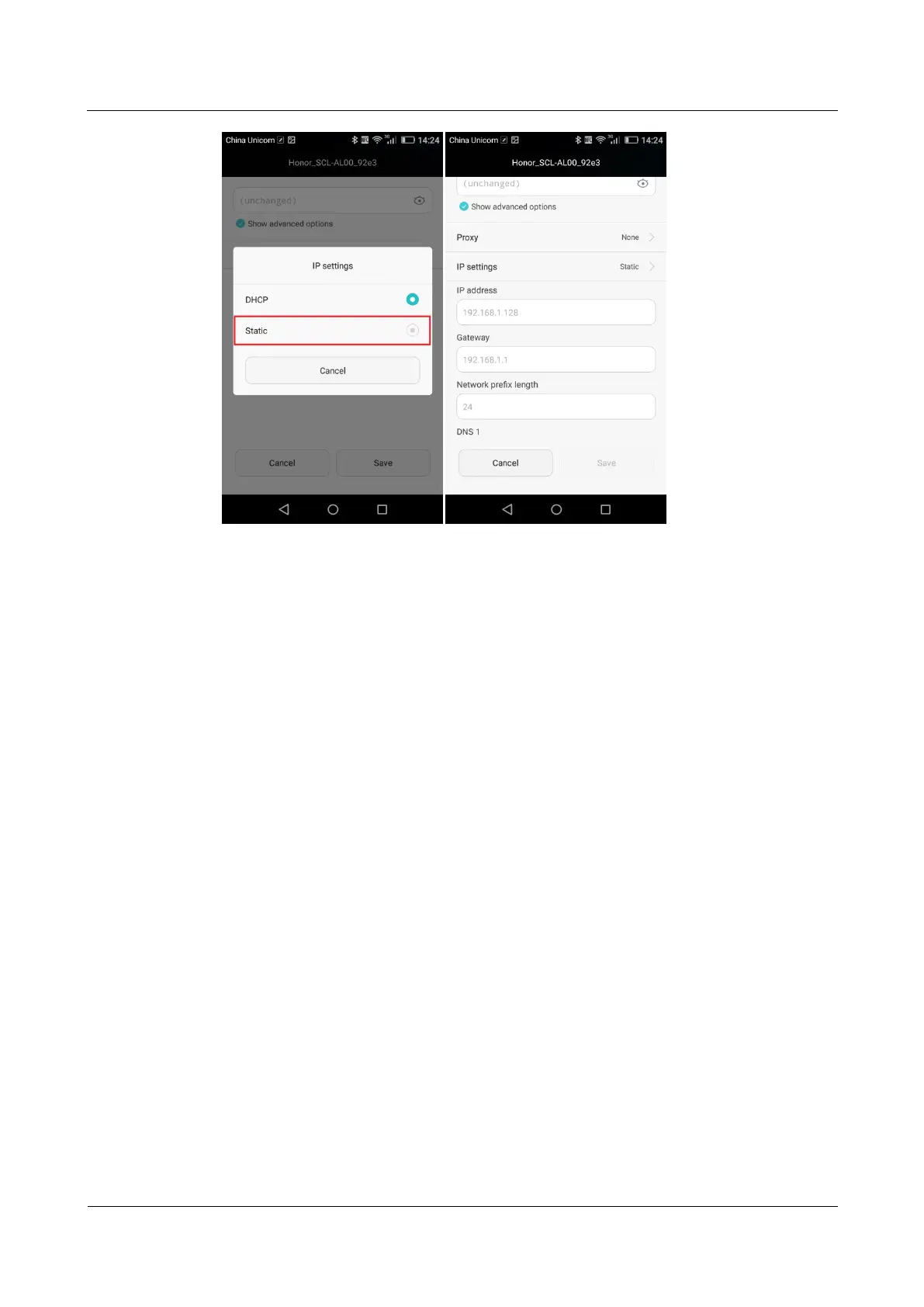HUAWEI ALE-L21/L02/L23 Smartphone FAQs (Applicable Outside China)
Huawei Proprietary and Confidential
Copyright © Huawei Technologies Co., Ltd.
When your phone uses DHCP to access the Internet over Wi-Fi, it must wait for the router to
assign it a dynamic IP address, which takes time. By specifying a static IP address for your
phone, this issue is resolved.
2.5 How do I set my phone to work as a modem and
provide Internet access for computers?
1. On the home screen, touch Settings.
2. Under Wireless & networks, touch More > Tethering & portable hotspot.
3. Touch USB tethering.
4. On a computer, use HiSuite to install the USB driver for your phone. Right-click My
Computer and choose Manage.
Note: When using USB tethering, your phone's mobile data connection must be turned on.
Otherwise, the phone cannot provide Internet access for computers.
If the computer provides a wireless network adapter, you can turn on Portable Wi-Fi hotspot
under Settings > Wireless & networks > More > Tethering & portable hotspot > Portable
Wi-Fi hotspot on your phone. Then the computer can connect to your phone over Wi-Fi to
access the Internet. Currently, this function is available to computers running Windows.
2.6 Tone settings
2.6.1 How do I set the phone ringtone?
Go to Settings. Touch Sound > Card 1 phone ringtone/Card 2 phone ringtone. Select the
desired ringtone and touch the check icon in the upper right corner.