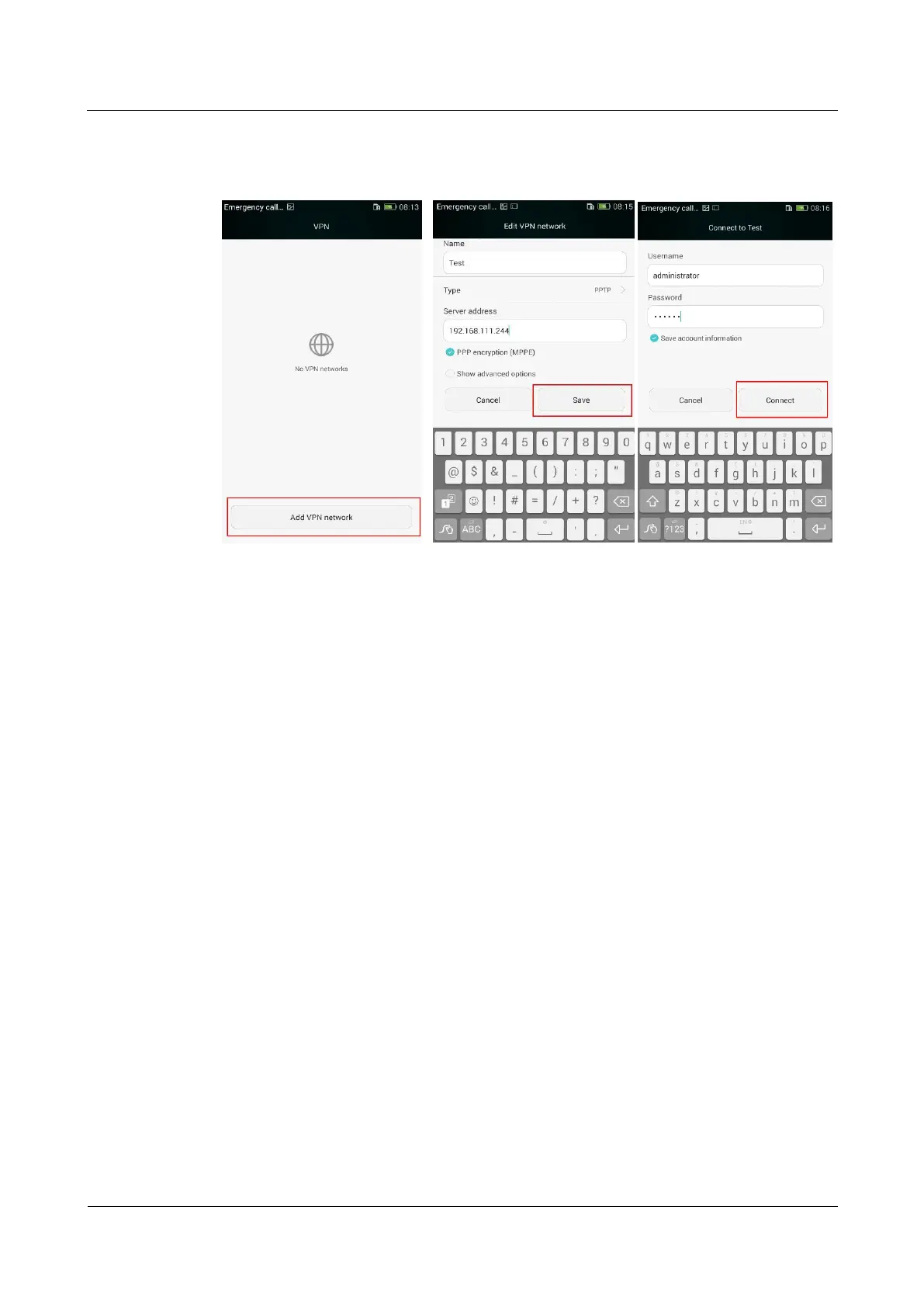HUAWEI ALE-L21/L02/L23 Smartphone FAQs (Applicable Outside China)
Huawei Proprietary and Confidential
Copyright © Huawei Technologies Co., Ltd.
Touch Add VPN network. On the displayed Edit VPN network screen, set the required
parameters and touch Save. On the displayed screen, enter your user name and password and
touch Connect.
2.9 Screen lock
2.9.1 How do I set a screen unlock PIN?
1. Touch Settings > Security > Set Card 1/Card 2 lock > Lock SIM card.
2. Turn on Lock SIM card. On the displayed Lock SIM card dialog, enter a PIN.
When you power on your phone or press the power button to turn on the screen, the unlock
screen is displayed by default. You can then enter the PIN to unlock the screen.
2.9.2 How do I set a screen unlock pattern?
1. Touch Settings > Security > Screen lock > Pattern.
2. On the Draw an unlock pattern screen, swipe your finger across the screen to connect
four or more dots together in a pattern and touch Continue.
3. Draw the pattern again and touch Confirm.
4. Enter your backup PIN and touch Continue.
5. Enter your backup PIN again and touch OK.
6. When you power on your phone or press the power button to turn on the screen, the
unlock screen is displayed by default. You can then draw the pattern to unlock the
screen.
