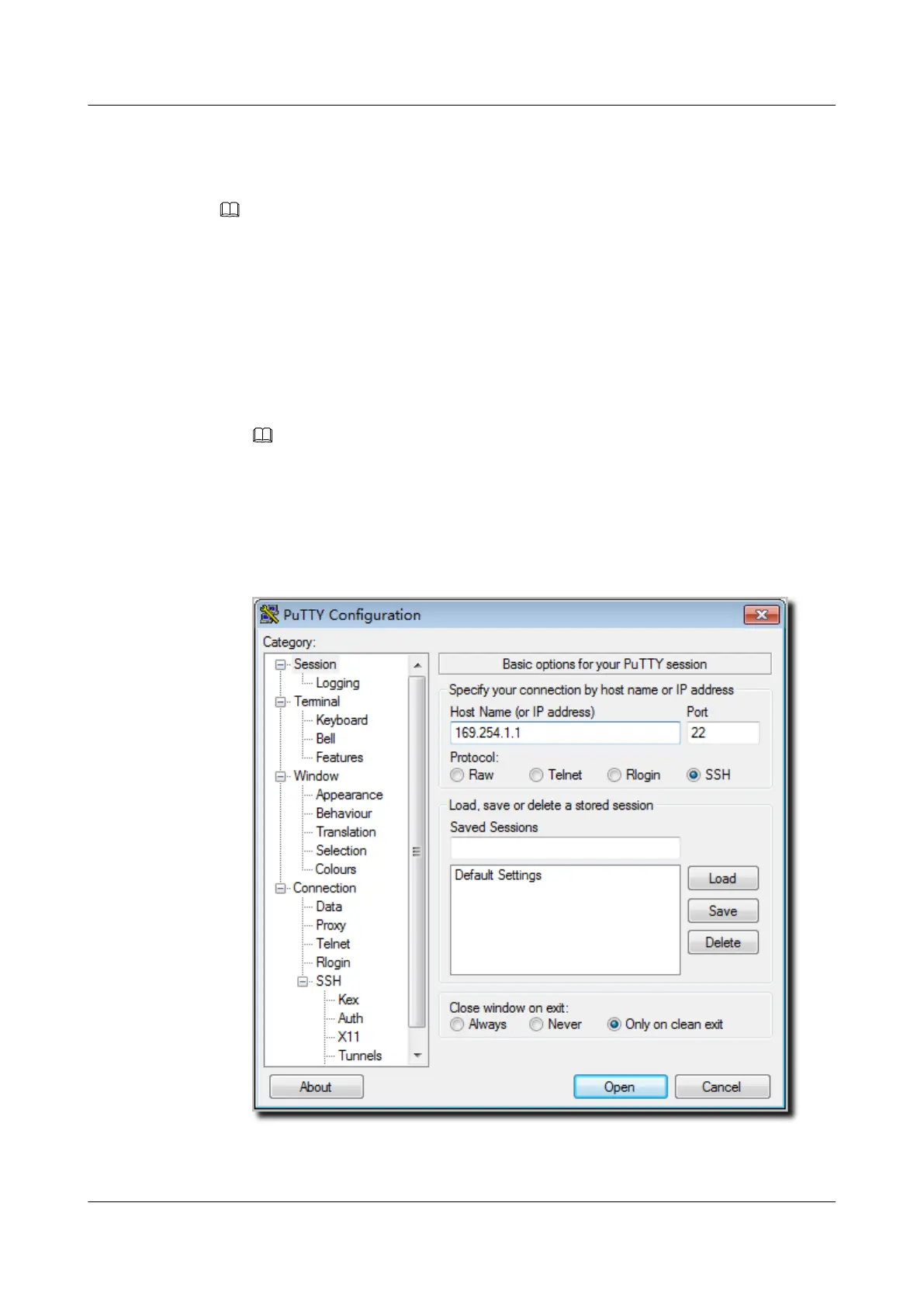l Configuring the PC's IP address and subnet mask. The IP address must be on the network
segment 169.254.0.0/16 but cannot be 169.254.1.1. 169.254.1.100 is recommended. The
subnet mask is 255.255.0.0.
NOTE
l Ensuring that the IP address 169.254.1.1 and subnet mask 255.255.0.0 have been configured on VLANIF
1 of the device before the delivery, and GE0/0/0 has been added to VLAN 1 by default.
l Before the device is delivered, the STelnet service has been configured on the device. The STelnet interface
number is 22, and the default user name and password are respectively admin and admin@huawei.com.
Use the SSH client software to log in to the device through STelnet from a terminal. The
third-party software PuTTY is used as an example here.
1. After the device is powered on, connect the PC's network interface to GE0/0/0 of the device
using network cables.
NOTE
Ping 169.254.1.1 from the PC to check whether the device can be pinged successfully. If the ping
operation fails, check whether the PC's IP address is correct or replace the network cable.
2. Use the PuTTY software to log in to the device, enter the device IP address, and select the
SSH protocol type.
Figure 3-1 PuTTY Configuration page
Huawei AP3x10xN&5x10xN&5x30xN&6x10xN&7x10xN
Hardware Installation and Maintenance Guide
3 Logging In to the AP
Issue 11 (2015-05-18) Huawei Proprietary and Confidential
Copyright © Huawei Technologies Co., Ltd.
32
