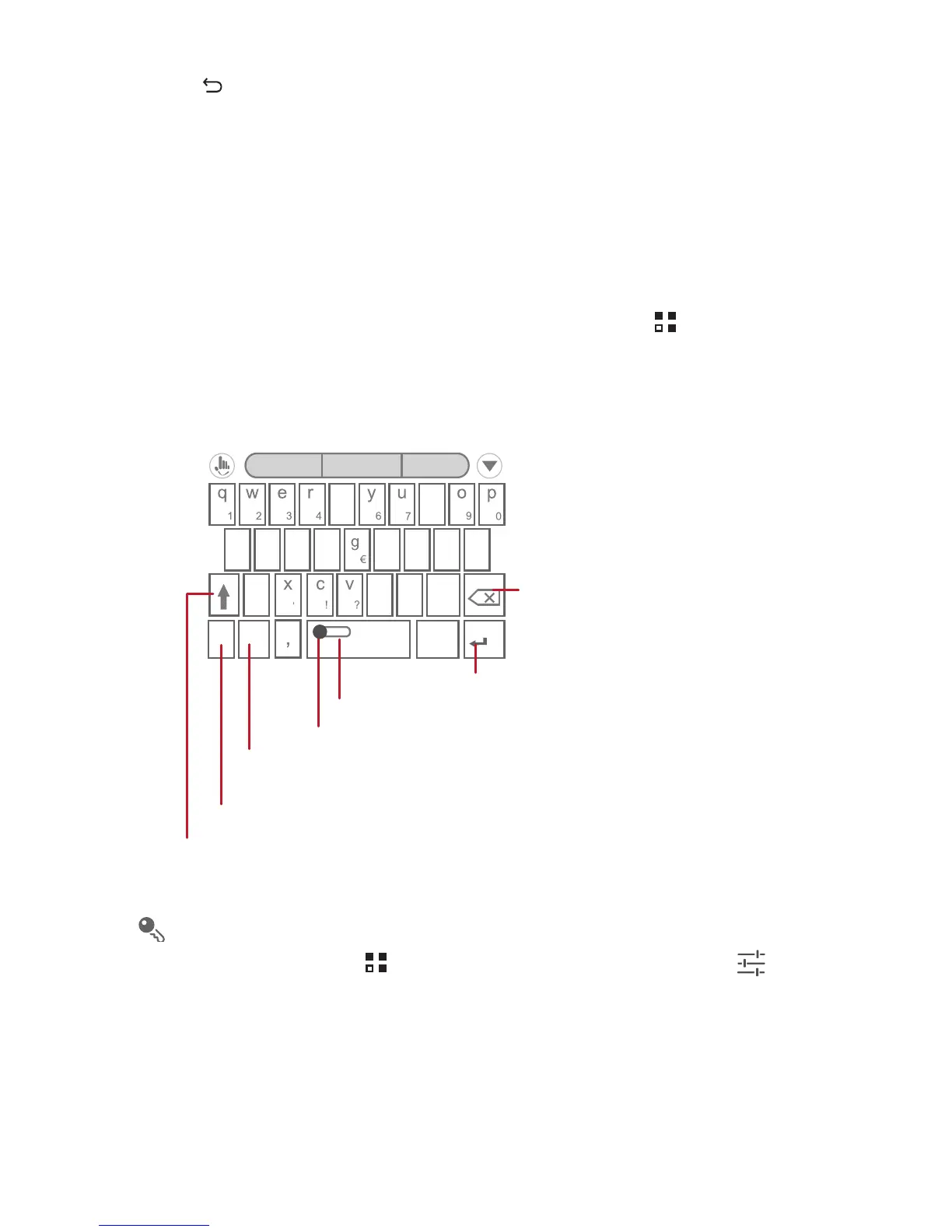25
Touch to hide the keyboard.
5.1.1 Choosing an Input Method
1. When the keyboard is displayed, the keyboard icon is shown on the notification bar.
Flick the notification bar downwards to open the notification panel.
2. Touch
Select input method
.
3. Select the desired input method.
You can also change the default input method. To do so, touch >
Settings
>
Language & input
>
Default
on the Home screen, and then select an input method.
5.1.2 Using the TouchPal keyboard
If you would like to learn how to use the onscreen keyboard, you can open a
tutorial anytime under >
Settings
>
Language & input
. Touch next
to
TouchPal Input
, and then touch
Help & About
>
Tutorial
.
5.1.3 Switching the Keyboard Layout
You can switch the keyboard layout only when
TouchPal Input
is selected.
There are three keyboard layouts for you to choose:
Full QWERTY
,
12-Key
PhonePad
and
CooTek T+
.
12#
EN
.
a
/
s
\
d
_
f
$
h
&
j
;
k
”
z
b
(
n
m
l
@
:
t
i
8 5
-
)
Touch to change from uppercase to lowercase.
Touch to enable word prediction.
Touch to insert a space.
Touch to delete a character
to the left of the cursor.
Touch and hold to delete
all characters to the left of
the cursor.
Touch to set the language for your mobile phone.
Touch to switch to the numbers and symbols
keyboard panel.
Touch to add a line break.
abc
... ...
TouchPal
