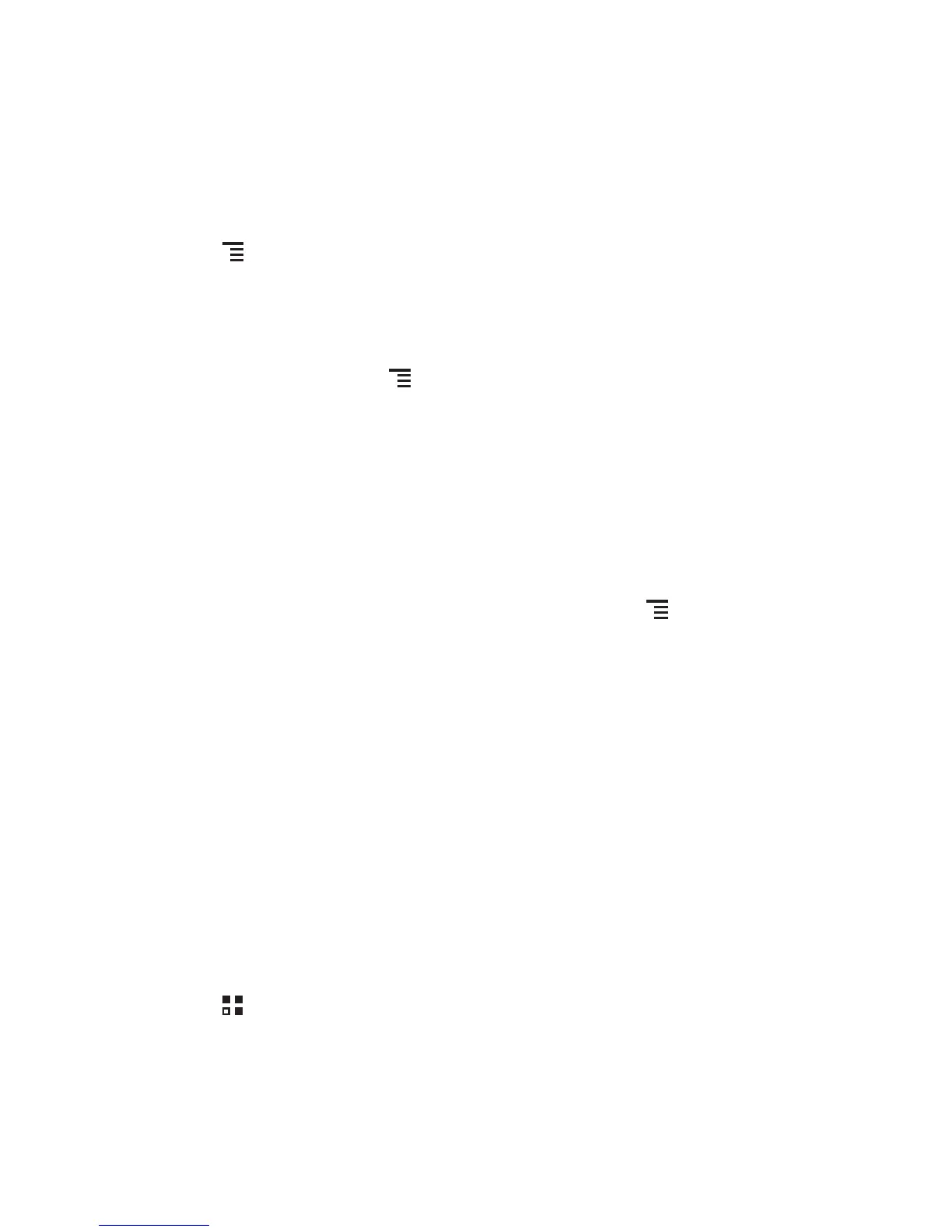35
7.4.4 Managing Bookmarks
You can store as many bookmarks as you want on your mobile phone.
Adding a Bookmark
1. In a browser window, go to the webpage you want to save as a bookmark.
2. Touch , and then touch
Save to bookmarks
.
3. Edit the bookmark name and then touch
OK
.
Opening a Bookmark
1. In a browser window, touch , then
Bookmarks
On the
Bookmarks
screen, touch the
History
tab to view the pages you have
visited, or touch
Saved pages
to view saved pages.
2. Touch the bookmark of the website you want to open.
7.4.5 Customizing Browser Settings
Customize the browser to suit your browsing style. Use
Browser
to set page content,
privacy, and security preferences. In a browser window, touch , and then touch
Settings
.
7.5 Bluetooth
Your mobile phone has Bluetooth, which allows you to create a wireless connection
with other Bluetooth devices so you can share files with your friends, talk hands-free
with a Bluetooth headset, or even transfer photos from your phone to your PC.
If you are using Bluetooth, remember to stay within 10 meters (33 feet) of the other
Bluetooth devices to which you want to connect. Be aware that obstacles like walls or
other electronic equipment may interfere with your Bluetooth connection.
7.5.1 Turning On Bluetooth
1. Touch >
Settings
.
2. On the
WIRELESS & NETWORKS
screen, touch the button next to
Bluetooth
.
When Bluetooth is turned on, the Bluetooth icon appears in the notification bar.
3. Touch
Bluetooth
, and your device's Bluetooth name is displayed on the screen.
Touch the device name and set your device to be visible to other Bluetooth devices.
