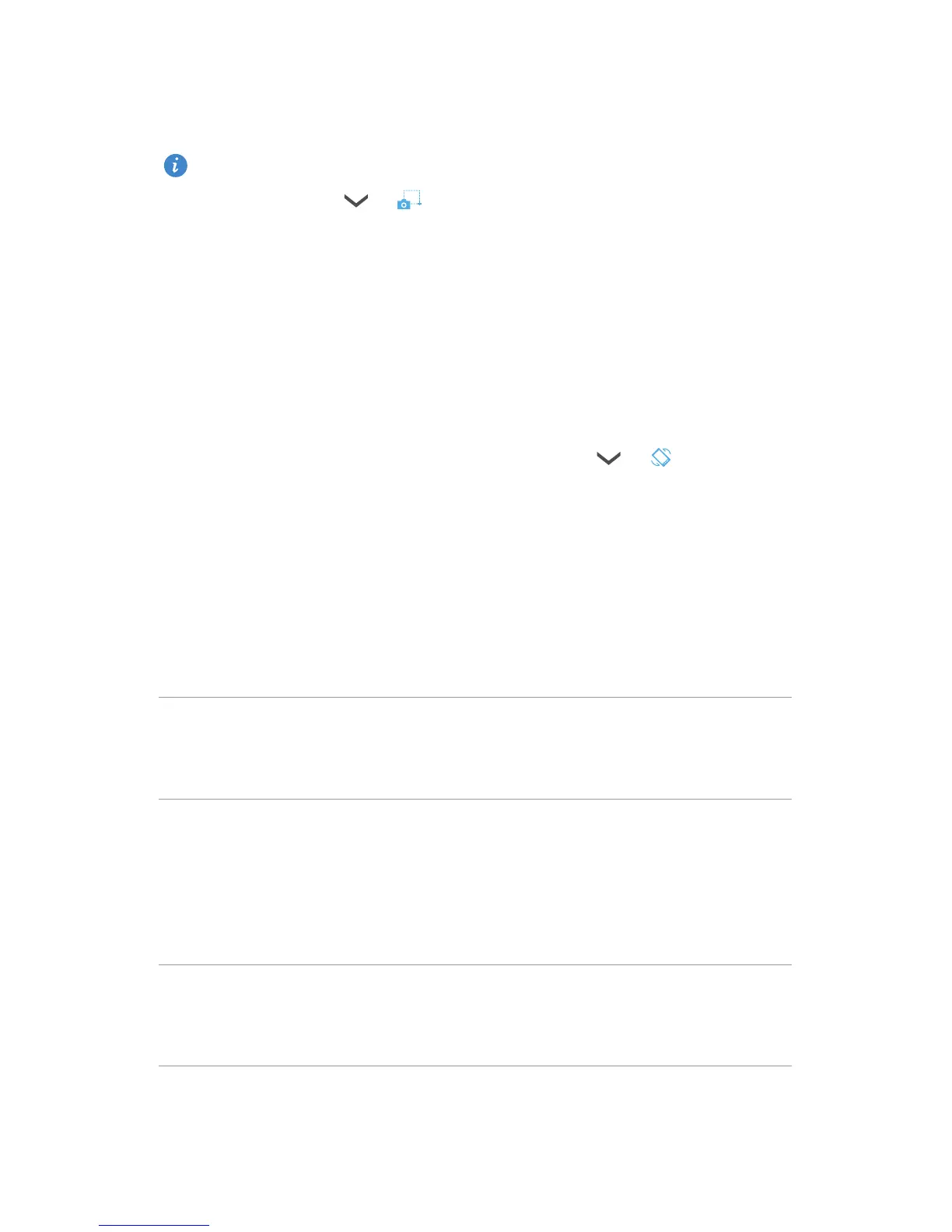15
Getting started
screenshot. By default, screenshots are saved to the
Screenshots
folder in
Gallery
.
You can also flick down from the status bar to open the notification
panel and touch > .
Auto-rotate screen
Your phone is built with a tilt sensor. If you rotate your phone when browsing
a web page or viewing a photo, your screen automatically changes between
landscape and portrait view. You'll also be able to enjoy tilt sensor-based
applications, such as racing games.
To enable or disable the auto-rotate screen function, flick down from the
status bar to open the notification panel, and touch
> .
Importing contacts from your previous
phone
You can import contacts from your previous phone in any of the following
ways:
SIM card
Copy your contacts on your SIM card to your new
phone. For details, see
Importing contacts from a SIM
card
.
Storage device
Export contacts in your previous phone as a .vcf file to a
microSD card, and then import the contacts to your new
phone.
For details, see
Importing contacts from a storage
device
.
Bluetooth
Turn on Bluetooth on both your old and new phones,
and import your contacts using Bluetooth. For details,
see
Importing contacts from a Bluetooth device
.
