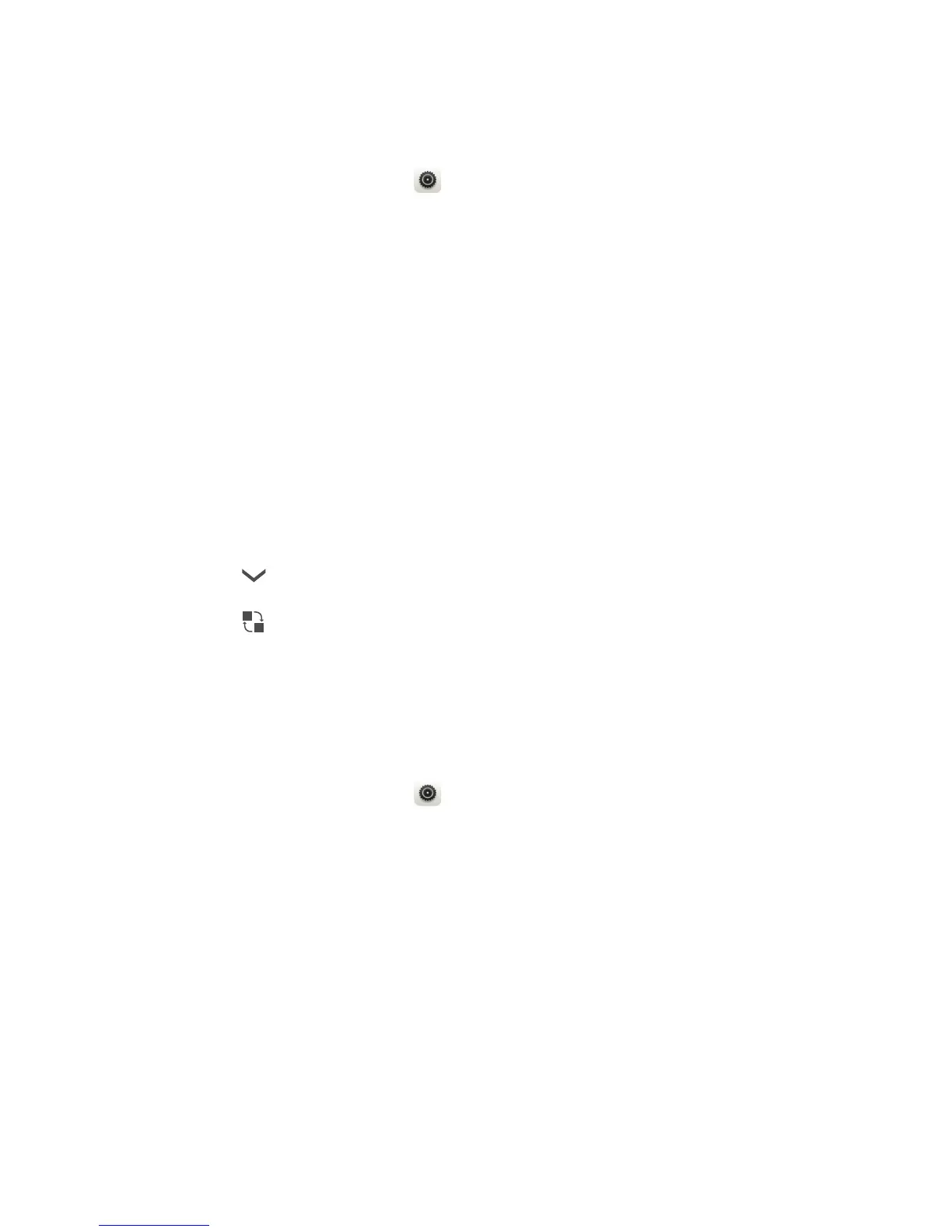33
Personalizing your phone
4.
Enter at least four digits, then enter them again for confirmation.
Setting a screen unlock password
1.
On the home screen, touch .
2.
Under
All
, touch
Security
.
3.
Touch
Screen lock
>
Password
.
4.
Enter at least four characters and enter them once again for confirmation.
Shortcut switches on the notification panel
You can quickly turn on or turn off Wi-Fi, mobile network, Bluetooth, and
other functions by touching their corresponding shortcut switches on the
notification panel. You can also rearrange your shortcut switches.
1.
Flick down from the status bar to open the notification panel.
2.
Touch to display the shortcut switches.
3.
Touch in the upper right corner to access the
Custom shortcuts
screen.
4.
Drag a shortcut switch to a new position in the list.
Changing the font size
1.
On the home screen, touch .
2.
Under
All
, touch
Display
.
3.
Touch
Font size
and select a font size.
