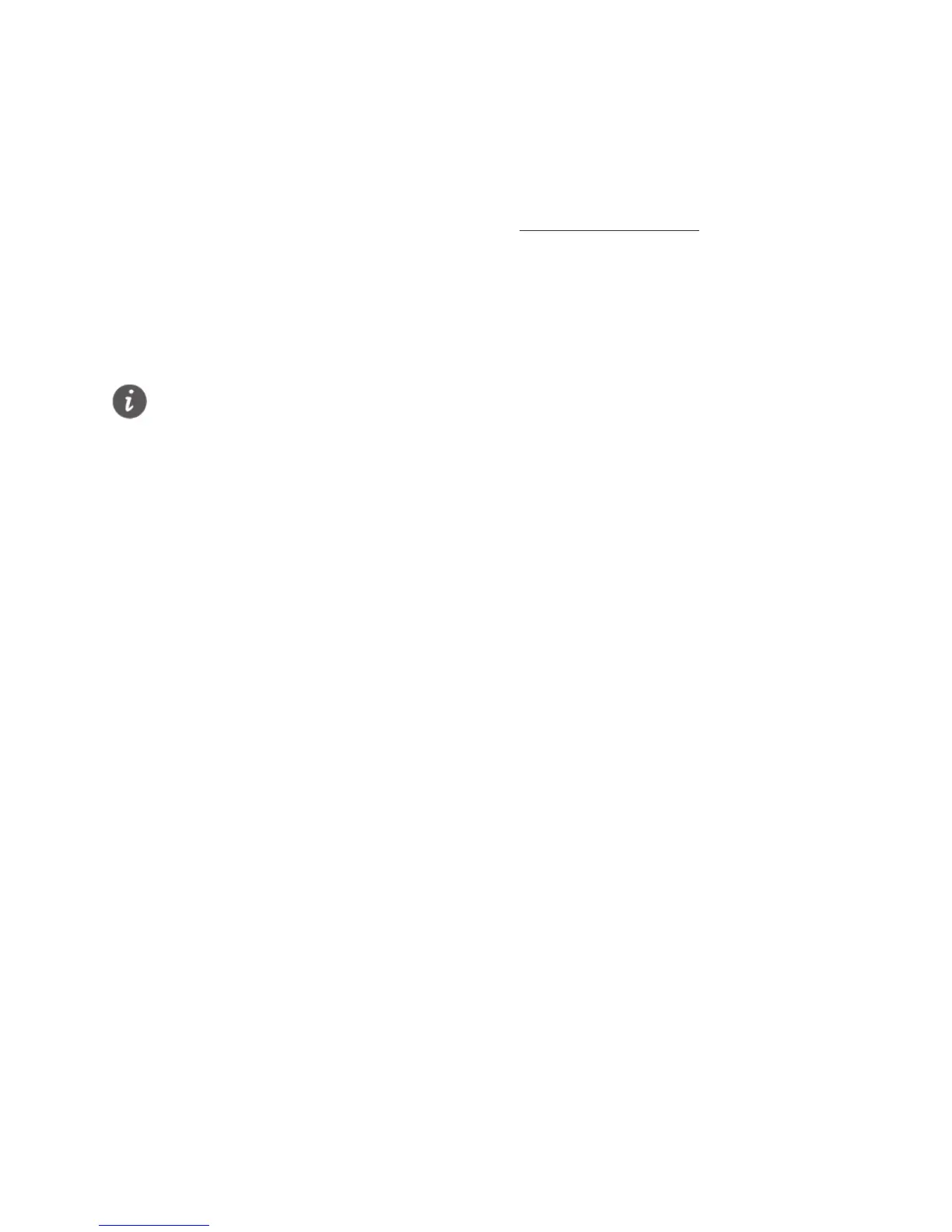10
4 Configuring your B315
1. After a client is connected to the B315 through Wi-Fi or LAN port, launch a browser
on the client and visit web management page (http://192.168.8.1).
2. Enter the user name (admin by default) and password (admin by default) to log in to
the web management page.
3. Follow the quick setup wizard to check or set network connection parameters step
by step. For details, see the help information on the web management page.
Once you are done, try opening a web page on the client to verify whether you have
Internet access.
To protect your account, change the password after your first login. For details, see
the help information on the web management page.
