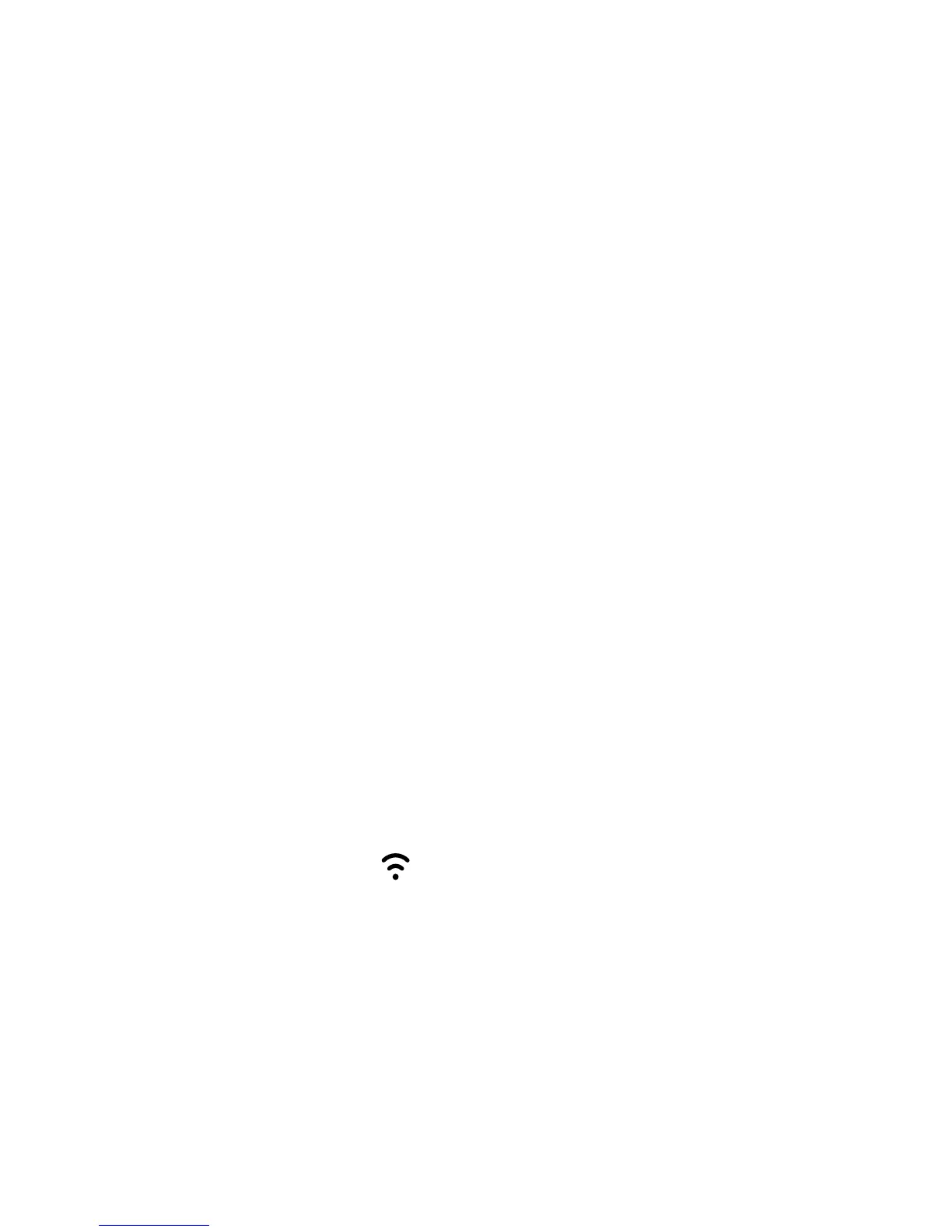11
5 Frequently asked questions
What can I do if I cannot log in to the web management page?
1. Check if the power indicator on the B315 is steady on. If not, power on the B315.
2. Check whether the connection between the client and B315 is working properly.
– If the client is connected to the B315 using a network cable, check whether the
LAN/WAN indicator is steady on or flashing.
– If the client is connected to the B315 through Wi-Fi, go to the Wi-Fi connection
page to check the connection status.
3. Check that the client is set to automatically obtain an IP address and DNS server
address.
What can I do if the B315 cannot access the Internet?
1. Check if the power indicator on the B315 is steady on. If not, power on the B315.
2. Go to the web management page of the B315 to check the network status (Refer to
section 4 for more information ).
– If no SIM card is detected, power off the B315 and disconnect the power adapter,
remove and reinstall the SIM card and try again.
– If PIN code is not verified, enter the PIN code as required, and try again.
– If no network is available, move the B315 to a more appropriate place, such as the
window, to get better signal, and try again.
– If the dial-up connection failed, make sure the APN and account informat ion are
correctly set, and try again.
3. If the problem persists, contact your local Internet Service Provider (ISP).
Why am I unable to access Wi-Fi on a client?
1. Check if the power indicator on the B315 is steady on. If not, go to the web
management page of the B315 to enable the Wi-Fi function.
2. Check whether the client is within the range of the B315. If not, adjust the placement
of the B315 or the client.
3. Check whether the Wi-Fi password is correct. Note that the Wi-Fi password is case-
sensitive. The default password is printed on the label at the bottom of the B315. To
change the password, go to the web management page (Refer to section 4 for more
information)
4. Check whether your client's network adapter supports 802.11b/g/n, otherwise the
client cannot connect to the B315.
