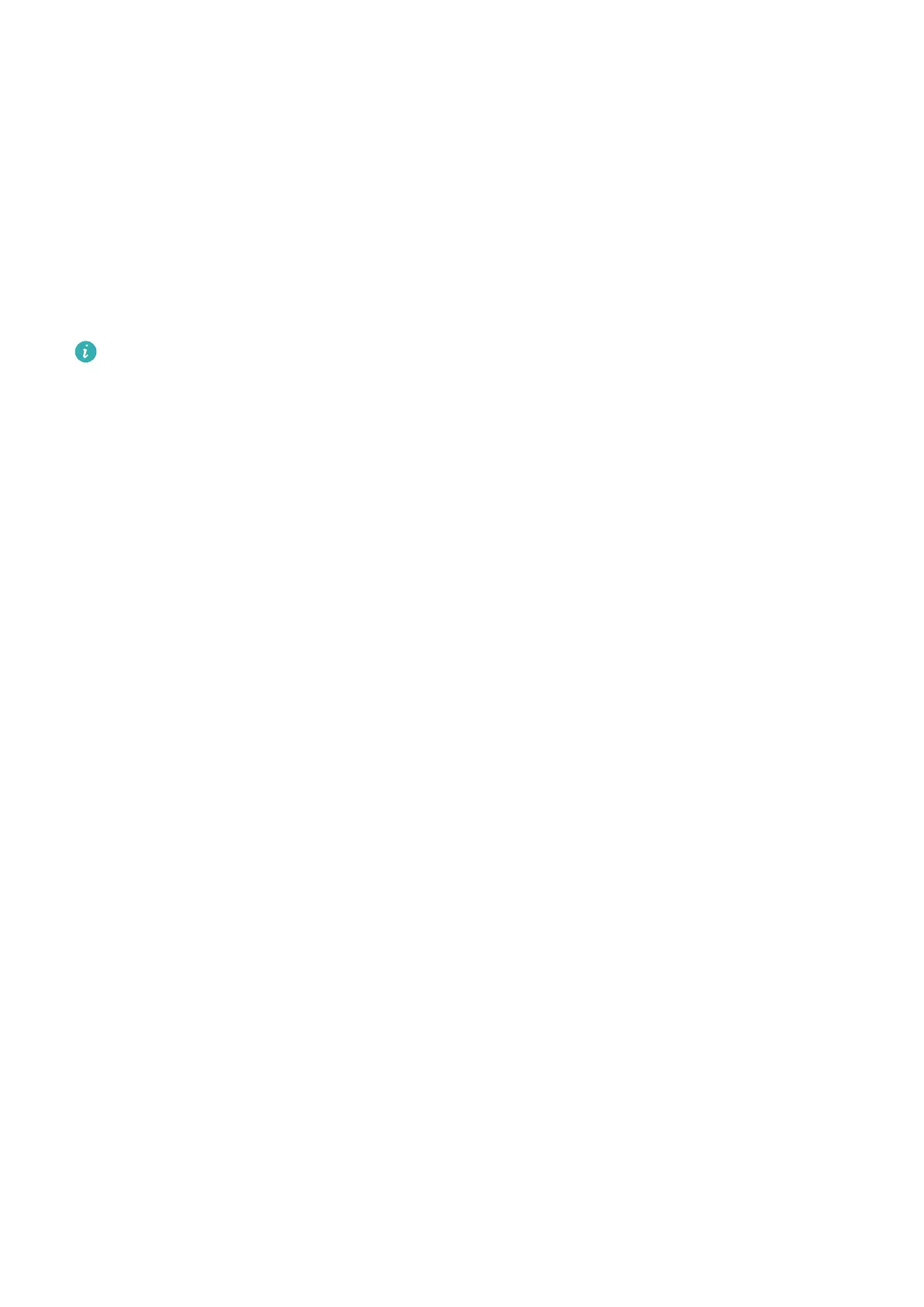Method 2: View the weather information on a watch face that can display weather data
Make sure you are using a watch theme that displays the weather from the home screen.
Once this is set up, you will be able to see the latest weather reports on your watch.
Method 3: View the weather information in the Weather app
Press the side button of the watch to enter the app list, swipe on the screen until you nd
Weather, then the screen will display information such as your location, weather
information, temperature, and air quality. Swipe up or down on the screen to view weather
forecasts for the next six hours as well as the following ve days. This feature requires an
Android device.
• Make sure that GPS and Location are enabled in the notication panel of the phone
and that Huawei Health has been granted the Location permission. More open areas
are better for getting a GPS signal.
• For versions earlier than EMUI 9.0, select GPS, Wi-Fi, and mobile networks or Wi-Fi
and mobile networks as positioning mode instead of Use GPS only.
• The weather information displayed on your watch may dier slightly from that
displayed on your phone, since the information is collected from dierent weather
service providers.
Incoming call notications
When the device is connected to a phone and you are wearing it properly, its screen turns on
and it vibrates to notify you of any incoming calls.
When the earpiece is removed from the band, the band will turn on its screen and play the
ring via the Bluetooth earpiece. You will only hear the ring when wearing the earpiece.
: The device will not notify you when the band is in Foot mode.
• You can reject calls directly on the device.
• If you aren't wearing the watch or Do Not Disturb is enabled and the screen is o, the
device will receive the incoming call, but it won't vibrate or light up.
• If an incoming call is missed, the device will vibrate and the screen will turn on to notify
you of the missed call.
Getting started
6
