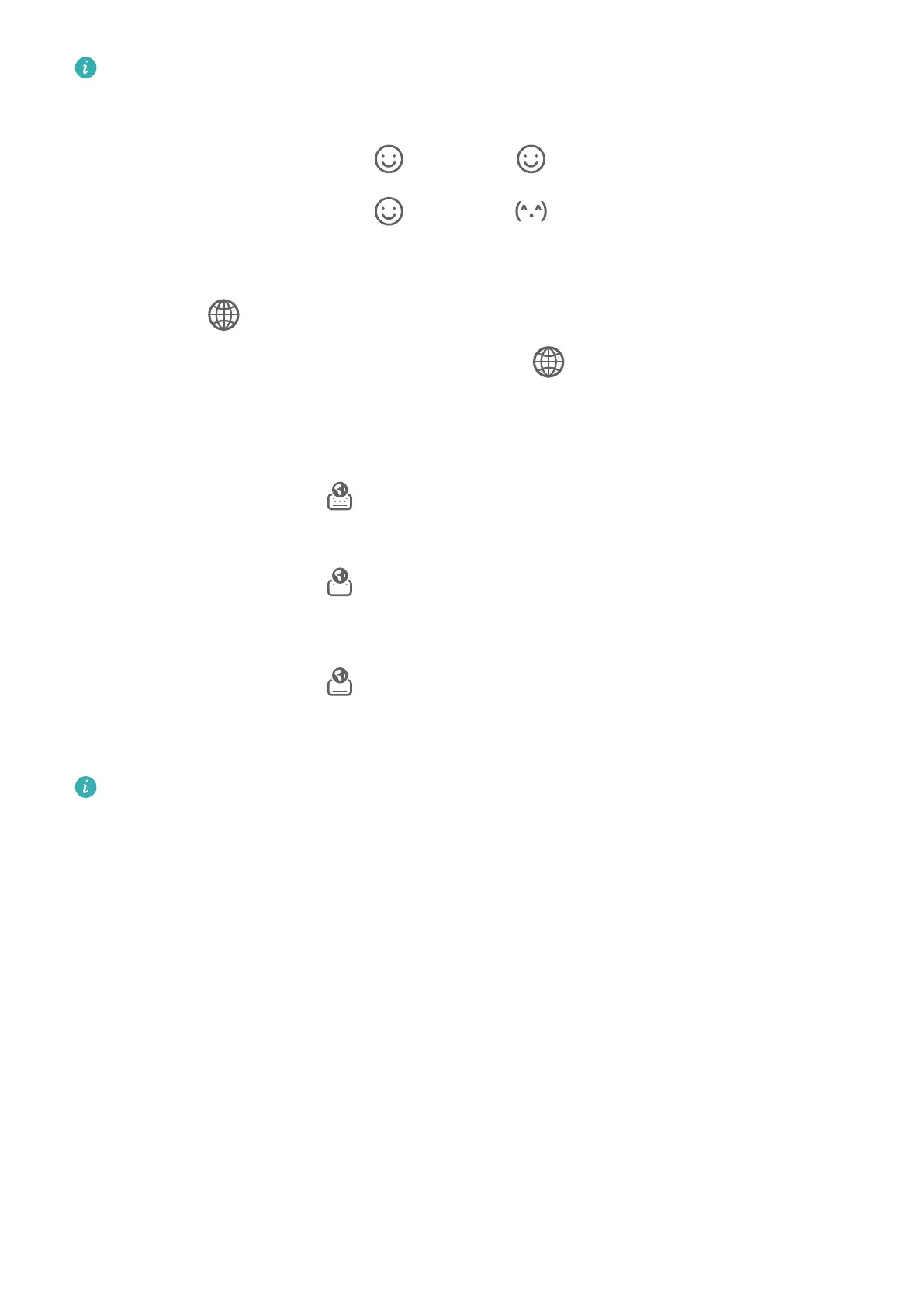This feature is only available in some countries and regions.
Rich Media Input
• On the keyboard, touch and hold , then touch and select dierent emojis.
• On the keyboard, touch and hold , then touch and select dierent emoticons.
Switch to Another Input Language
Touch and hold
in the lower left corner and select English(United States) or More
languages… in the pop-up menu. Alternatively, touch to quickly switch input language.
Celia Keyboard Settings
Set the skin
On the input keyboard, go to > Theme and select a skin.
Set the font
On the input keyboard, go to > Settings > Fonts and select a font.
Set the Mechanical Keyboard
On the input keyboard, go to > Mechanical keyboard and toggle on the Mechanical
keyboard switch.
To switch back to the normal keyboard, toggle o the Mechanical keyboard switch.
Some devices do not support the mechanical keyboard.
Multi-Window
Edit the Multi-Window Dock
Edit apps in the Multi-Window dock, by adding or removing them, or rearranging their order,
to customize the dock to your heart's content!
Essentials
29