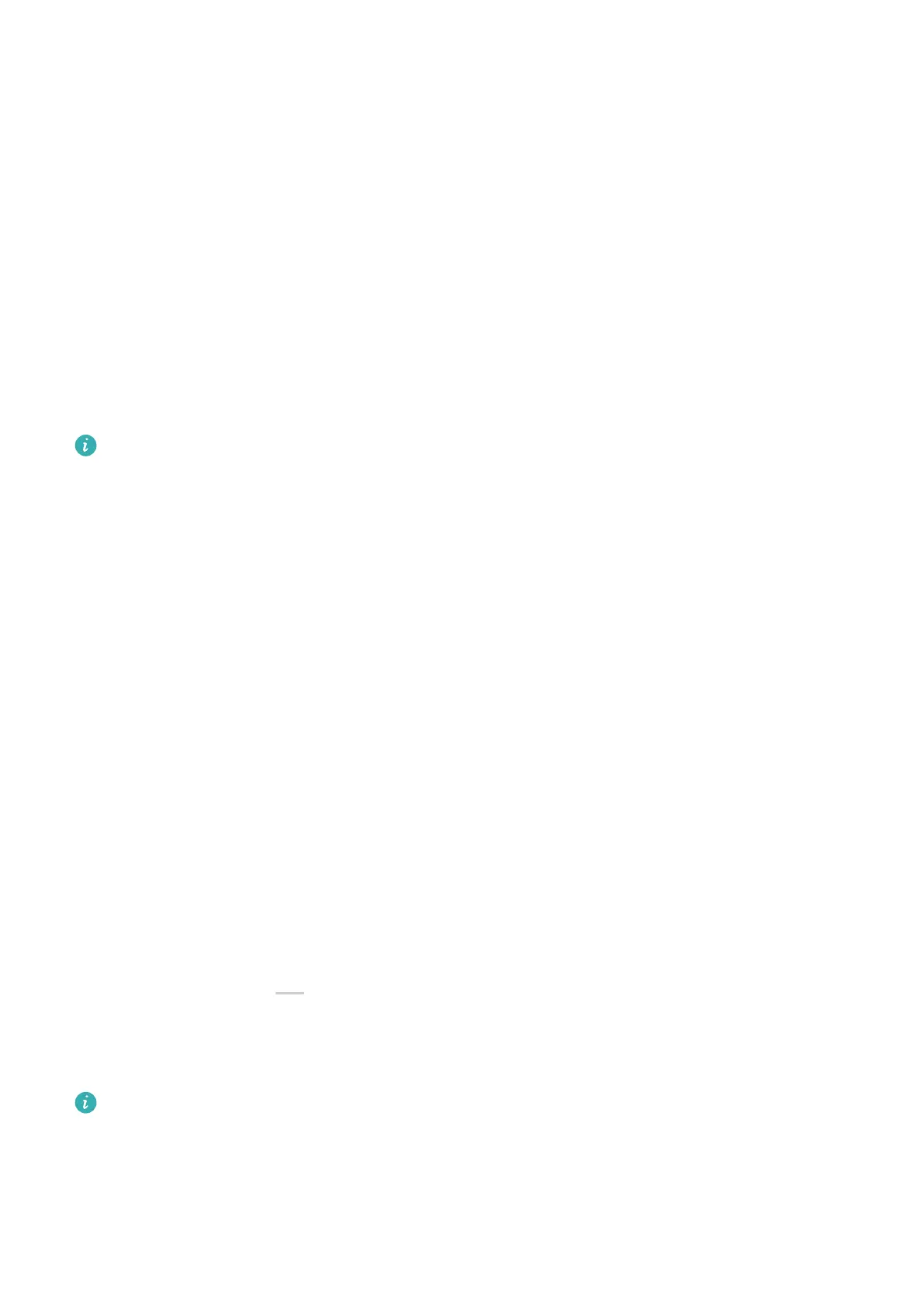Your tablet screen will be automatically locked if you haven't performed any operations on it
for a period of time.
You can go to Settings > Display & brightness > Sleep, and set the screen timeout duration.
Manually lock the screen:
You can manually lock the screen using either of the following methods:
Press the Power button.
Turn On the Screen
You can turn on the screen in any of the following ways (depending on your device model):
• Press the Power button.
• Go to Settings > Accessibility features > Shortcuts & gestures > Wake screen, and
enable and use Raise to wake and Double-tap to wake.
If your tablet does not have this option, it indicates that this feature is not supported.
Unlock Your Screen
Password unlock: Once the screen is turned on, swipe up from the middle of the screen to
display a panel where you can enter your lock screen password. Then, enter your lock screen
password.
Face unlock: Once the screen is turned on, bring your face in front of the screen of your
tablet. Your tablet will unlock automatically after it recognizes your face.
Get Familiar with the Home Screen
Use Service Widgets
Service widgets allow you to:
• Preview or access apps, such as to view the weather forecast, or play music.
• Select from a range of service widget styles and layouts to customize your home screen.
• Stack and combine multiple service widgets to save home screen space, streamline your
home screen, and navigate with greater ease.
Apps with a widget bar
at the bottom support service widgets.
To remove the widget bar, go to Settings > Home screen & wallpaper > Home screen
settings > Show widget bars.
This feature is not supported in certain scenarios. Actual usage shall prevail.
Add Service Widgets to Your Home Screen
You can add a service widget to the home screen in any of the following ways:
Essentials
4
