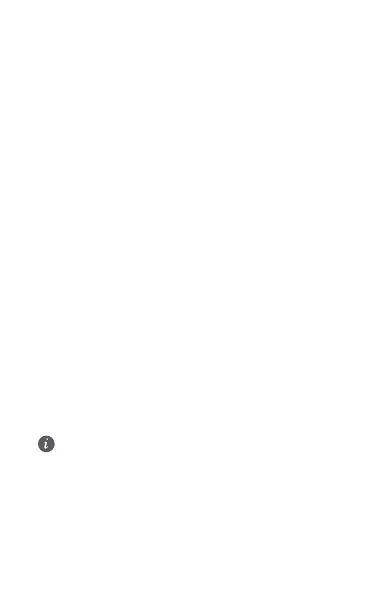FAQs
What should I do if my Mobile WiFi cannot
receive any signal or cannot connect to the
Internet?
• Make sure that the SIM card is the right size and
inserted correctly into the slot.
• Confirm that your SIM card has sufficient balance. If your
SIM card is new, ensure that it has Internet access.
• The PIN verification feature may have been enabled. 1)
Open the HUAWEI SmartHome App, and go to
Advanced Settings > PIN Management to enter the
correct PIN code. 2) Disable this feature if you don't
want to enter your PIN on a regular basis.
• If the issue persists, restore your Mobile WiFi to its
factory settings and try again.
What should I do if my Mobile WiFi's signal
reception is weak or the Internet speed is
slow?
• Move your Mobile WiFi closer to a window or use it in an
open area to receive better signal.
• However, if your mobile phone receives good signal
strength at the same spot where your Mobile WiFi is
placed, restore your Mobile WiFi to its factory settings
and try again.
Refer to the Appearance section above to restore your
Mobile WiFi to its factory settings.
What should I do if I can't connect to my Mobile
WiFi after a period of inactivity?
Your Mobile WiFi may be in sleep mode or powered off.
• Press the Power button on your Mobile WiFi. If the LCD
screen turns on, your Mobile WiFi was in sleep mode. In
this mode, your Mobile WiFi automatically disables Wi-Fi
7
