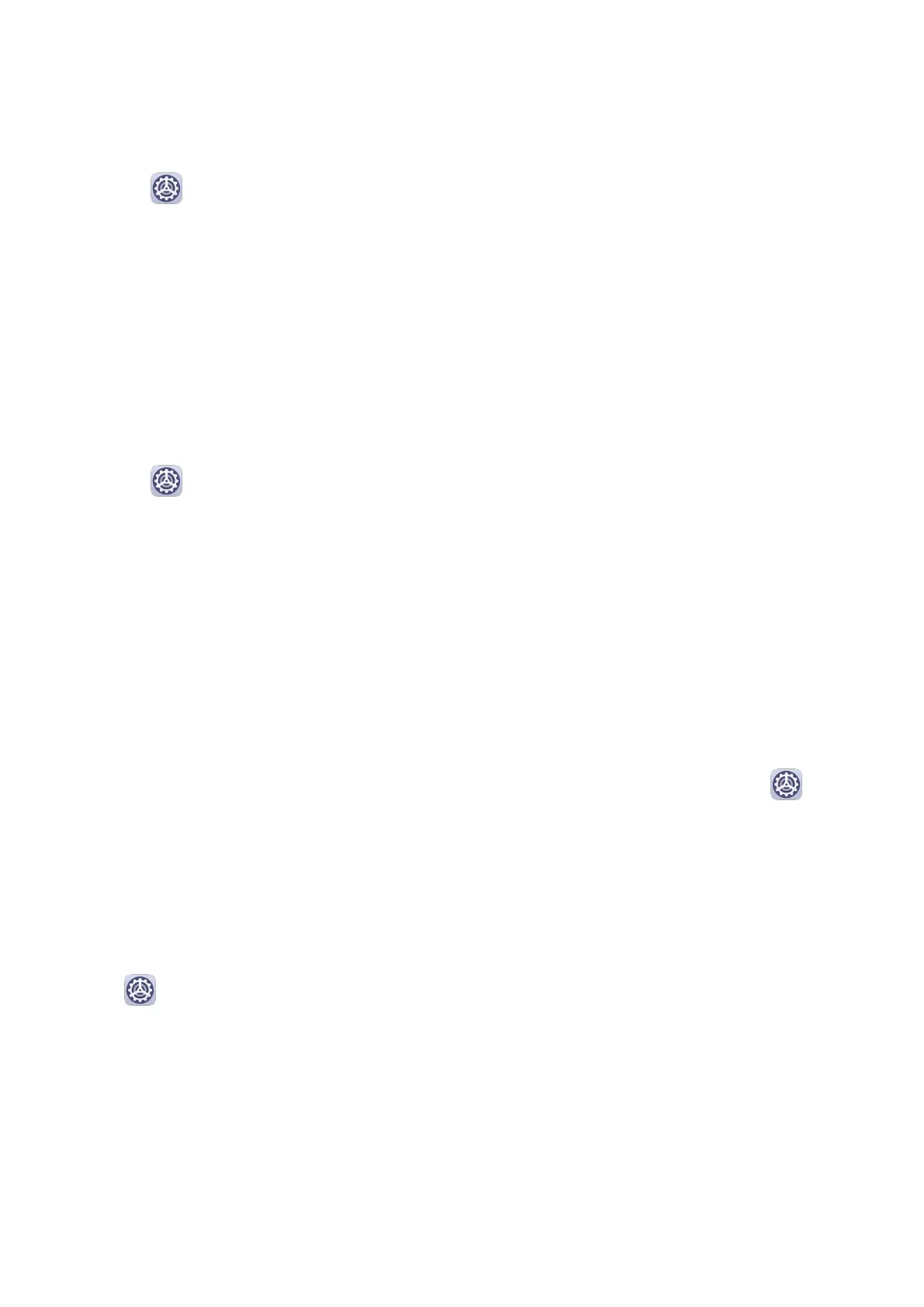Scheduled Power On/O
Use the Scheduled power on/o feature to power your phone on and o at set times, to
save power and prevent interruptions while resting.
1 Go to Settings > Accessibility features > Scheduled power on/o, and enable
Scheduled power on/o.
2 Set the power on and o times, as well as the repeat cycle. Your phone will power on and
o automatically at the specied times.
To stop using this feature, disable Scheduled power on/o.
System & Updates
Language and Region
1 Go to
Settings > System & updates > Language & input > Language and region,
then select the language you want to use.
2 If the language is not listed, touch Add language, then locate and touch it to add it to
the list.
3 Touch Region to select a country/region, so the display content will adapt to the local
culture and habits of the country/region you have selected.
Input Method
You can download a third-party input method and set it as the default input method.
1 Download the input method from an
ocial app market.
2 Follow the onscreen instructions to set it as the default input method, or go to
Settings > System & updates > Language & input > Default keyboard and select the
input method.
Date and Time
Your phone is able to sync to the local date, time, and time zone over a mobile network. You
can also manually set the date, time, and time zone for your phone.
Go to Settings > System & updates > Date & time, then set the options according to
your requirements.
Set the Date and Time Automatically or Manually
• Enable Set automatically, and your phone will sync to the local date and time over a
mobile network.
• To manually set the date and time, disable Set automatically.
Settings
100
