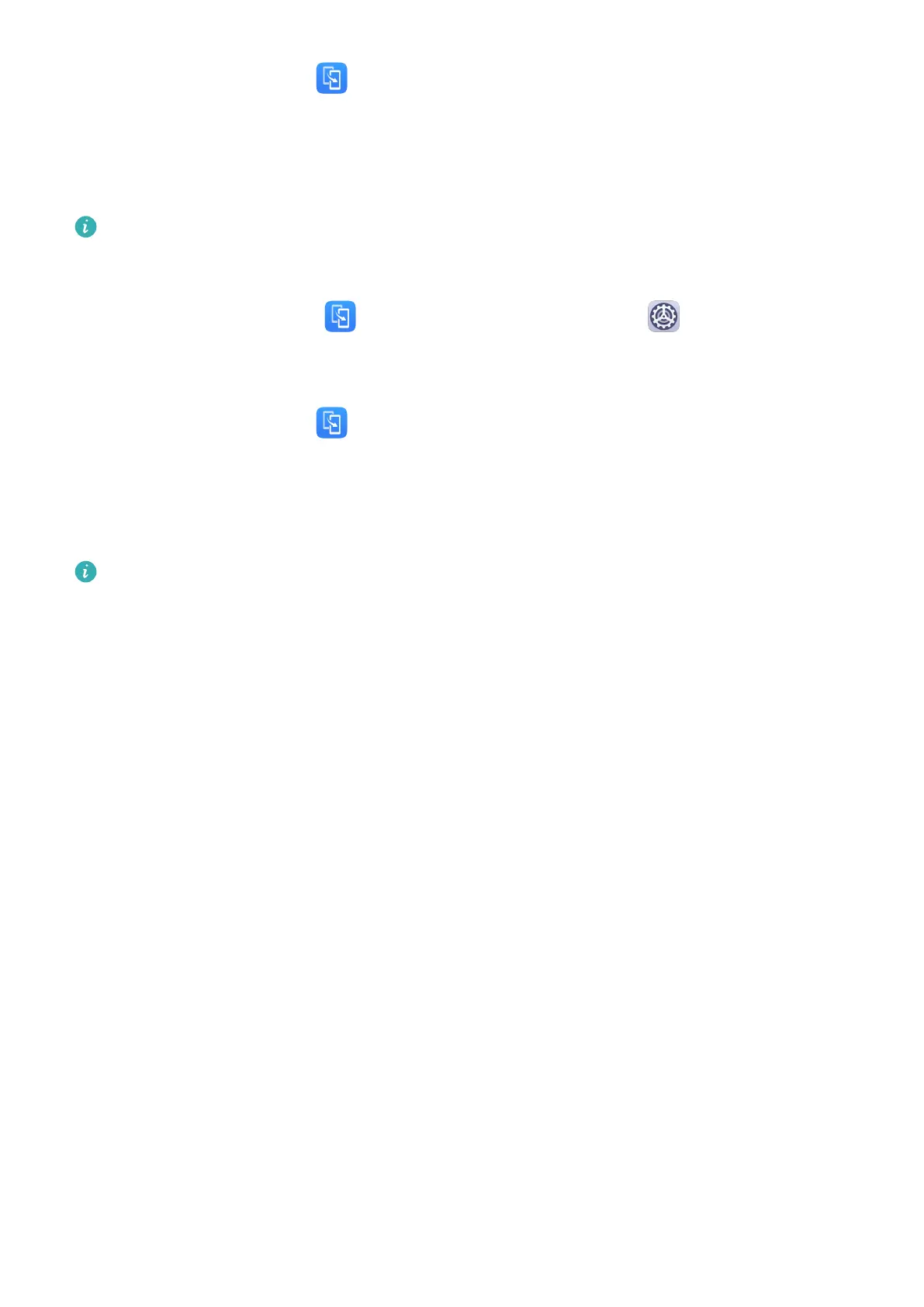3 On your old device, open Phone Clone and touch This is the old device. Follow the
onscreen instructions to connect your old device with your new phone by scanning a code
or connecting manually.
4 On your old device, select the data you want to clone, then touch Transfer to start
cloning.
Phone Clone is only available on phones running Android 5.0 or later.
Clone Data from an iPhone or iPad
1 On your new phone, open Phone Clone. Alternatively, go to Settings > System &
updates > Phone Clone, touch This is the new device, then touch iPhone/iPad.
2 Follow the onscreen instructions to download and install Phone Clone on your old device.
3 On your old device, open Phone Clone and touch This is the old device. Follow the
onscreen instructions to connect your old device with your new phone by scanning a code
or connecting manually.
4 On your old device, select the data you want to clone, then follow the onscreen
instructions to complete the data cloning.
Phone Clone is only available on phones running iOS 8.0 or later.
HiSuite
Introduction to HiSuite
Huawei HiSuite is a PC-based tool used for managing Huawei smart Android devices
(including phones and tablets).
After you have installed HiSuite on your computer, you can manage data such as your
contacts, messages, pictures, videos, and apps, back up data from and restore data to your
phone, and update your phone to the latest version.
1 Visit the
ocial Huawei website on your computer, search for HiSuite, then download and
install the latest version of HiSuite.
2 Use a USB cable to connect your phone to the computer. When a dialog box entitled Use
USB to appears on your phone, select Transfer les.
3 On the computer, open HiSuite and select USB. Then follow the onscreen instructions to
establish a connection between your phone and computer.
Back Up and Restore Data Using HiSuite
After installing HiSuite on your computer and connecting your computer with your phone,
you can use HiSuite to back up data (such as contacts, messages, call logs, photos, videos,
audio les, and documents) from your phone to your computer. You can also restore data to
your phone from your computer.
Apps
68
