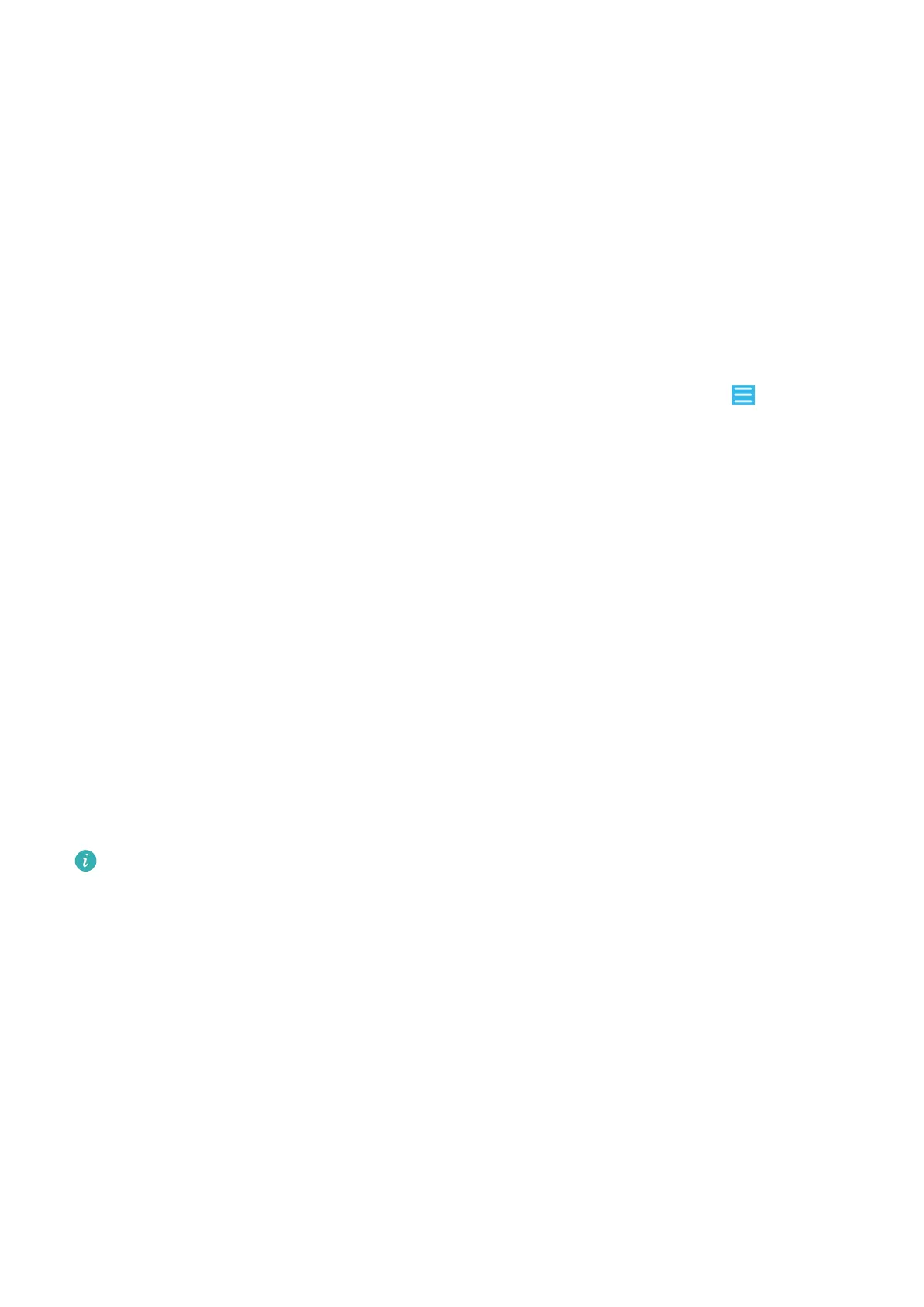Back Up Data to a Computer
1 On the HiSuite home page, click Back Up.
2 Select the items you want to back up.
3 Click Back Up, follow the onscreen instructions to set the password and password hint,
and
conrm the settings.
Backup data won't be able to restore if you forget the password.
4 HiSuite will then back up the data you selected. Keep the USB cable connected when the
data is being backed up.
5 Click Done when all data has been backed up.
Backup data is saved under C:\Users\
User name
\Documents\Hisuite\backup on the
computer by default. To change the backup directory on the computer, go to > Settings
> Backup.
Restore Data
1 On the HiSuite home page, click Restore.
2 Click Backup Files, select the items you want to restore to your phone, then click Restore.
3 Enter the password for the backup data and click OK.
4 HiSuite will then restore the items you have selected. Keep the USB cable connected
when the data is being restored.
5 Click Done when all data has been restored successfully.
Update or Restore the System Using HiSuite
After installing HiSuite on your computer and connecting your computer with your phone,
you can use HiSuite to update the system of your phone.
Update the System Using HiSuite
• Your personal data may be erased during a system update. It is recommended that you
back up your data before updating your phone.
• Ensure that your phone is at least 20% charged and keep the USB cable connected
throughout the update process. Do not power o or restart your phone, or remove or
insert a memory card.
• Some third-party apps, such as online banking and game apps, may not be compatible
with the latest system version. It might take some time for the app developers to
launch a compatible app version.
On the HiSuite home page, click Update. If a new version is detected, the version number
will be displayed and you can click the version number to start updating the system.
Once the update is completed, your phone will automatically restart.
Apps
69
