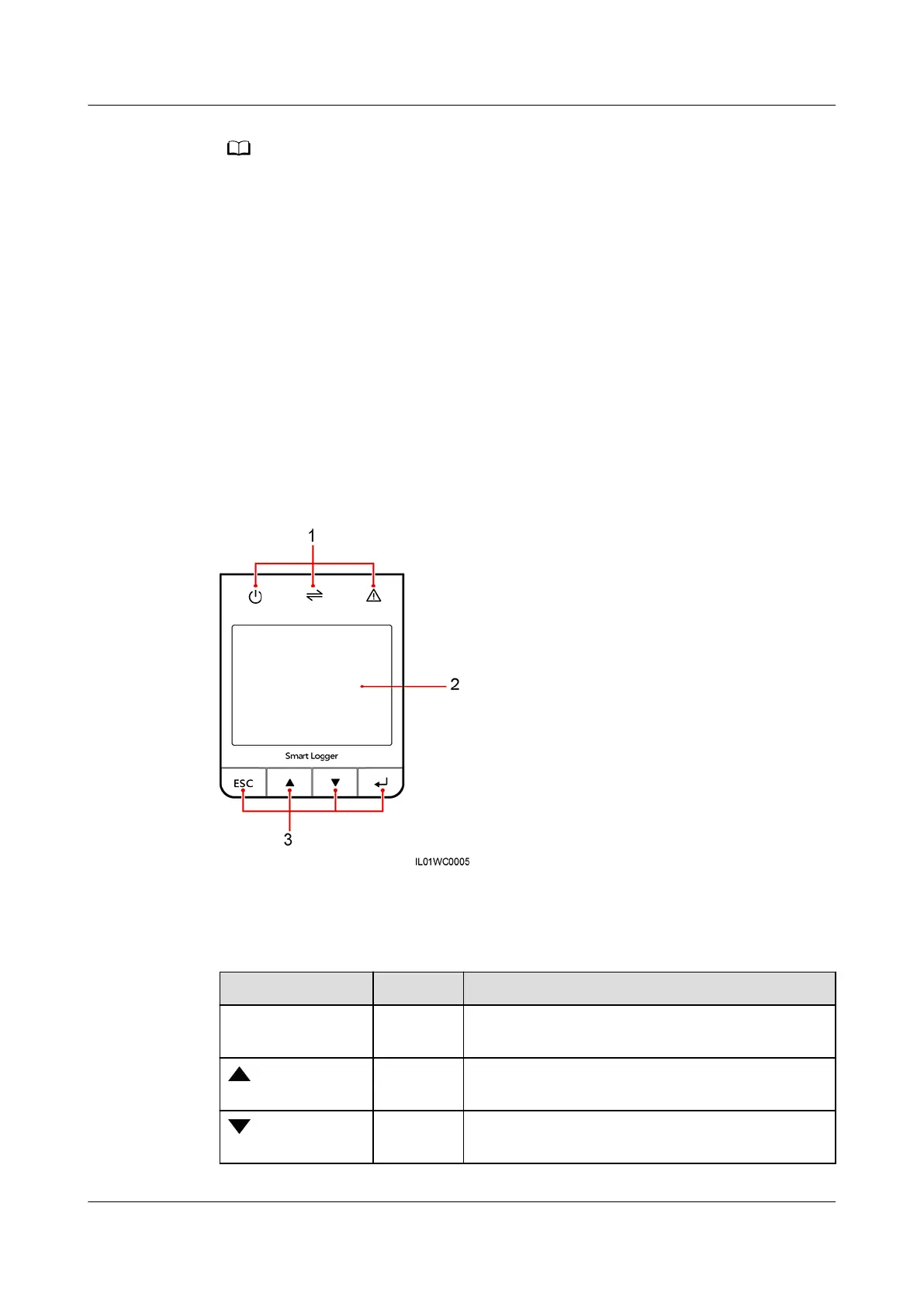● Use the initial password upon rst power-on and change it immediately after login.
Then, use the new password to log in again. To ensure account security, change the
password periodically and keep the new password in mind. A password left unchanged
for a long period of time may be stolen or cracked. If a password is lost, the device
needs to be restored to its factory settings. In these cases, the user is liable for any loss
caused to the PV plant.
● You will be locked out for 10 minutes after
ve failed password attempts in ve
minutes.
----End
3.3 Logging In to the SmartLogger1000 LCD
Background
Figure 3-6 Monitoring Panel Appearance
(1) LED indicator
(2) Liquid crystal display (LCD) (3) Buttons
Table 3-3 Button description
Button
Item Function
ESC Return
button
Return or end
Up
button
Move the cursor up to select a menu item or
set a parameter
Down
button
Move the cursor down to select a menu item or
set a parameter
FusionSolar Smart PV Solution-Device Replacement
Commissioning Guide 3 Software Download or Platform Login Methods
Issue 01 (2021-04-30) Copyright © Huawei Technologies Co., Ltd. 12