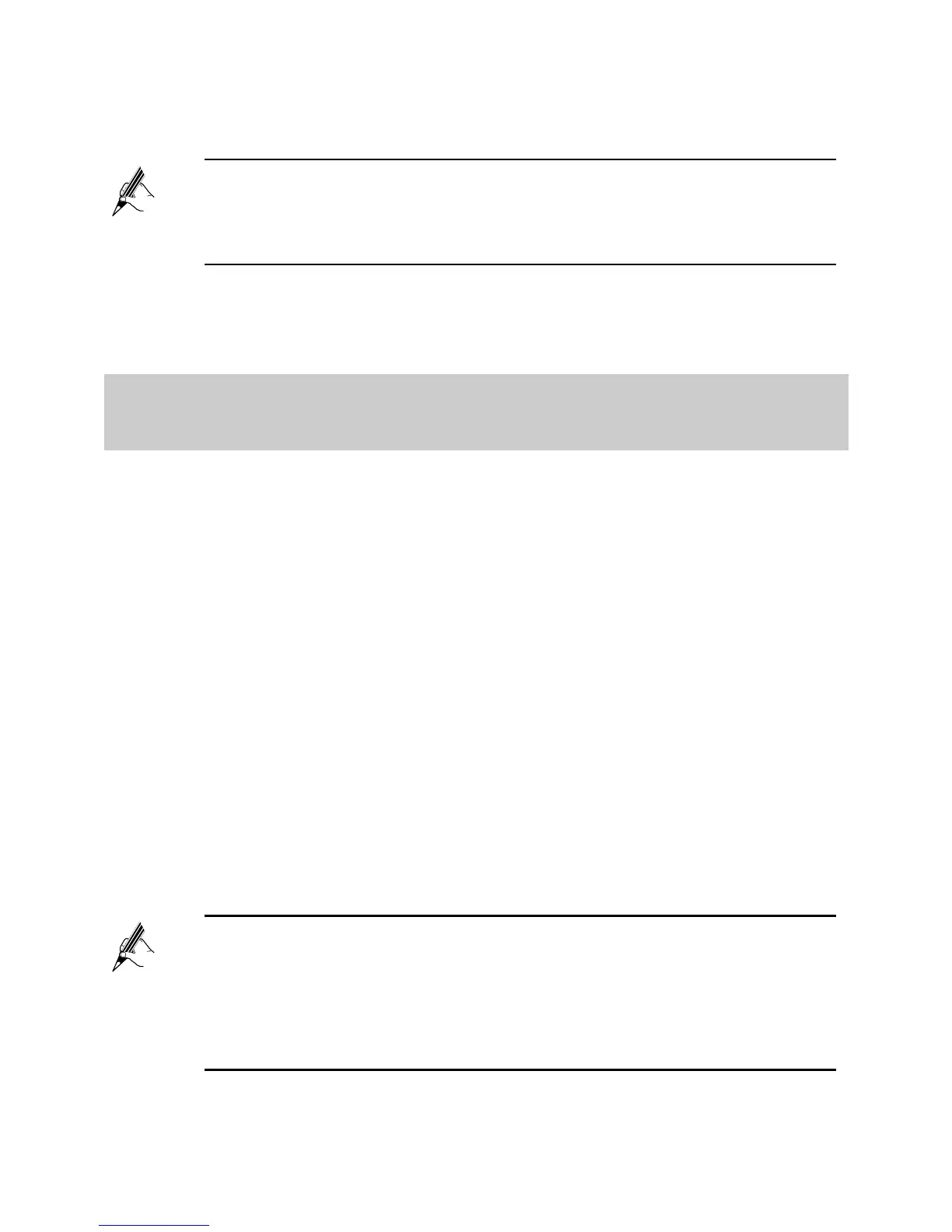5
Step 4
Enter the user name (default is
user
) and password (default is
user
) in
the
Username
and
Password
text boxes.
Step 5
Click
Login
.
After the system verifies your account information, the web-based configuration
utility is displayed.
2.2 Configuring a Dial-up Connection for Internet
Access
The HG532t works in routing mode by default. And the HG532t starts to set up a
dial-up connection automatically after the startup. You can access the network
after you power on your computer. You do not need to install any special dial-up
software on your computer or perform dial-up operations on your computer.
To configure the HG532t and your computer for the network access, do as
follows:
Step 1
Log in to the HG532t's web-based configuration utility.
Step 2
Choose
Basic
>
WAN
to display the
WAN
tab
.
Step 3
In
Connection type
, select
IP_Routed (PPP)
.
Step 4
In
User name
and
Password
, enter the user name and password that
are provided by your service provider, and then click
Submit
.
Step 5
Choose
Basic
>
WLAN
to display the
WLAN
tab
.
Step 6
In
SSID
and
WPA pre-shared key
, set the wireless network name
and password. Use the default settings for other parameters, and then
click
Submit
.
For security reasons or to make the password easy to remember,
you can change the user name and password for the web-based
configuration utility. For
details, see section 5.1 "Changing the User
Name and Password for the Web-Based Configuration Utility".
The default wireless network name (SSID) and password (WLAN
Key) which are printed on the label of the HG532t's rear panel are
preset before delivery. They are unique and safe. For security
reasons or to make the wireless network name and password easy
to remember, you can change them. For details, see section
5.3
"Changing the Wireless Network Name and Password
".