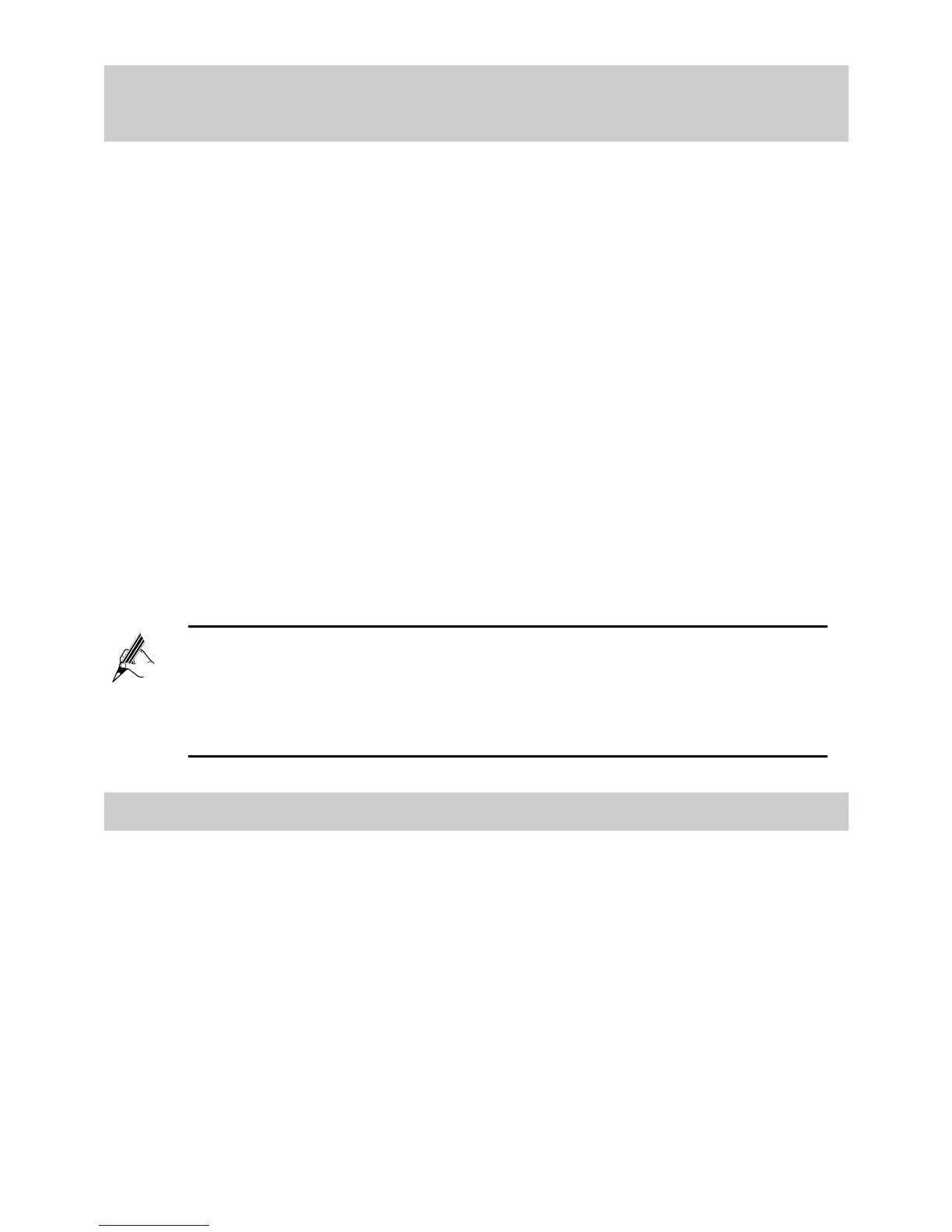13
5.3 Changing the Wireless Network Name and
Password
When your HG532t is delivered, the wireless network name and password are
preset. You can find them on the HG532t’s rear panel label. For security
reasons or to make the password easier to remember, change the wireless
network name and password as follows:
(Take default wireless network encryption mode TKIP+AES as an example)
Step 1 Log in to the HG532t's web-based configuration utility.
Step 2 Choose Basic > WLAN to display the WLAN tab.
Step 3 In SSID, enter a new wireless network name.
Step 4 In WPA pre-shared key, enter a new password.
Step 5 For WPA encryption, select TKIP+AES.
Step 6 Click Submit.
Remember the new wireless network name and password you just set. You will
be prompted to enter this password when connecting wireless devices, such as
a computer, to the HG532t's wireless network.
5.4 Changing the PIN code for your SIM card
In order to prevent unauthorized users from using your SIM card to accessing
the internet, you can change the PIN of your SIM card as follows:
Step 1 Log in to the HG532t's web-based configuration utility.
Step 2 Choose Basic > WLAN in the navigation tree on the left.
Step 3 Click the PIN tab.
Step 4 Insert a SIM card that needs to verify the PIN into the USB modem,
and insert the USB modem into the USB port.
If you forget the wireless network name and password, log in to
the web-based configuration utility, and set a new name and
password. Alternatively, you can restore the HG532t to its default
settings. The name and password are then restored to the values
printed on the label on the HG532t's rear panel.