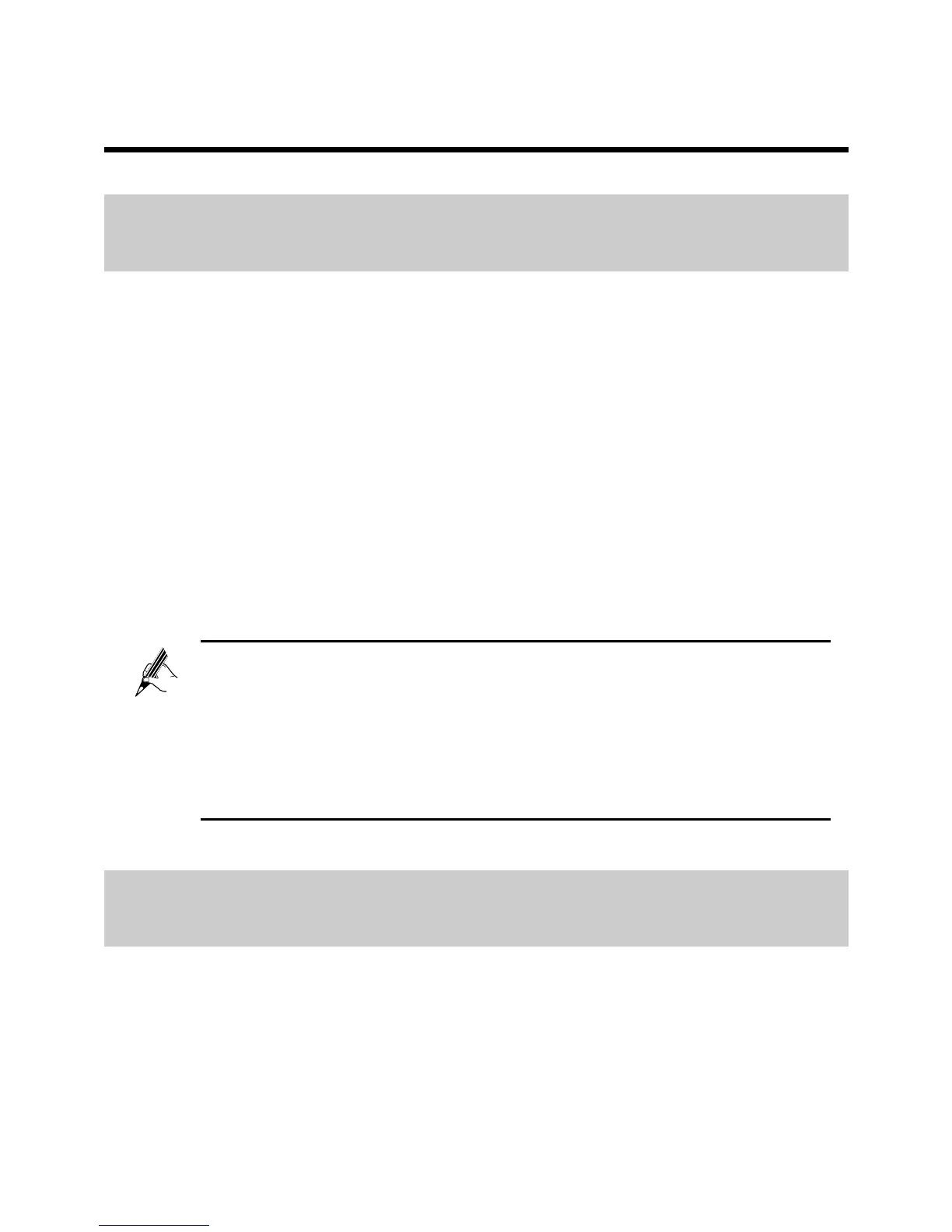8
4 Maintenance Guide
4.1 Changing the User Name and Password for the
Web-Based Configuration Utility
For security reasons or to make the password easy to remember, you can
change the user name and password for the web-based configuration utility.
To change the user name and password for login:
Step 1 Log in to the HG630's web-based configuration utility.
Step 2 Choose Maintenance > Account to display the user information
management page.
Step 3 Enter a new user name, your current password, and a new password.
Re-enter the new password to confirm it.
Step 4 Click Submit.
After the user name and password are changed, the login page is displayed.
Enter your new user name and password to log in.
If you forget the password, you can restore the default settings by
pressing and holding the Reset button on the rear panel of the
HG630 for over 6 seconds. The user name and password used for
logging in to the web-based configuration utility are then restored to
their default values. After the HG630 is restored to its default
settings, all user customized data will be lost. Use this function
only when necessary.
4.2 Enabling or Disabling the Wireless Network
Function
There are two methods for enabling or disabling the wireless network function.