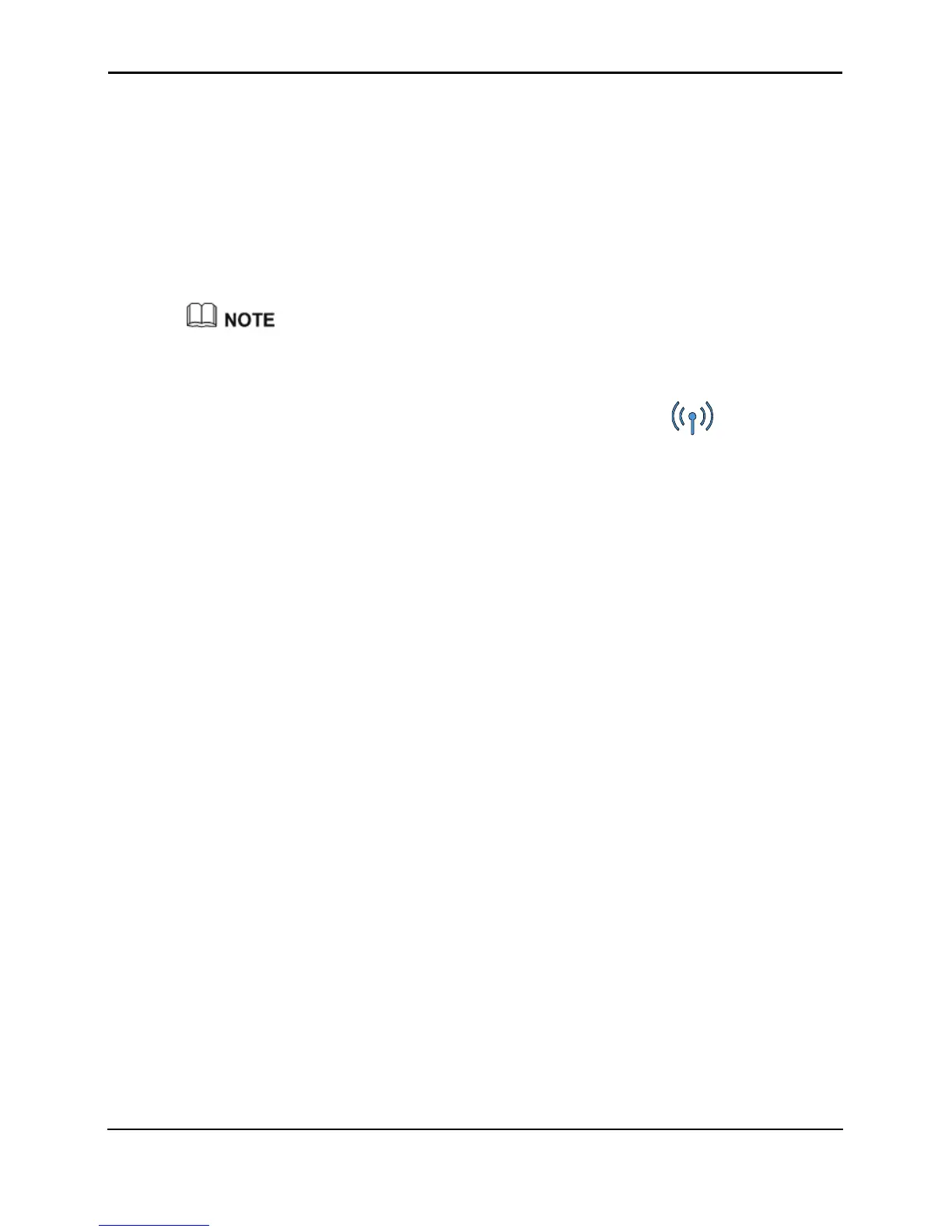Configuring the wireless network
HUAWEI HG655b Home Gateway
User Guide
6-2 Huawei Proprietary and Confidential
Copyright © Huawei Technologies Co., Ltd.
6.2 Configuring the Wireless Connection by the button
If the wireless network adapter on your conputer can support the WPS function, you can
connect your computer to the HG655b wirelessly as follows:
Step 1
Press the
WLAN button on the side panel of the HG655b and hold it for more than two
seconds.
Step 2
Press the WPS button on the side panel. The WPS negotiation function is then enabled.
Step 3
Enable the WPS negotiation function of the wireless network adapter within 2 minutes.
After you install a wireless network adapter on your PC and enable the WPS negotiation
function of the wireless network adapter, the wireless data card automatically searches for an
available wireless network.
Wait for a few seconds, and then you can see the Wi-Fi indicator turning red
permanently on the front panel of the HG655b and the wireless icon on the corner to the
right of the task bar of the PC. Then you can access the Internet through WLAN and do
not need to connect any Ethernet cable.