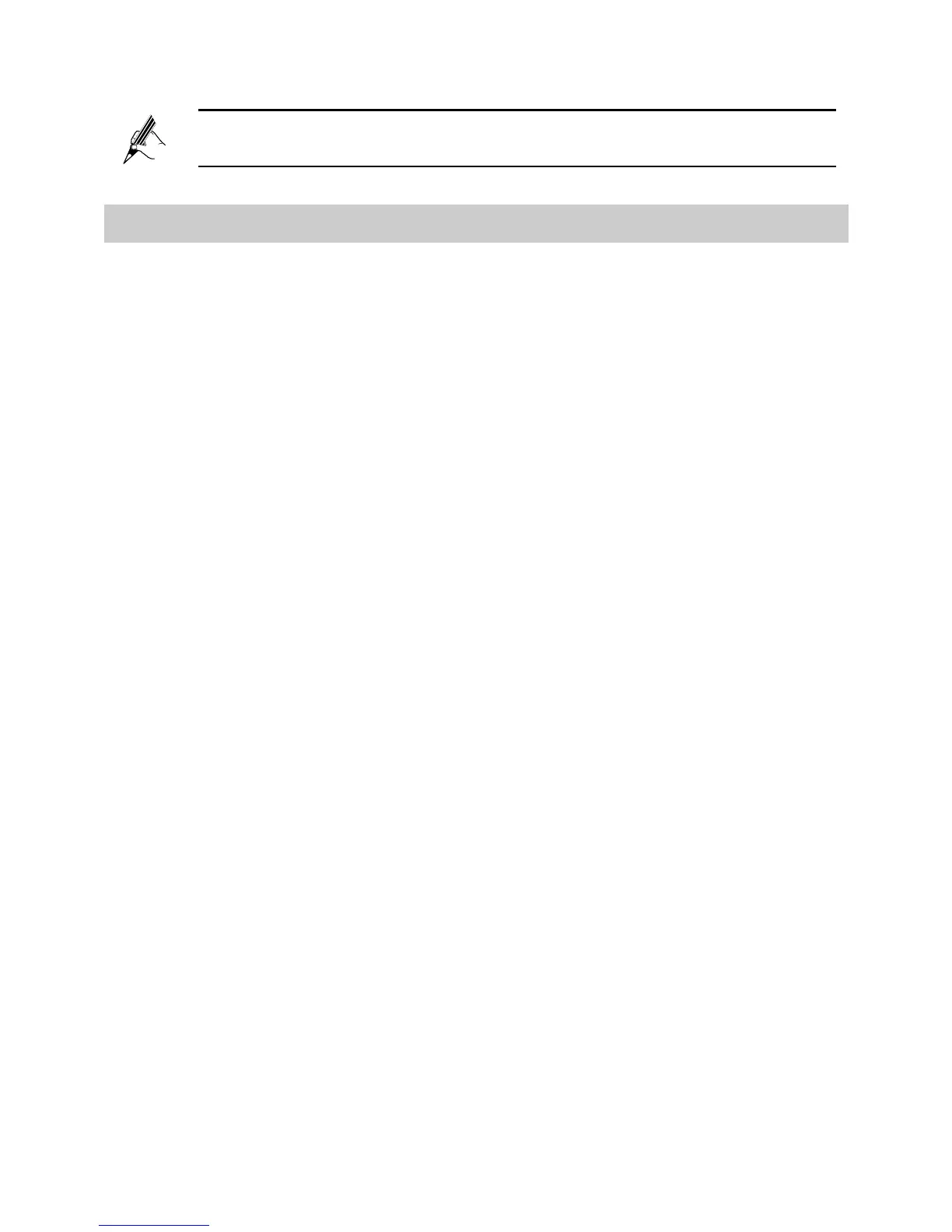The WPS function can be used only when the security mode of the
WLAN is set to WPA2-PSK or WPA-PSK/WPA2-PSK.
3.2 Setting up a Wireless Connection Manually
Besides using the WPS button, you can also set up a wireless connection
manually.
The following example uses a computer running the Windows XP operating
system to describe how to set up a wireless connection using the
default wireless network name and password:
Step 1 Start the wireless configuration service of the Windows XP operating
system as follows:
1. Right-click My Computer to display a short-cut menu, and then
choose Manage.
2. In the Computer Management window, choose Computer
Management (Local) > Services and Applications > Services.
3. Right-click Wireless Zero Configuration to display a shortcut
menu, and then choose Properties.
4. Check that Service status is Started. If Service status is not
Started, click Start.
5. Click OK to close the dialog box, and the close the Computer
Management window.
Step 2 Find the wireless network name (WLAN Name) and its password
(WLAN Key) printed on the label of the HG658's rear panel.
Step 3 Configure the wireless network connection on the computer as
follows:
1. Choose Start > All Programs > Accessories >
Communications > Network Connections.
2. In the Network Connections window, right-click Wireless Network
Connection to display a shortcut menu, and choose Properties.