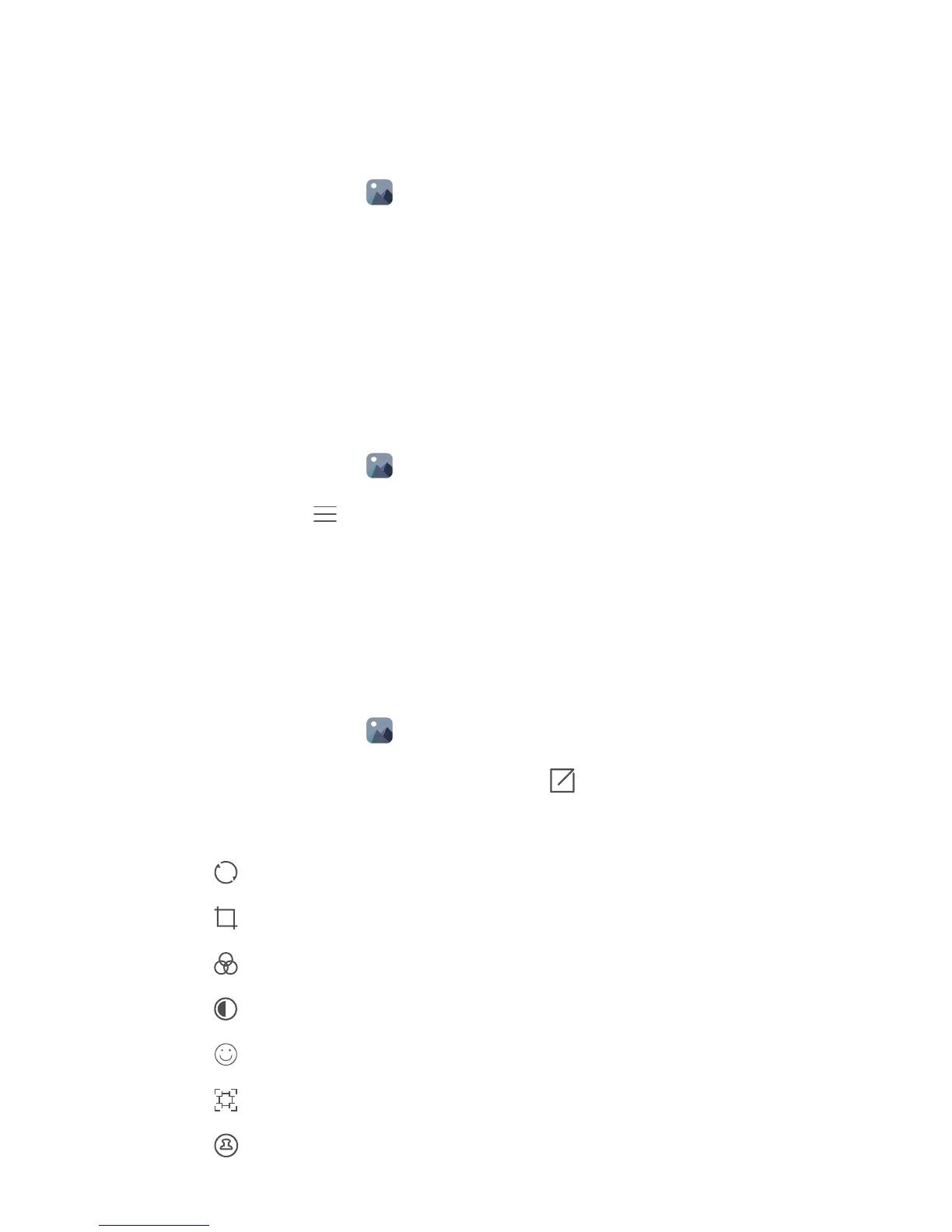Camera and gallery
52
Gallery
Viewing photos
1 On the home screen, touch Gallery.
2 You can then:
• Select the Photos tab and view photos in a timeline.
• Select the Photos tab, select Map and view photos grouped according to location.
• Select the Albums tab and view photos grouped by album.
Playing a slideshow
1 On the home screen, touch Gallery.
2 Under Photos, touch > Slideshow.
3 Touch the screen to stop the slideshow.
Editing a photo
You can adjust a photo's brightness, saturation, size and more. You can also use the
facial enhancement feature to enhance portrait photos in a variety of different ways.
1 On the home screen, touch Gallery.
2 Select the photo you want to edit and then touch .
3 You can then:
• Touch to rotate the photo.
• Touch to crop the photo.
• Touch to select a filter.
• Touch to adjust the saturation, colour and more.
• Touch to add whitening, smoothing or other beautifying effects to faces.
• Touch to add a mosaic effect to the photo.
• Touch to add a watermark to the photo.
