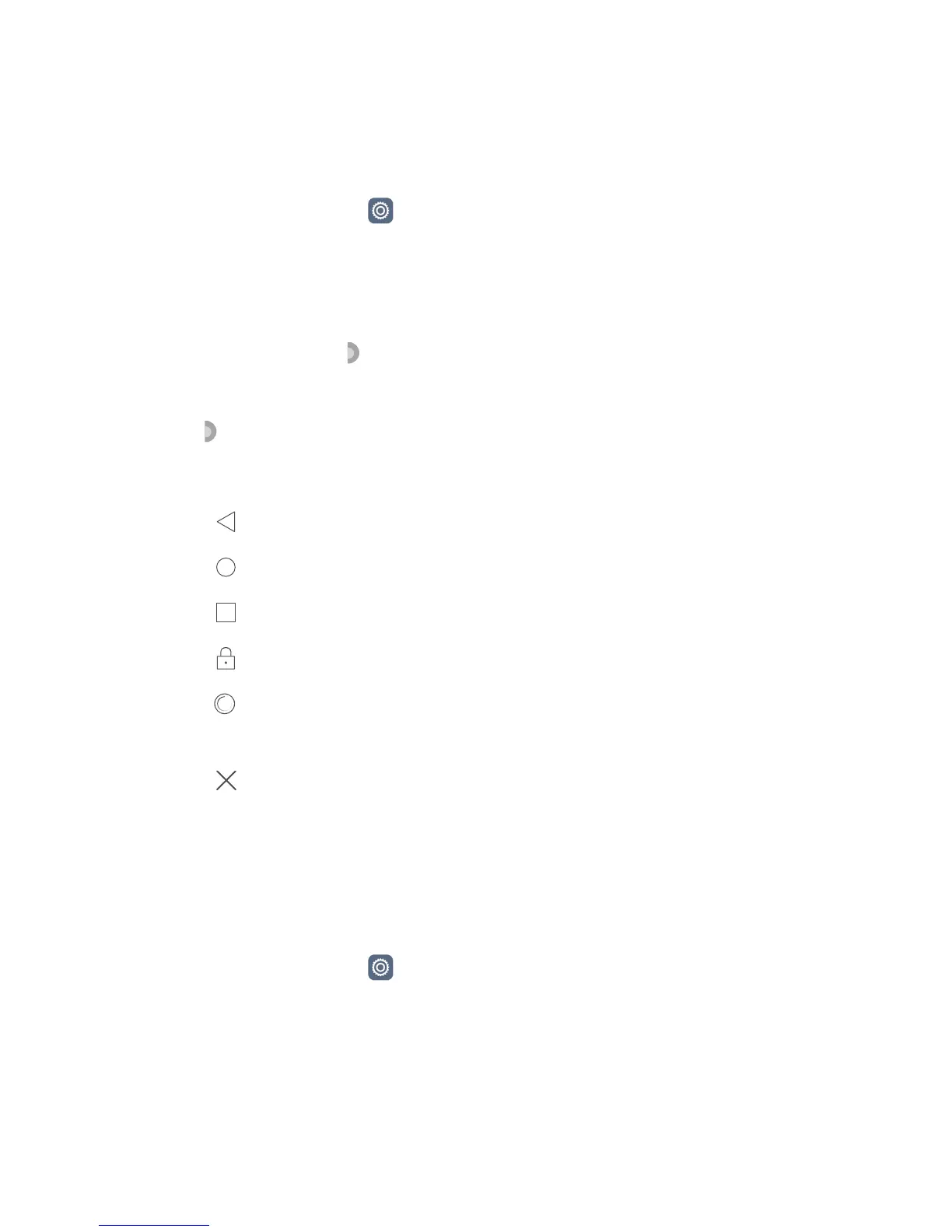Phone settings
76
Using the suspend button
The suspend button is a quick launch tool that gives you a direct path to common
functions on your phone, such as return to home screen and phone optimisation.
1 On the home screen, touch Settings and then go to the All tab.
2 Under Smart assistance, touch More.
3 Touch Suspend button.
4 Enable Suspend button. will then appear on all screens except the lock screen and
notification panel.
5 Touch to expand the button.
6 From the expanded menu, you can:
• Touch to return to the previous screen or exit the current application.
• Touch to return to the home screen.
• Touch to display the list of recently used applications.
• Touch to lock the screen.
• Touch to clean up the phone memory and close all power-intensive applications
running in the background.
• Touch to collapse the menu.
Changing the lock screen style
Setting a screen unlock pattern
1 On the home screen, touch Settings.
2 Under All, touch Screen lock & passwords.
3 Touch Password > Pattern.
4 Draw the screen unlock pattern by connecting at least four dots and then draw the
pattern again to confirm.
