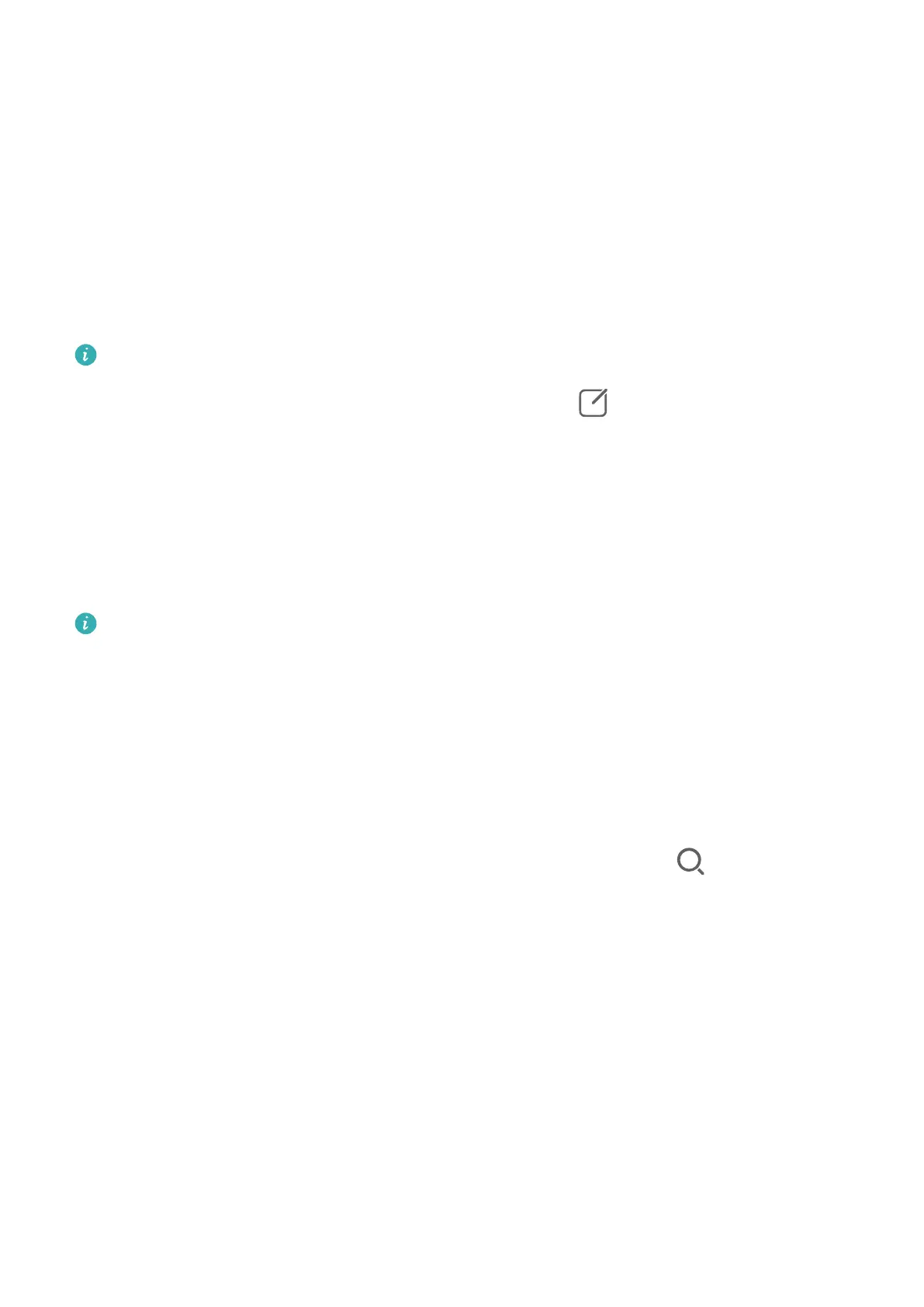Set Device+
Currently, Device+ supports linking phones with the following types of devices. To use this
feature, make sure that devices to be connected support Device+. Before you get started,
enable Bluetooth and Wi-Fi and log in to your HUAWEI ID on your phone. For other devices,
perform the following settings:
• Vision: Ensure that it is connected to the same LAN and logged in to the same HUAWEI ID
as your phone.
• Bluetooth device: Some Bluetooth devices (such as Bluetooth headsets) can be linked with
your phone via Device+ after establishing a Bluetooth connection.
• Device+ does not support collaboration between phones.
• If Device+ is hidden, access Control Panel and go to
> Show Device+.
Transfer MeeTime Calls and Audio or Video Being Streamed to Other Devices
When you are making MeeTime calls on your phone, watching videos (such as in HUAWEI
Video, Youku, or other video streaming apps), or listening to music, you can transfer any of
these ongoing tasks to another device via Device+ and pick up from where you left o on
the new device. For instance, you can transfer a MeeTime call to your Vision.
MeeTime: This feature is only available in some countries and regions.
You can select dierent devices to transfer the following tasks:
• Videos: Can be transferred to Visions.
• MeeTime calls: Can be transferred to Visions.
• Music: Can be transferred to Bluetooth earphones and Visions (either when the screen is on
or
o).
1 Swipe down from the upper right edge of your phone to display Control Panel. Available
devices will be displayed in the Device+ section. You can also touch to search for
nearby devices manually.
2 Touch a device that you want to transfer the ongoing tasks to.
Screenshots & Screen Recording
Take a Partial Screenshot
Use Partial screenshot to take a screenshot of a part of the screen. You can choose your
preferred screenshot shape (such as a rectangle, oval, or heart).
Take Partial Screenshots with Knuckle Gestures
Essentials
11
