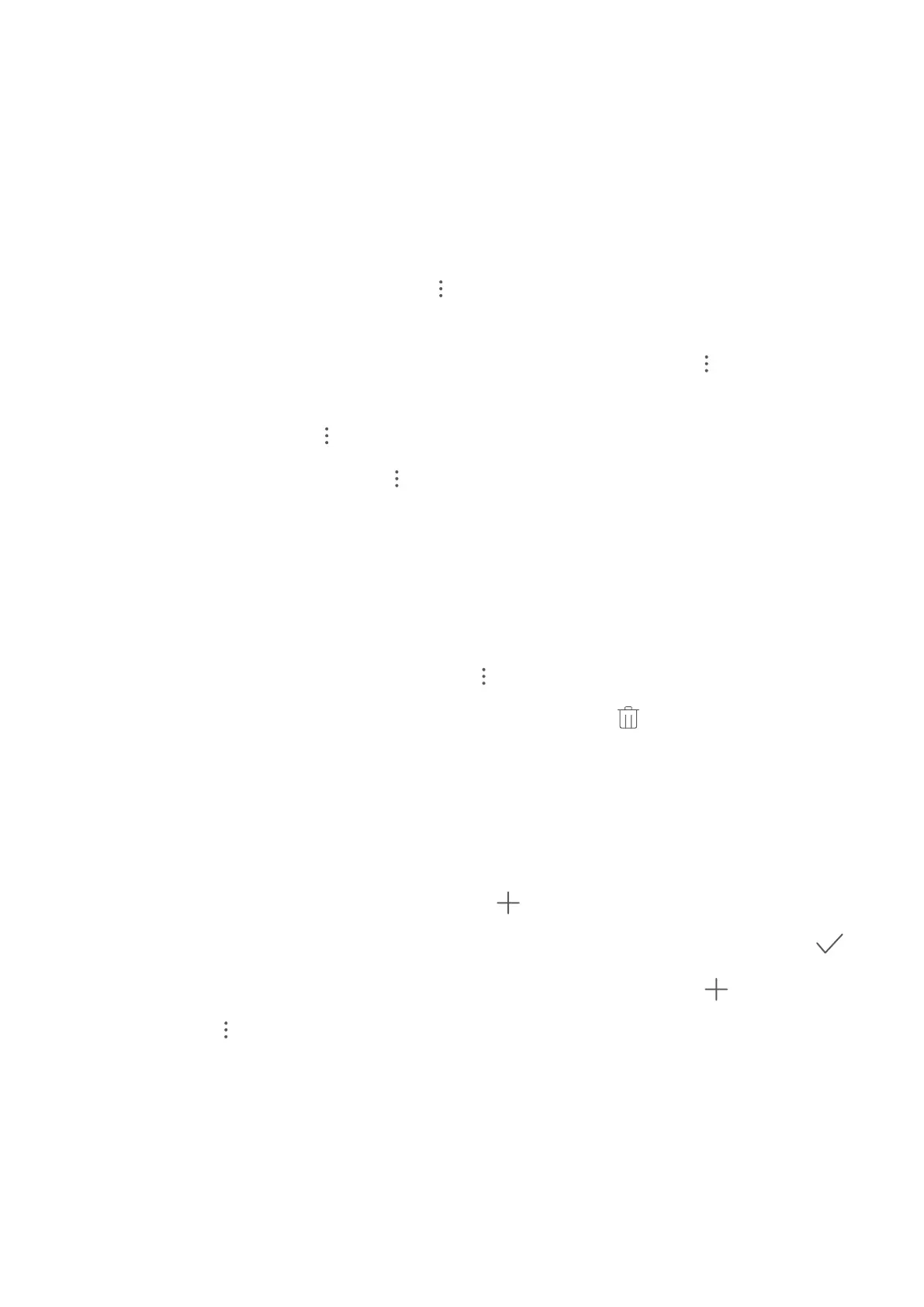Managing Contacts
Manage Your Contacts
The Contacts app includes a host of features for managing contacts. Simplify your contacts list by
viewing contacts on your device or SIM card only. Favourite contacts to nd them easily.
Merge duplicate contacts: Use the Merge duplicate contacts function to merge duplicate
contacts. From the contacts list screen, go to > Settings > Organise contacts > Merge
duplicate contacts.
Display contacts for different accounts: From the contacts list screen, go to > Settings >
Display preferences, and select the accounts for which you want to display contacts. You can also:
l Enable Simple view: Go to > Settings > Display preferences, and enable Simple view.
l View contact storage space: Go to > Settings > Display preferences. The Accounts area
displays the total and available storage space on your SIM card.
Add contacts to Favourites: Favourite contacts with whom you frequently communicate. From the
contacts list screen, touch and hold the entry you want to favourite, then touch favourite to add it to
the Favourites screen.
Delete contacts: From the contacts list screen, touch and hold the entry you want to delete, then
touch Delete. To delete contacts in batches, go to
> Settings > Organise contacts > Delete
multiple contacts, select the entries you want to delete, then touch .
Manage Contact Groups
Want to send a message to a group of colleagues or host a get-together? Smart groups automatically
groups your contacts by company, city, and most recent contact time, so you can quickly send a group
email or message.
Create a contact group: From the groups list, touch , enter the group name (such as Family or
Friends), and then touch OK. Follow the onscreen instructions to add contacts, and then touch .
Edit a group: From the groups list, select the group you want to edit and touch
to add a
contact, or touch to Remove members, Group ringtone, or Rename.
Delete a group: From the groups list, touch and hold a group, and then touch Delete.
Add Contacts to the Blocklist or Trustlist
Add contacts to the blocklist to avoid receiving nuisance or spam calls. Add contacts to the trustlist to
receive calls only from numbers on this list.
Contacts
19