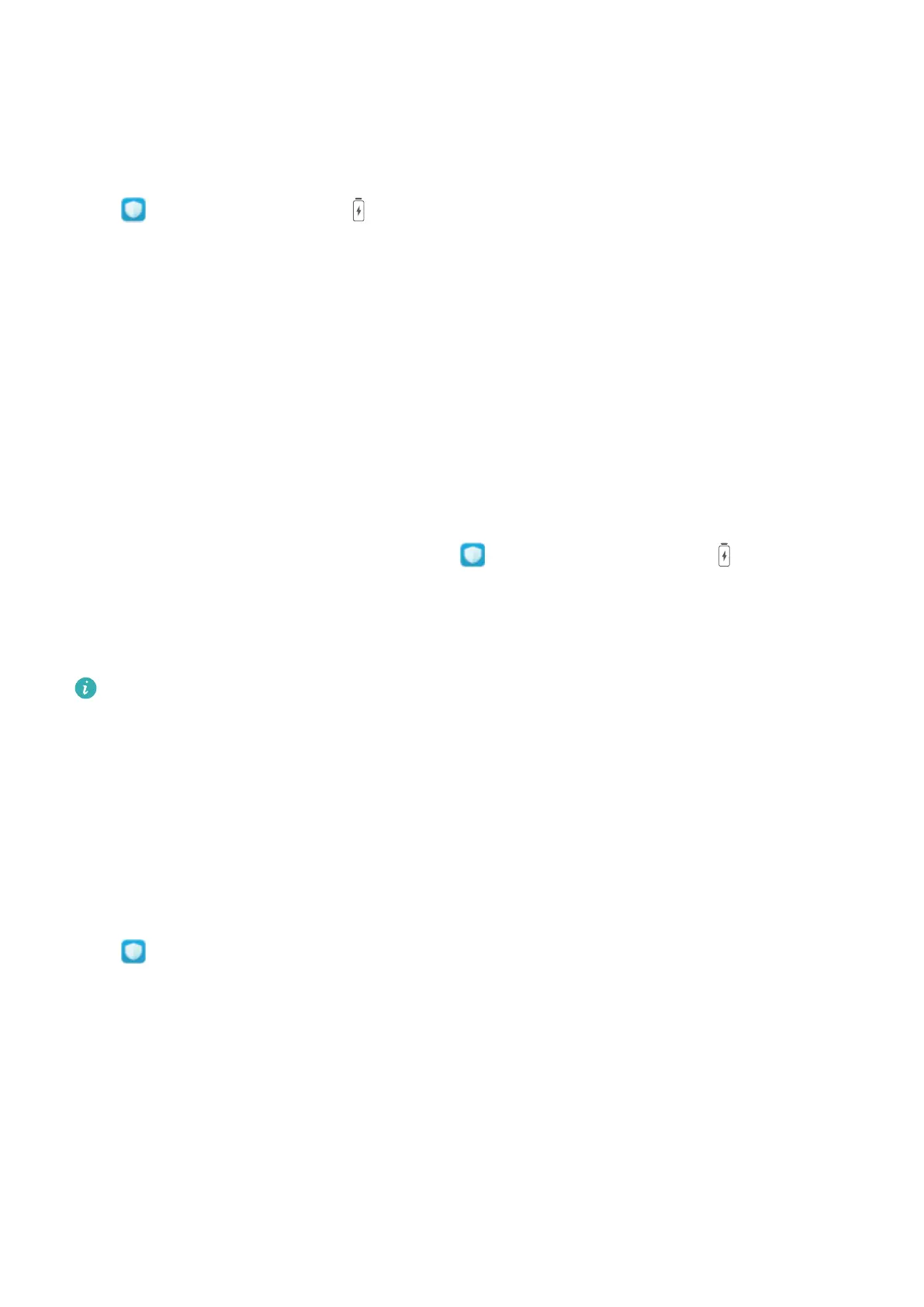Tablet Manager
Enable Smart Power Saving
Open Tablet Manager, touch , then touch Optimise battery usage. The system will analyse
your current battery usage and suggest ways that you can optimise it. You can also select other power
saving modes:
l Enable power consumption analysis and optimisation: Touch Optimise battery usage. The
system will analyse your current battery usage and suggest ways that you can optimise it.
l View power consumption details: Touch Power consumption details. In the Power
consumption details section, coloured bars beneath the Charging graph indicate when your
device was charging. Gaps between the bars mean it was not charging. This feature does not
consume power. Touch Battery usage to view power-intensive apps and hardware.
l Display remaining battery percentage in the status bar: Enable Battery percentage and select
a display mode.
To learn more about power saving settings, open Tablet Manager and go to . From here you
can do the following:
Check battery usage of power-intensive apps: Touch Power-intensive app history. Disable apps
that are not in use.
Once Performance mode is enabled, your device will prioritise app performance based on the
current scenario to improve user experience (for example, when you are playing games).
However, power consumption may increase and your device may heat up.
Use Optimise
Have you noticed that your device has slowed down recently? Do you worry that it might be
vulnerable to malware and other security threats? Use Optimise to make your device run smoother
and protect it from security threats.
Open Tablet Manager, and touch OPTIMIZE. Your device will automatically optimise its overall
performance, security, battery performance, and device management. You can also customise the
optimisation options. The system will recommend that you use Optimise. This will help you increase
running speed, check for security risks, optimise power consumption, and monitor and block
unknown phone numbers and harassment calls.
Enable Memory Cleanup
Your device may slow down over time as your storage space gets smaller. Use Memory cleanup to free
up storage space, improve system performance, and keep your device running smoothly.
30