
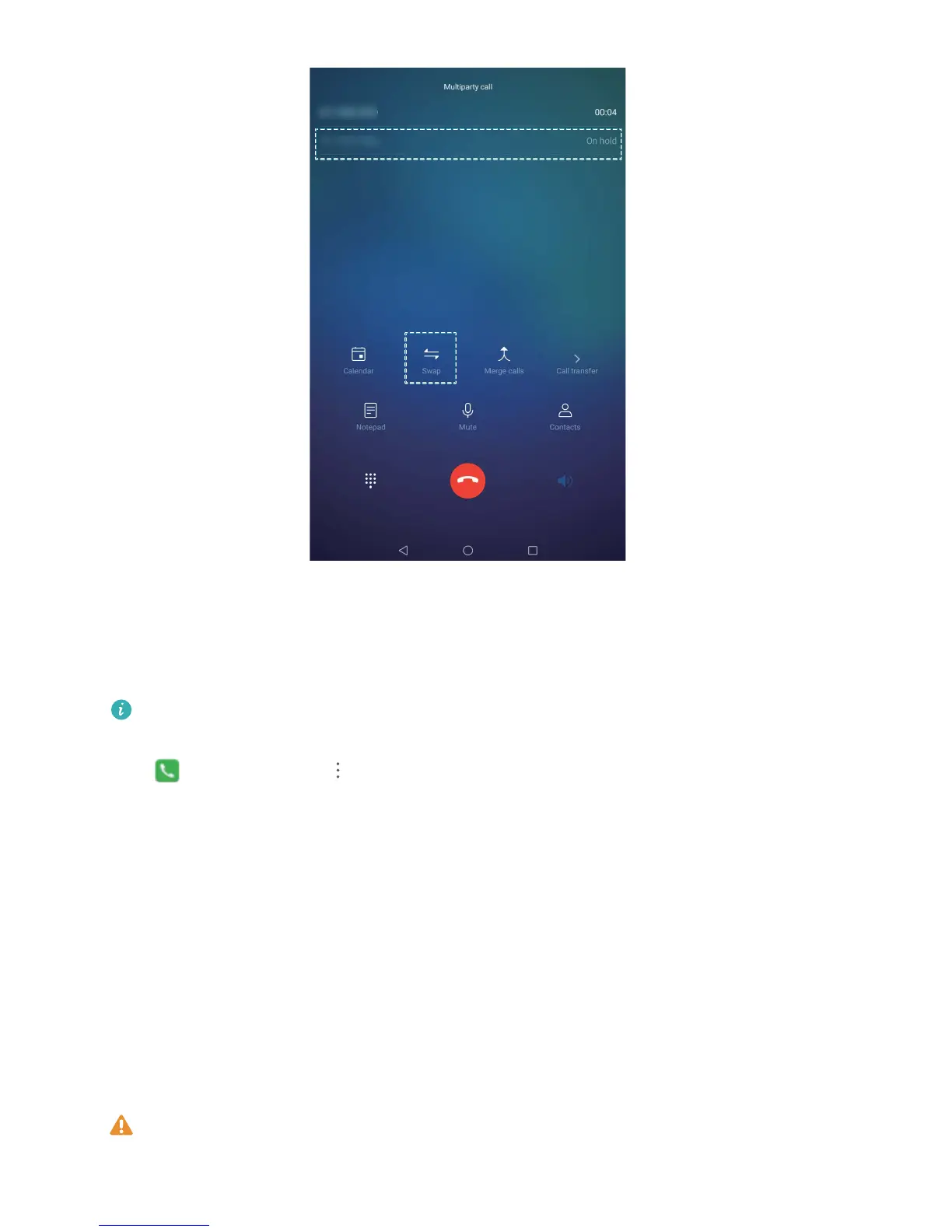 Loading...
Loading...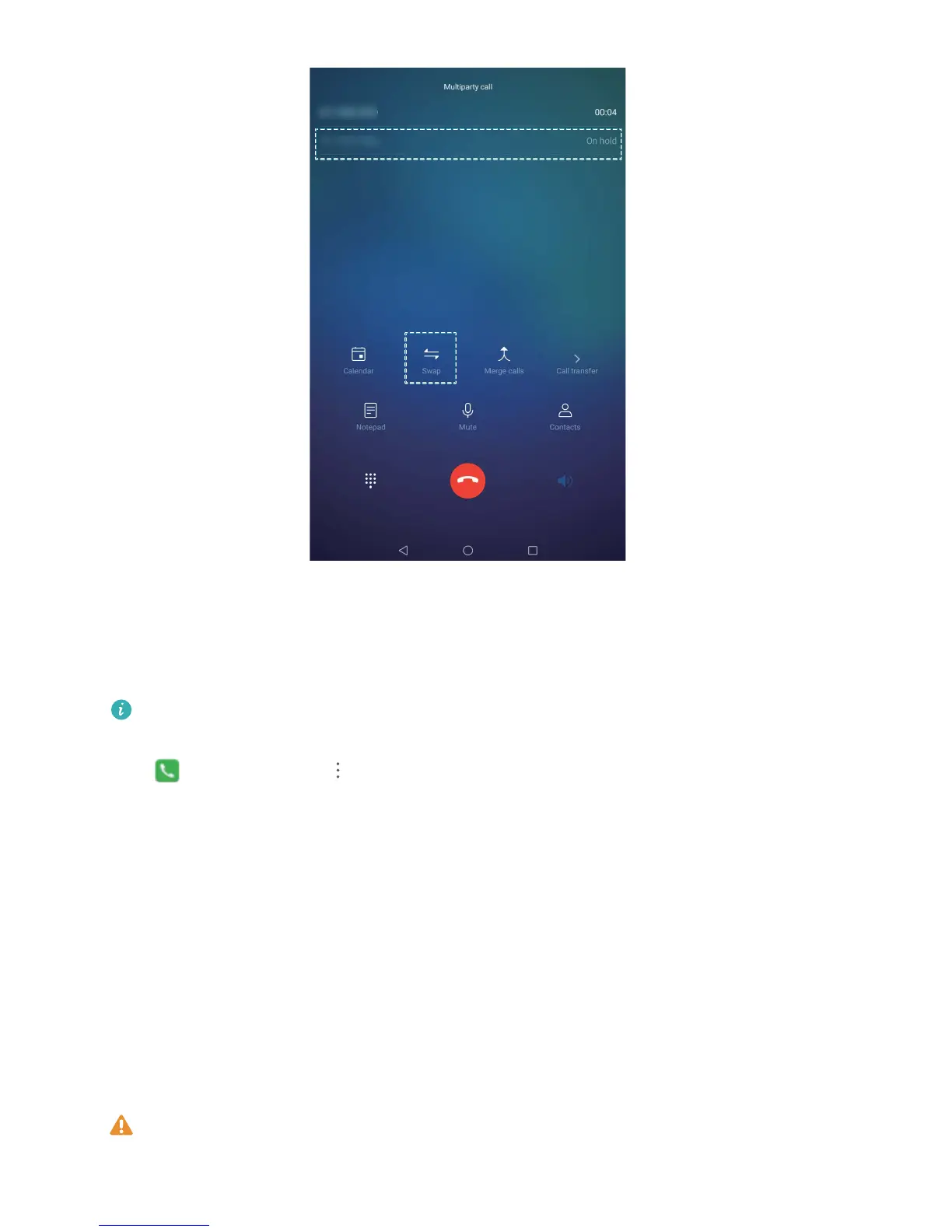
Do you have a question about the Huawei MediaPad M5 Pro and is the answer not in the manual?
| Display Size | 10.8 inches |
|---|---|
| Display Type | IPS LCD |
| Resolution | 2560 x 1600 pixels |
| Processor | HiSilicon Kirin 960 |
| CPU | Octa-core (4x2.4 GHz Cortex-A73 & 4x1.8 GHz Cortex-A53) |
| GPU | Mali-G71 MP8 |
| RAM | 4 GB |
| Battery Capacity | 7500 mAh |
| Battery Type | Non-removable Li-Po |
| Rear Camera | 13 MP, f/2.2, PDAF |
| Front Camera | 8 MP, f/2.2 |
| Dimensions | 258.7 x 171.8 x 7.3 mm |
| Weight | 498 g |
| Colors | Champagne Gold, Space Gray |
| Internal Storage | 64 GB |
| Expandable Storage | microSD, up to 256 GB (uses shared SIM slot) |
| Operating System | Android 8.0 (Oreo) |
| Stylus Support | Yes |
| Connectivity | Wi-Fi 802.11 a/b/g/n/ac, dual-band, Wi-Fi Direct, hotspot, Bluetooth 4.2, A2DP, LE |
| Audio | Stereo speakers |
Features for enhanced user experience and productivity.
Utilizing desktop mode for improved productivity.
Instructions for connecting to Wi-Fi and mobile data.
Legal notices, trademarks, and support information.
Capturing screen content via scrolling or recording.
Detailed guide on using the HUAWEI M-Pen.
Customizing and managing shortcut switches.
Organizing app icons, pages, and widgets on the home screen.
Adding, sharing, and managing business cards.
Importing, exporting, and organizing contact lists.
Making emergency calls and using call waiting.
Managing unwanted calls and configuring interception rules.
Understanding and using core camera features.
Customizing camera settings for advanced photography.
Capturing light trails with long exposure.
Managing battery life and power saving features.
Scanning for and removing malware and security threats.
Connecting to Bluetooth devices and sharing data.
Using the tablet with a desktop-like interface.
Transferring data between tablet and computer/devices via USB.
Using fingerprint for screen unlock and app access.
Creating and managing a separate private space on the device.
Securing specific apps with a password or fingerprint.
Methods for backing up tablet data to prevent loss.
Connecting to Wi-Fi networks and managing settings.
Establishing internet connections via Wi-Fi or mobile data.
Managing notifications and interruptions.
Adjusting font size, screen brightness, and display options.
Configuring system language, time, and date.
Managing and syncing multiple accounts.
Downloading and installing system updates.











