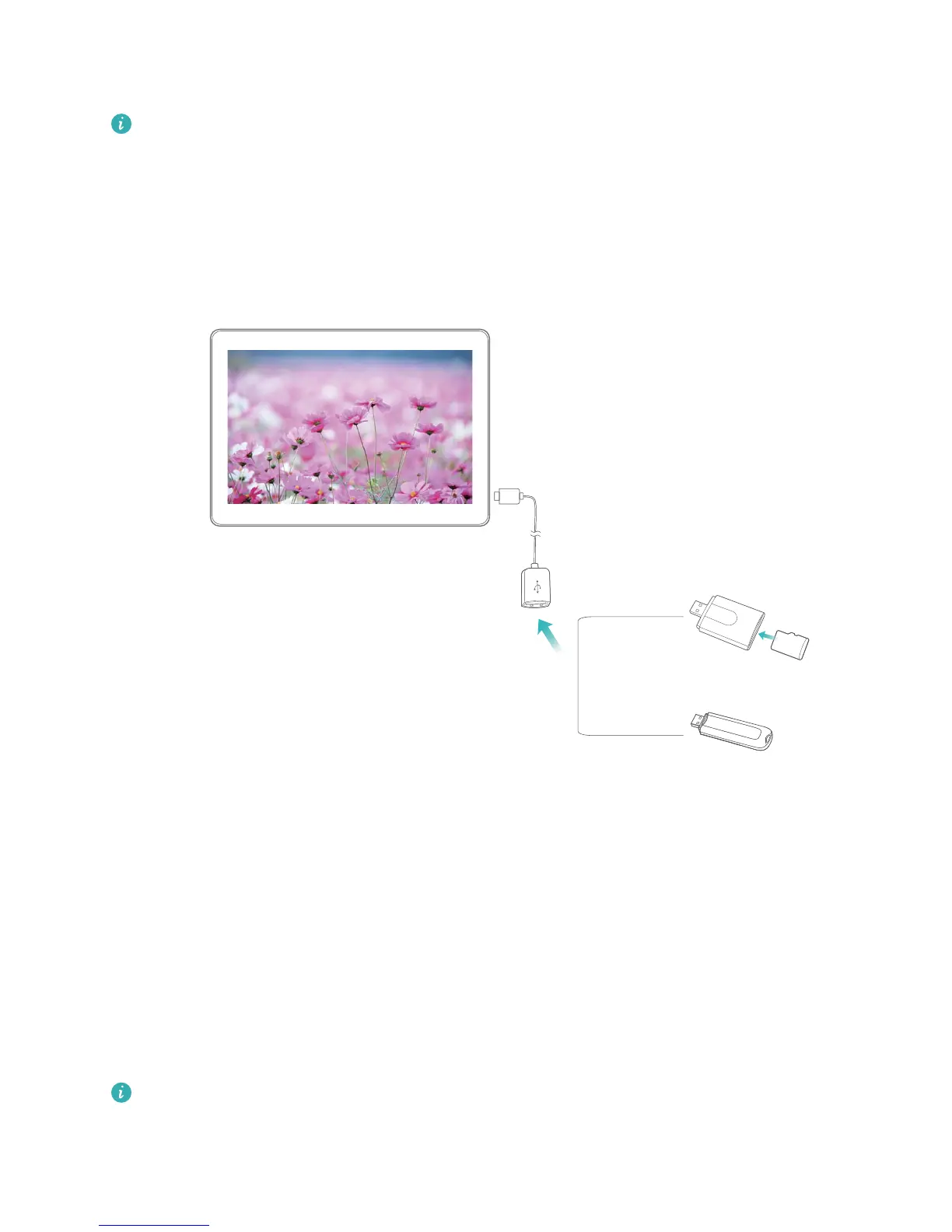You can use an OTG cable to access USB storage devices (including USB drives and card readers)
directly from your Tablet.
l This feature is only available on Tablets with USB OTG support.
l If your Tablet has a USB Type-C port, you will need to buy a Huawei-certied Micro USB to USB
Type-C adapter or a USB OTG cable with a USB Type-C connector.
1 Connect the USB drive to your Tablet using a USB OTG cable.
2 Go to Files > Local > USB drive, navigate to the USB drive, select the data that you want to copy,
and then copy it to the target folder.
3 Once the transfer is complete, go to Settings > Storage > USB drive > Eject.
4 Disconnect the USB OTG cable and USB cable from the two devices.
Transfer Files Using Huawei Share
You can use Huawei Share to quickly transfer photos, videos and other
les between Huawei devices.
Huawei Share uses Bluetooth to detect nearby Huawei devices and Wi-Fi to quickly transfer les
without using mobile data.
Huawei Share uses Wi-Fi and Bluetooth to transfer data. When Huawei Share is enabled, Wi-Fi
and Bluetooth are automatically enabled.
Device Connection
84